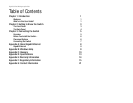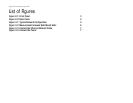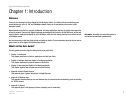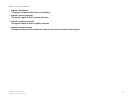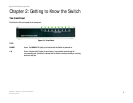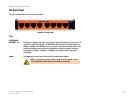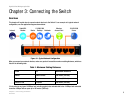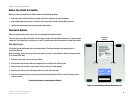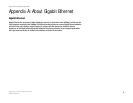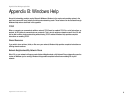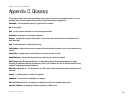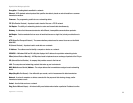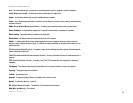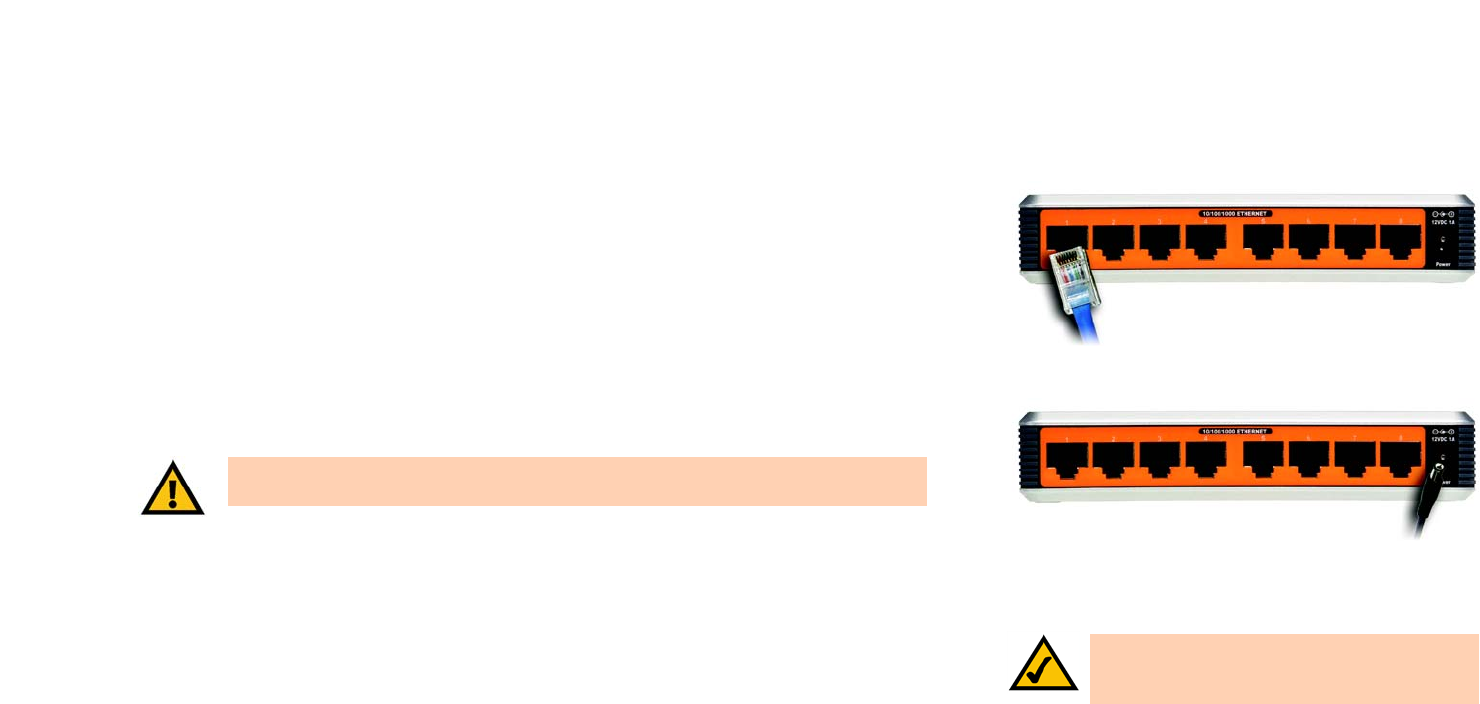
7
Chapter 3: Connecting the Switch
Connecting the Switch
Gigabit 8-Port Workgroup Switch
Connecting the Switch
To connect network devices to the Switch, follow these instructions:
1. Make sure all the devices you will connect to the Switch are powered off.
2. For a 10/100Mbps devices, connect a Category 5 Ethernet network cable to one of the numbered ports on the
Switch. For a 1000Mbps device, connect a Category 5e Ethernet network cable to one of the numbered ports
on the Switch.
3. Connect the other end to a PC or other network device.
4. Repeat steps 2 and 3 to connect additional devices.
5. Connect the supplied power adapter to the Switch’s power port, and plug the other end into an electrical
outlet.
6. Power on the network devices connected to the Switch. Each active port’s corresponding LED will light up on
the Switch.
Congratulations! The installation of the Switch is complete.
Figure 3-3: Connect the Ethernet Network Cable
NOTE: If you need to reset the Switch, unplug the
power cord from the back of the Switch. Wait a
few seconds and then reconnect it.
IMPORTANT: Make sure you use the power adapter that is supplied with the Switch. Use of
a different power adapter could damage the Switch.
Figure 3-4: Connect the Power