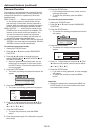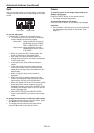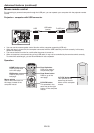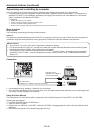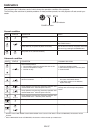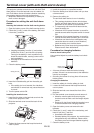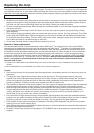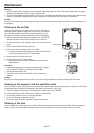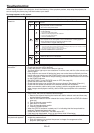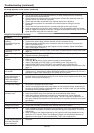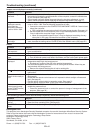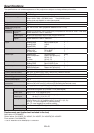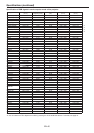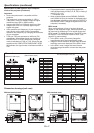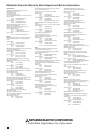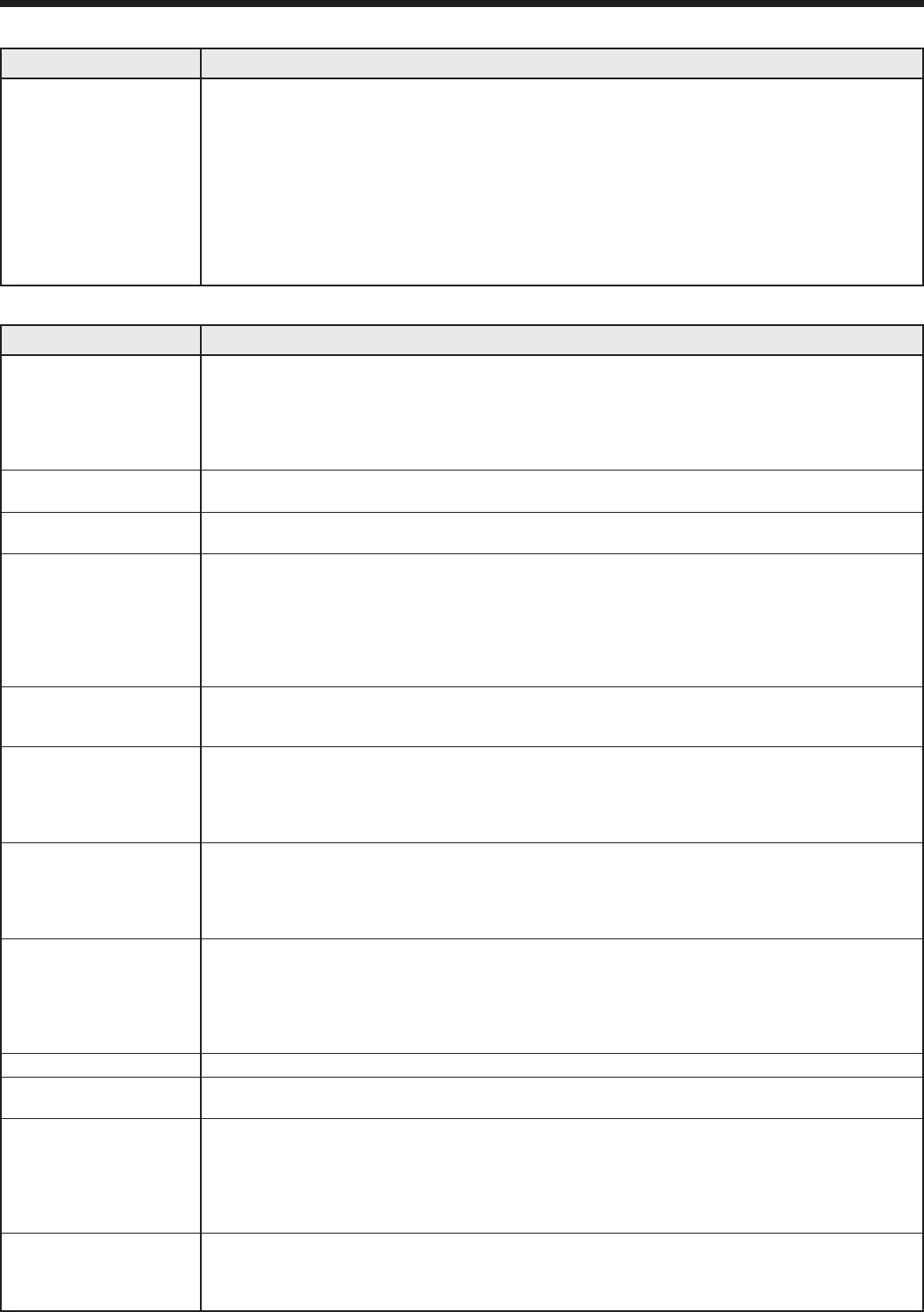
EN-43
Troubleshooting (continued)
No image appears on the screen. (continued)
Problem Solution
“NO SIGNAL” is
displayed.
• Turn on the power of the connected device, or check whether there is something
wrong with the connected device.
• Check whether the external device output signals. (Check this especially when the
external device is a notebook computer.)
• Check that the cable connected to the external device isn’t defective.
• Check that the projector is connected to the external device using the correct
terminals.
• Check that the connected device is correctly selected as the input source.
• When an extension cord is being used, replace it with the supplied cable and check
whether images are projected correctly. If images are projected correctly, use an RGB
signal amplifi er along with the extension cord.
Images are not displayed correctly.
Problem Solution
Projected images are
shaking.
Projected images are
displaced.
• Check that the cable connected to the external device isn’t intermittent.
• Connect the cable’s plug with the external device’s connector fi rmly.
• Project an image containing many characters such as a help menu and press the
AUTO POSITION button.
• Some computers output out-of-spec signals on rare occasion. Adjust the SIGNAL
menu. (See pages 30 and 31.)
Projected images are
distorted.
• Adjust the projector and the screen so that they are perpendicular to each other. (See
page 11.)
Projected images are
dark.
• Adjust BRIGHTNESS and CONTRAST in the IMAGE menu. (See page 28.)
• Replace the lamp. (See page 39.)
Projected images are
blurred.
• Adjust the focus. (See pages 15 and 20.)
• Clean the lens.
• Press the
W
or
X
button on the remote control to eliminate fl icker.
• Adjust TRACKING and FINE SYNC. in the SIGNAL menu. (See page 31.)
• Adjust BRIGHTNESS and CONTRAST in the IMAGE menu. (See page 28.)
• Adjust the projector and the screen so that they are perpendicular to each other. (See
page 11.)
Afterimages persist on
the screen.
• This phenomenon is improved by keeping projecting an evenly bright image. (Such
“image burn-in” phenomenon where afterimages persist on the screen may occur if a
stationary image is kept displayed on the screen for a long time.)
Red, blue, and
green dots appear in
projected images.
Black dots appear in
projected images.
• This phenomenon is unique to LCD projector and isn’t a product malfunction.
(A small number of pixels always stay on or off, which are not malfunctions. More than
99.99% of the pixels are effective.)
Fine streaks are seen
on projected images.
• This is due to interference with the screen surface and is not a malfunction. Replace
the screen or displace the focus a little.
• Vertical or horizontal streak noise may appear on the projected image, depending on
the type of the DVD player or game console you use. In such a case, you can reduce
such streak noise by enabling the LPF.
Projected images
become wavy.
• Connect the plugs of the cables to external devices securely.
• Keep the projector away from devices that emit interfering radio waves.
• When the keystone adjustment is carried out, the image may not be displayed
correctly depending on the type of input signal. This isn’t a product malfunction. In
this case, readjust the keystone so that the amount of keystone correction is as small
as possible.
Hue is not appropriate.
• Check that the cables connected to the external devices are not broken.
Tint in projected
images is incorrect.
• Check that COMPUTER INPUT in the SIGNAL menu is correctly set. (See page 26.)
• Check that the cable connected to the external device isn’t broken.
Different color tint. • When comparing images projected by two projectors, tints in the displayed images
may be different because of variation between their optical components. This is not a
malfunction.
• When comparing the image projected by this projector with those displayed on the
television or PC monitor, tints in the displayed images may be different because of
difference in the range of color reproducibility. This is not a malfunction.
Only the motion areas
in the images supplied
from the computer
aren’t displayed.
• This is caused by the computer being used. Contact the manufacturer of your
computer.