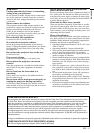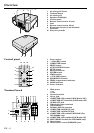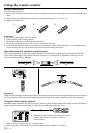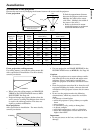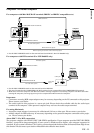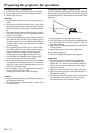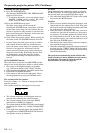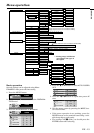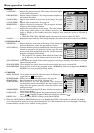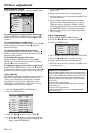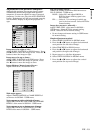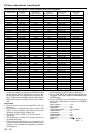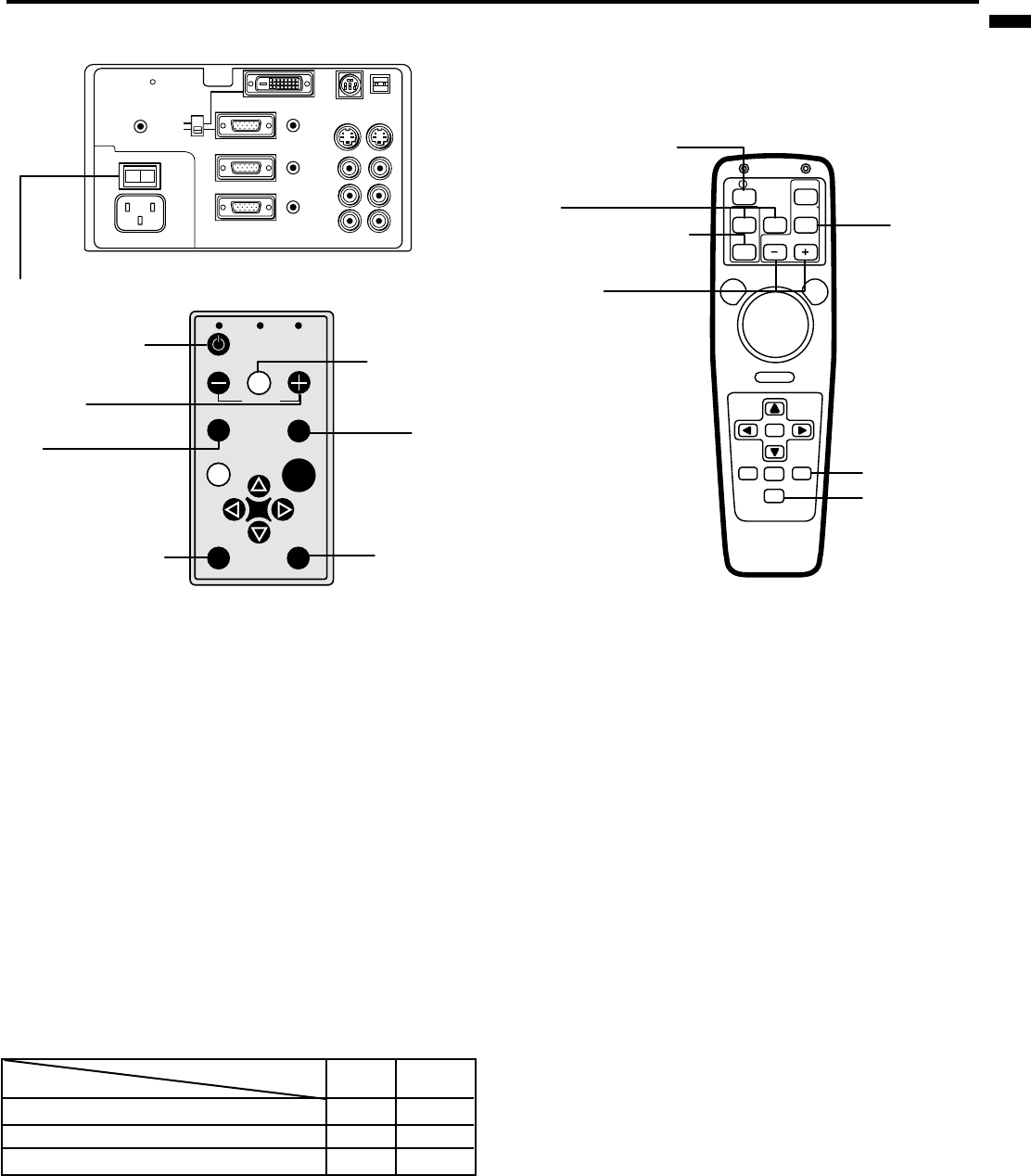
´ EN – 13
ENGLISH
To operate projector power ON
• The picture might not be of optimum performance
in extreme hot or cold conditions. (The projector is
not malfunctioning.)
4. Select the desired external input source by using
the COMPUTER or VIDEO button.
• The projector automatically selects the appropriate
signal format. The selected signal format is dis-
played on the screen.
• When selecting the COMPUTER input, the image
may flicker. Press the $ or % button to adjust the
image.
For LVP-X400BU only
• To view the digital input, select COMPUTER 1 in-
put and set the INPUT SELECT switch on the ter-
minal board to DIGITAL.
5. Press the ZOOM/FOCUS button to ZOOM. “ZOOM”
will appear on the display.
6. Adjust with the + or - button to get an approximate
size.
7. Press the ZOOM/FOCUS button to FOCUS. “FO-
CUS” will appear on the display.
8. Adjust with the + or - button to get a fine picture.
• Focus and zoom adjustment is possible in the normal
picture mode only. In PinP or EXPAND mode, the
adjustment is prohibited.
1. Turn on the equipment connected to the projector.
2. Put the projector into standby mode by pressing the
main power switch. The POWER indicator lights up
red.
3. Turn the projector on by pressing the POWER but-
ton.
The light source lamp starts warming up, eventu-
ally turning completely on.
• When the light source lamp does not light up,
wait until the LAMP indicator is turned off, then
press the POWER button again.
• If the main power switch to the unit is turned
off within two minutes of turning off the light
source lamp, power will not be applied to the
lamp for one minute when the next time the
main unit power switch is turned on. When
this happens, the indicator lamp will blink for
one minute.
condition
indicator
LAMP POWER
stand-by
-
red
when light source lamp is on
green
green
light source lamp held off temporarily
red
-
Important:
• A darkened image may be seen right after pressing
the POWER button due to warming up of this pro-
jector. While warming up, no other commands can
be accepted.
• When the lamp indicator is blinking red, the ser-
vice life of the lamp is about to end. Replace the
lamp. See pages 23 and 26.
LAMP
VOLUME
ZOOM/
FOCUS
TEMP
VIDEO
ENTER
COMPUTER
MUTE
AUTO
POSITION
MENU
AUTO POSITION
button
AUTO POSITION
button
MUTE button
MUTE button
STILL button
ENTER
RIGHT CLICK
LASER
COMPUTER
VIDEO
ZOOM/
FOCUS
KEYSTONE
VOLUME
AUTO
POSITION
MENU
P in P
MUTE
EXPAND STILL
2 , 11
L
R
S-VIDEO
VIDEO
AUDIO
MAIN
REMOTE
AC IN
AUDIO OUT
VIDEO 1
IN
VIDEO 2
IN
COMPUTER OUT
OI
AUDIO 2 IN
COMPUTER 2 IN
AUDIO 1 IN
USB
DIGITAL
ANALOG
INPUT SELECT
COMPUTER 1 IN
RS-232C
3 , 9 , 10
3 , 9 , 10
4
4
4
5 , 7
5 , 7
6 , 8
6 , 8