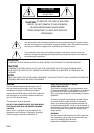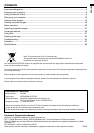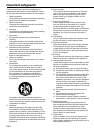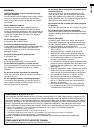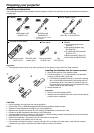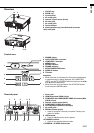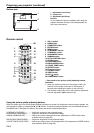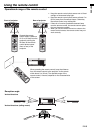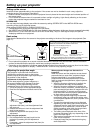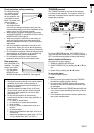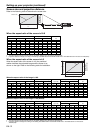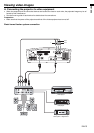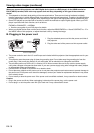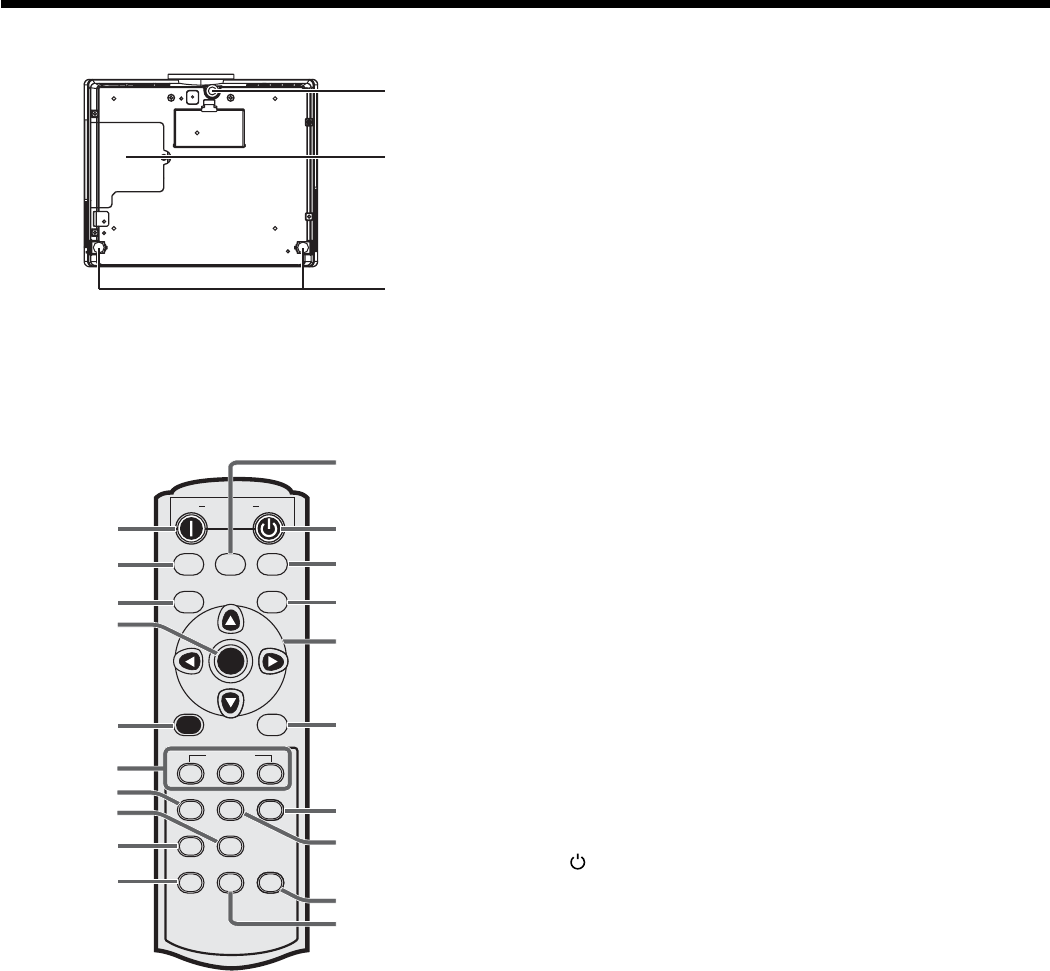
EN-8
ON
HDMI
PC
COMP
CONTRAST
ASPECT
CNT
M1
AV MEMORY
BRIGHTNESS
BRT
M2
COLOR TEMP
C.T.
GAMMA
SHARPNESS
SHARP
AUTO POSITION
A.P.
KEYSTONE
BLANK
KS
M3
VIDEO
S-VIDEO
POWER OFF
COMPUTER
COMPONENT
ENTER
MENU
1
2
3
4
5
6
7
9
8
10
19
20
18
17
16
15
14
13
12
11
1
2
3
Preparing your projector (continued)
Bottom side
1 Adjustment foot (Front)
2 Lamp cover
3 Adjustment feet (Rear)
Caution:
Do not replace the lamp immediately after using the
projector because the lamp would be extremely hot
and it may cause burns.
Remote control
1 ON ( I ) button
2 HDMI button
3 COMPUTER button
4 ENTER button
5 MENU button
6 AV MEMORY buttons
7 CONTRAST button*
8 SHARPNESS button*
9 GAMMA button*
10 AUTO POSITION button
11 BLANK button
12 KEYSTONE button
13 BRIGHTNESS button*
14 COLOR TEMP button*
15 ASPECT button
16 Direction buttons
17 S-VIDEO button
18 VIDEO button
19 OFF ( ) button
20 COMPONENT button
* : See below for the picture quality adjusting buttons.
Important:
• When you press any button on the remote control, the
buttons on the remote control are lit. Wait approx. 5
seconds after releasing the button to turn them off.
• The direction buttons are use for the keystone adjustment
and fi ne adjustment (
,
buttons only).
Using the picture quality adjusting buttons
When you press any of the picture quality adjusting buttons, the screen for adjusting the picture quality appears. Ad-
just the picture quality by pressing the
and
buttons. The picture quality adjustment can be made alternatively in
the IMAGE menu. (See page 24.) Items in the menus are shown in parentheses below.
CONTRAST (CONTRAST) ………… Adjust the contrast of the projected image.
SHARPNESS (SHARPNESS) ……… Adjust the sharpness of the projected image.
GAMMA (GAMMA MODE) ………… Selects one of the preset gamma mode. Adjustment of USER mode is also
available. (Refer to page 28.)
BRIGHTNESS (BRIGHTNESS) …… Adjust the brightness of the projected image.
COLOR TEMP (COLOR TEMP.) …… Selects one of the preset color temperatures. Color adjustment of USER mode is
also available. (Refer to page 28.)