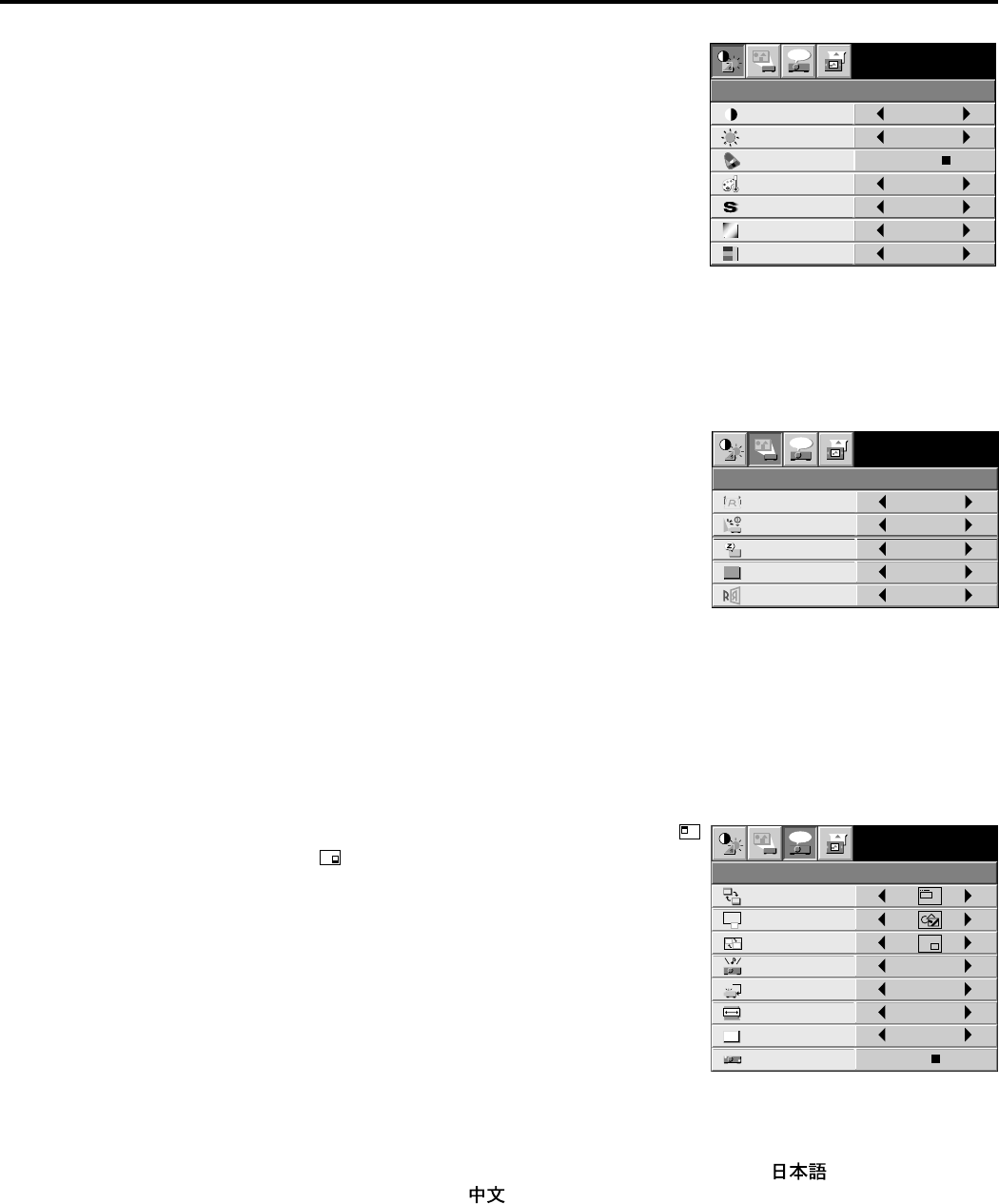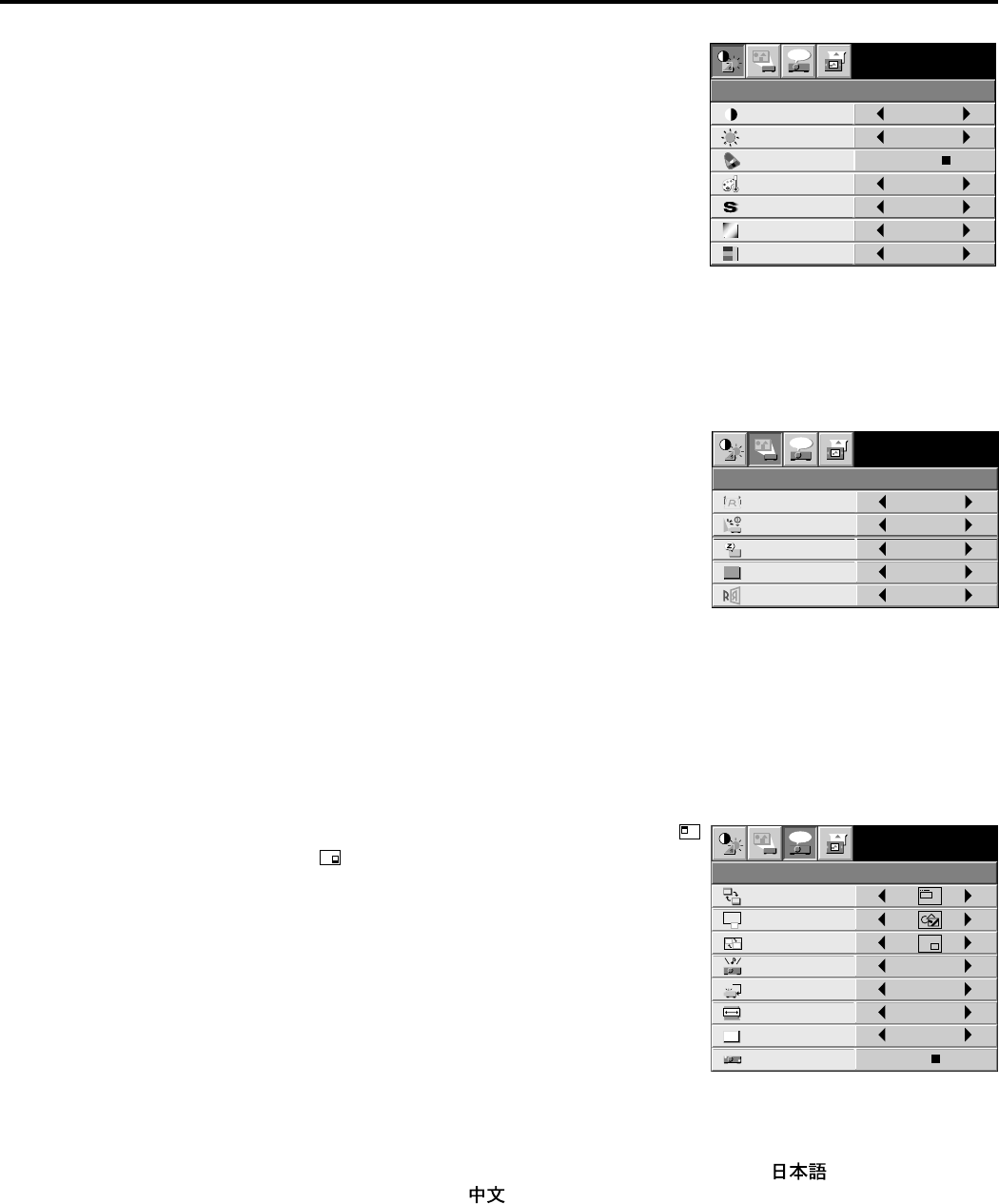
EN – 16
IMAGE REVERSE
INSTALLATION
OFF
SPLASH SCREEN
ON
AUTO POWER
OFF
OFF
KEYSTONE 0˚
AUTO POWER
ON
OFF
Opt
XGA60
ON
FEATURE
Opt
XGA60
MENU POSITION 1.
EXPAND MODE 1.
FRAME POSI.
3.
A
A
A
A
RESET ALL
English
LANGUAGE
A
Ë
ANAMORPHIC OFF
VIDEO SIGNAL
AUTO
?
OK
AUDIO MODE VIDEO
1 IMAGE
CONTRAST ........ Adjusts the picture contrast. The contrast becomes higher
as the number increases.
BRIGHTNESS .... Adjusts image brightness. The image becomes brighter as
the number increases.
COLOR MATRIX. ......
Adjusts color balance in each color of the image. See page
18.
COLOR TEMP... . Adjusts color temperature. See page 18.
SHARPNESS ...... Adjusts the picture sharpness. The sharpness becomes
sharper as the number increases.
TINT .................... Adjusts the color balance of the image. The color balance
of the image shifts green as the number increases and
shifts to purple as the number decreases (displays only when the source is selected to
VIDEO).
• When the TV50 (PAL, SECAM) signal is inputted, you cannot adjust the TINT.
COLOR ................Adjusts the color intensity of the image (displays only when the source is selected to VIDEO).
2 INSTALLATION
KEYSTONE ........ Adjusts keystone correction of the image. If the image has
keystone distortion, select the approximate setting. For
normal use, select 0˚.
AUTO POWER ON .....
To select whether to boot up automatically when the power is
turned on external to the projector. In this case, the main
power switch of the projector has to be ON. Set this when the
projector is hanging on the ceiling.
• The projector is in stand-by mode when the lamp is not
on. In this case, use the remote control to turn on the
lamp.
AUTO POWER OFF ..
Use to select the length of time before projector switches to stand-by when there is no input
signal selected source.
SPLASH SCREEN .
Use to display the splash screen on the screen when the power is turned ON.
IMAGE REVERSE
Use to reverse or invert the projected image. MIRROR is used to rear projection. MIRROR,
INVERT is for rear projection ceiling mount.
3 FEATURE
MENU POSITION .
Use to select the position where the menu is displayed,
(upper left) or (lower right).
EXPAND MODE Selects the mode of enlarging screen. See page 21.
FRAME POSI. .... Sets the position of sub screen. See page 21.
AUDIO MODE .......
Select COMPUTER to output the sound which is inputted
to audio input terminal only when the source is selected to
COMPUTER. Select VIDEO to output the sound which is
inputted to audio input terminal only when the source is
selected to VIDEO. Select C/V (COMPUTER/VIDEO
mode) to output the sound which is inputted to audio input
terminal at all time.
VIDEO SIGNAL . When AUTO is set, the appropriate video format is
automatically selected according to the input signal. If the image does not appear correctly,
select the desired video format manually.
ANAMORPHIC... Set ON when displaying DVD discs which are recorded in letter boxed images.
LANGUAGE ....... Use to select the language for the projector display such as menu. ( / English / Español
/ Deutsch / Français / Italiano / )
RESET ALL ........ Use to reset the MENU setting (except LANGUAGE).
Opt
CONTRAST
IMAGE
0
BRIGHTNESS 0
COLOR TEMP. STANDARD
TINT 0
COLOR 0
SHARPNESS 0
XGA60
COLOR MATRIX
USER
Menu operation (continued)