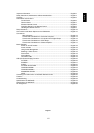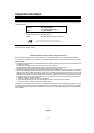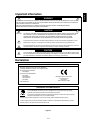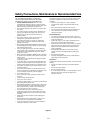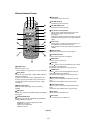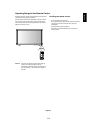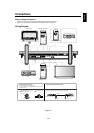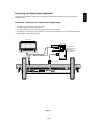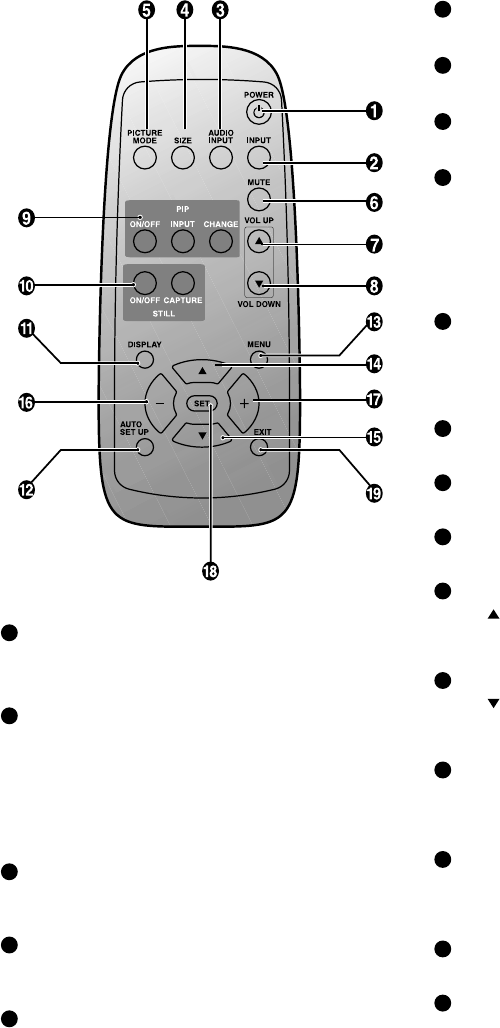
1-9
English-8
1
POWER button
Switches the power on/off.
* If Power Indicator is not glowing, then no controls will work.
2
INPUT button
Selects from input signal, [RGB1], [RGB2], [RGB3], [DVD/HD],
[VIDEO] and [VIDEO<S>].
[VIDEO<S>] is enabled by selecting the “SEPARATE” mode in
the OSD or by having the “S VIDEO” cable connected with the
“S VIDEO” signal present and selecting “PRIORITY” MODE.
See page 26.
3
AUDIO INPUT button
Selects from input audio signal, [AUDIO1], [AUDIO2],
[AUDIO3].
4
SIZE button
Selects picture size, [FULL], [NORMAL], [WIDE] and [ZOOM].
See page 19.
5
PICTURE MODE button
Selects from picture mode, [HIGHBRIGHT], [STANDARD],
[sRGB],[CINEMA]. See page 19.
HIGHBRIGHT: for moving images such as DVD
STANDARD: for images
sRGB: for text based images
CINEMA: for movies.
6
MUTE button
To switch the mute function on/off.
7
VOLUME UP button
Increases the audio output level.
8
VOLUME DOWN button
Decreases the audio output level.
9
PIP (Picture in Picture) button
ON/OFF button: Toggle switches between PIP, POP,
side-by-side (aspect) and side-by-side (full).
See page 23.
INPUT button: Selects the “picture in picture” input signal.
CHANGE button: Replaces to the main picture and sub
picture.
10
STILL button
ON/OFF button: To switch the still picture mode on/off.
CAPTURE button: Captures the new picture.
Note: Still does not work when pixel clock is greater than
108MHz.
11
DISPLAY button
To switch the information OSD on/off. See page 19.
12
AUTO SETUP button
To enter the auto setup menu. See page 23.
13
MENU button
To switch the menu mode on/off.
14
UP button
Acts as
button to move the highlighted area up to select
the adjustment with OSD menu.
Small screen which adjusted “PIP” mode moves up.
15
DOWN button
Acts as
button to move the highlighted area down to
select the adjustment with OSD menu.
Small screen which adjusted “PIP” mode moves down.
16
MINUS button decrease
Acts as (-) button to decrease the adjustment with OSD
menu.
Small screen which adjusted “PIP” mode moves left.
17
PLUS button increase
Acts as (+) button to increase the adjustment with OSD
menu.
Small screen which adjusted “PIP” mode moves right.
18
SET button
Acts as SET button with OSD menu.
19
EXIT button
Turn to previous menu with OSD menu.
Wireless Remote Control