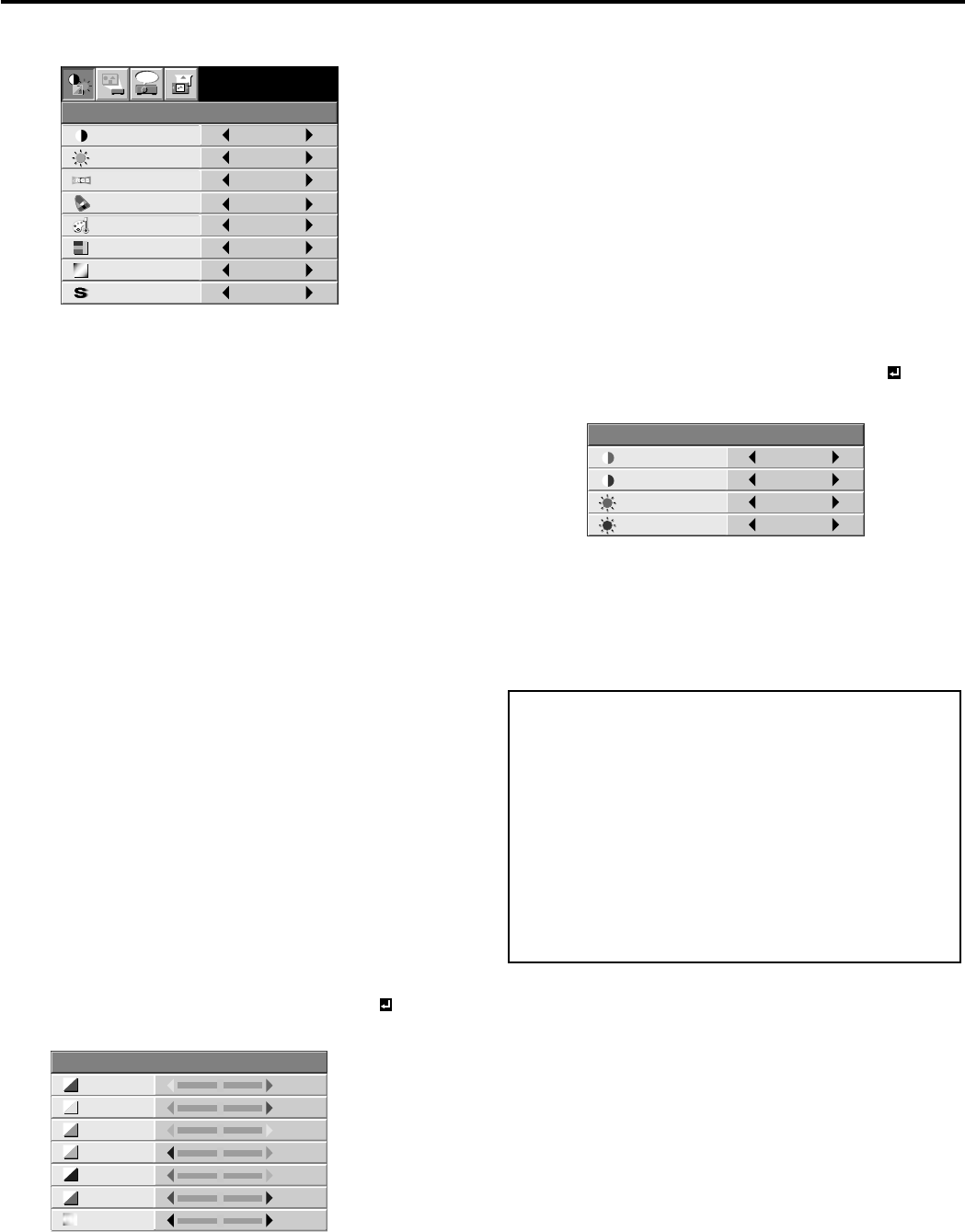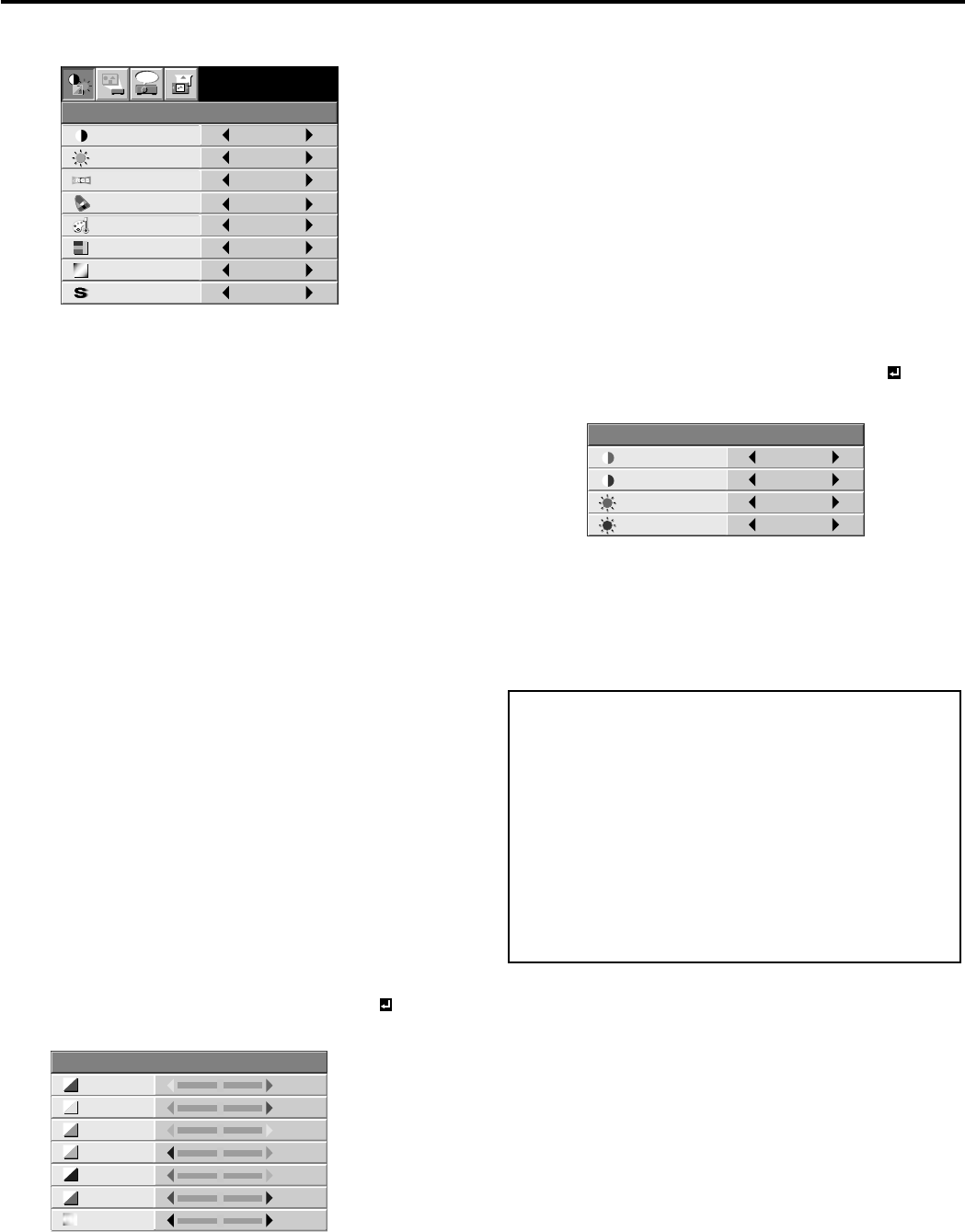
EN – 18
Adjusting the image
You can adjust the picture by using the IMAGE menu.
To control the level of white-to-black in the image :
Adjust CONTRAST in IMAGE menu. Press the %
button to increase the contrast and the $ button to
reduce it.
To control the light level of the image :
Adjust BRIGHTNESS in IMAGE menu. Press the %
button to lighten the image and the $ button to
darken the image.
To determine the intensity of the color :
Adjust COLOR in IMAGE menu. Press the %
button to increase the amount of color in the image
and the $ button to decrease it.
To adjust the red-green color balance of the image :
Adjust TINT in IMAGE menu. Press the % button
to increase the amount of red in the image and the $
button to increase the amount of green in the image.
To adjust the detail and clarity of the image :
Adjust SHARPNESS in IMAGE menu. Press the %
button to make the picture seem sharper and the $
button to make it softer.
Color matrix
This feature adjusts the color balance in each color of
RGB (Red, Green, Blue), and their neutral colors
(yellow, cyan, magenta) by using Color correction
adjustment. Use Color correct adjustment when
enphasizing a specific color, or when only a certain
color balance is not correctly adjusted.
1. Select COLOR MATRIX in IMAGE menu.
2. Press the $ or % button to select USER .
3. Press the ENTER button.
4. Press the { or } button to select the desired color.
• If you wish to adjust the color intensity of the
image, select SATURATION.
5. Press the $ or % button to adjust the color balance
of the color.
Picture adjustment
CONTRAST R
COLOR TEMP.-USER
0
CONTRAST B 0
BRIGHTNESS R 0
BRIGHTNESS B 0
CONTRAST
IMAGE
0
BRIGHTNESS 0
STANDARD
0
COLOR
0
0
XGA60
COMPUTER
OFF
TINT
COLOR TEMP.
SHARPNESS
COLOR MATRIX
sRGB
opt.
About color temperature
There are different kinds of white color. Color temperature is
a way to show the differences. The white, which temperature
is low, becomes raddish white. When the color temperature is
higher, the white becomes more bluish. This projector sets
this color temperature by changing the numbers of contrast
blue and red.
To set the color temperature high:
Set the contrast B (Blue) number high, and the contrast R
(Red) number low.
To set the color temperature low:
Set the contrast B (Blue) number low, and the contrast R
(Red) number high.
6. Repeat steps 4 and 5 for more adjustments.
7. Exit the menu system by pressing the MENU but-
ton several times.
• When using the setting which has been already
prepared, select desired position VIDEO or
COMPUTER in step 2. When the source is selected
to VIDEO or S-VIDEO, VIDEO will be selected
automatically. When the source is selected to
COMPUTER, COMPUTER will be selected
automatically.
• When not using Color matrix adjustment, select
OFF in step 2.
Color temperature
1. Select COLOR TEMP in IMAGE menu.
2. Press the $ or % button to select USER .
3. Press the ENTER button.
4. Press the { or } button to select the desired item.
5. Press the $ or % button to adjust the item.
6. Repeat steps 4 and 5 for more adjustments.
7. Exit the menu system by pressing the MENU but-
ton several times.
COLOR MATRIX
RED 0
0
0
0
0
GREEN
BLUE
YELLOW
CYAN
MAGENTA 0
SATURATION
0