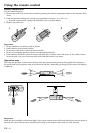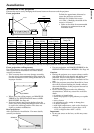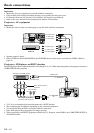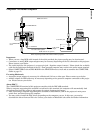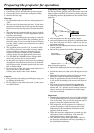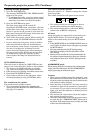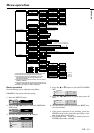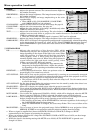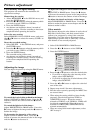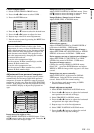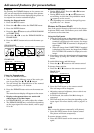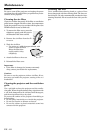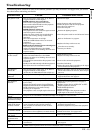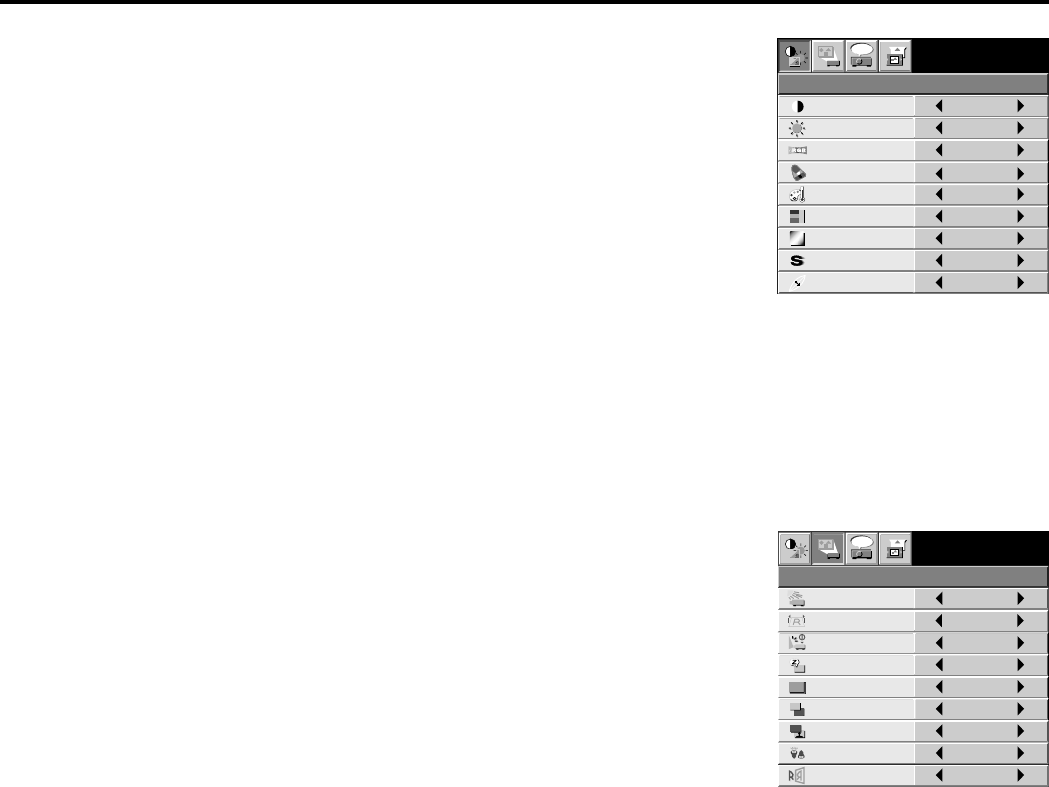
EN – 16
CONTRAST
IMAGE
0
BRIGHTNESS 0
STANDARD
0
COLOR
AUTO
0
XGA60
COMPUTER
OFF
TINT
0SHARPNESS
COLOR TEMP.
GAMMA MODE
COLOR MATRIX
sRGB
opt.
IMAGE REVERSE
OFF
AUTO POWER
ON
OFF
AUTO POWER
OFF
RIS OFF
ON
INSTALLATION
ON
BACK COLOR
OFF
BLUE
XGA60
SPLASH SCREEN
opt.
MUTE MODE
BLACK
STANDARDLAMP MODE
KEYSTONE 0
Menu operation (continued)
1 IMAGE
CONTRAST ........ Adjusts the picture contrast. The contrast becomes higher as
the number increases.
BRIGHTNESS .... Adjusts the image brightness. The image becomes brighter as
the number increases.
sRGB ................... Select ON to display an image emphasizing on the color
reproducibility.
• When sRGB is ON, COLOR MATRIX, COLOR TEMP.
and GAMMA MODE can’t be adjusted.
COLOR MATRIX ... Adjusts the color balance in each color of the image. See page 18.
COLOR TEMP. ... Adjusts the color temperature. See page 19.
COLOR ................ Adjusts the color intensity of the image. (Available only when
VIDEO is selected as the source.)
TINT .................... Adjusts the color balance of the image. The color balance of the image shifts green as the
number increases and shifts to purple as the number decreases. (Available only when
VIDEO is selected as the source.)
• When the TV50 (PAL, SECAM) signal is inputted, TINT can’t be adjusted.
SHARPNESS ...... Adjusts the image sharpness. The image sharpness rises as the number increases.
GAMMA MODE .....
When AUTO is selected, the appropriate gamma mode is automatically selected depending
on the input signal. For normal use, select AUTO. Select DYNAMIC for computer sources.
Select STANDARD for sport scenes and video sources. Select THEATER for projecting
film sources.
2 INSTALLATION
RIS ....................... Adjusts the sensitivity of the function (RIS) which
automatically adjusts the brightness and contrast of the
image depending on the degree of the light in the room. When
using this projector in a room where the light and shade
varies slightly, select 1. When using this projector in a
normally lighted room, select 2. When using this projector in
a room where the light and shade varies greatly, select
3.When you select OFF, RIS won’t operate.
• When the sensitivity is adjusted in a large amount, the
image may be displayed solid white. Adjust the sensitiv-
ity depending on the operating environment and imges to
be displayed.
KEYSTONE ........ Corrects keystone distortion. Select an optimum value for
proper display. For normal use, select 0.
AUTO POWER ON ....
Select ON to boot up the projector automatically by turning on an externally connected
power switch such as a breaker even when the main power switch of the projector is off. Use
this setting when the projector is hanging from the ceiling.
• The projector will be in the stand-by mode when the lamp is off. Use the remote control
to turn on the lamp.
AUTO POWER OFF ..
Set the time elapsed before the projector enters into the stand-by mode when there is no
signal inputted from the selected source.
SPLASH SCREEN .....
Select ON to display the splash screen when the power is turned ON.
BACK COLOR .... Use to select the background, BLUE, LOGO or BLACK, which will be displayed when there
is no signal inputted from the selected source. When the LOGO is selected, the splash screen
will be displayed.
MUTE MODE ..... Use to select the background, BLACK or LOGO, which will be displayed when the MUTE
button is pressed. When the LOGO is selected, the splash screen will be displayed.
LAMP MODE...... Use to change the brightness of the lamp. When LOW is selected, the image will become
darker, though the power will be saved, operating sound will be reduced.
• The intensity of the lamp will be STANDARD for 3 minutes regardless of the setting of
the LAMP MODE when the lamp turns on.
• When the LAMP MODE is changed, the screen may flicker. This is not a failure of the
lamp.
IMAGE REVERSE.....
Use to reverse or invert the projected image. Select MIRROR in rear projection. Select
MIRROR, INVERT in rear projection with the projector hanging from the ceiling.
• When no signal is supplied for 6 hours with BACK COLOR set to BLACK, it changes to BLUE
automatically for the purpose of protecting the projector.
• When you continue projection for a long time with BACK COLOR or MUTE set to LOGO, an after-image
may persist on the screen.
• When the signal is lost during muting with MUTE set to LOGO, AUTO POWER OFF is ignored even
though it is active.