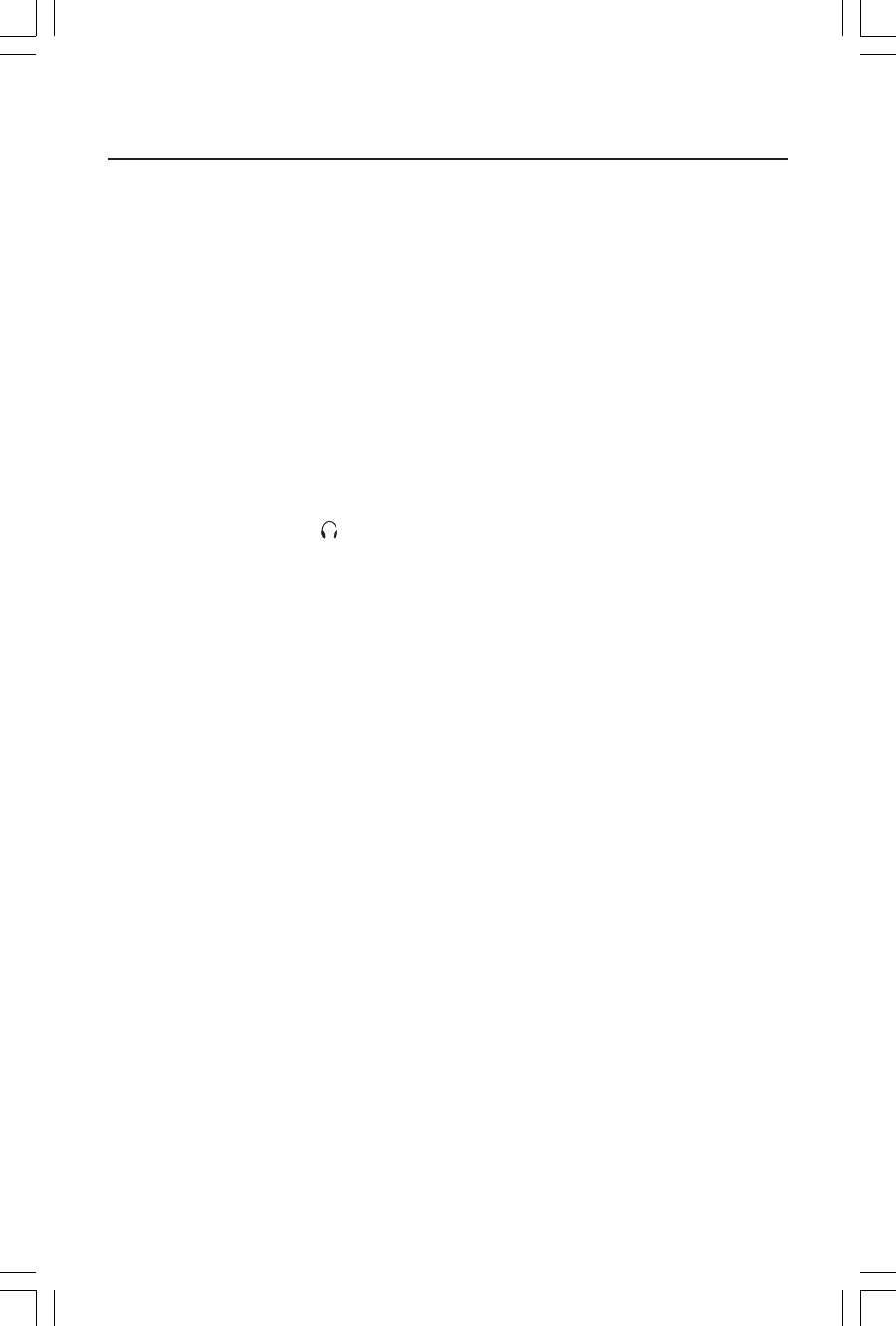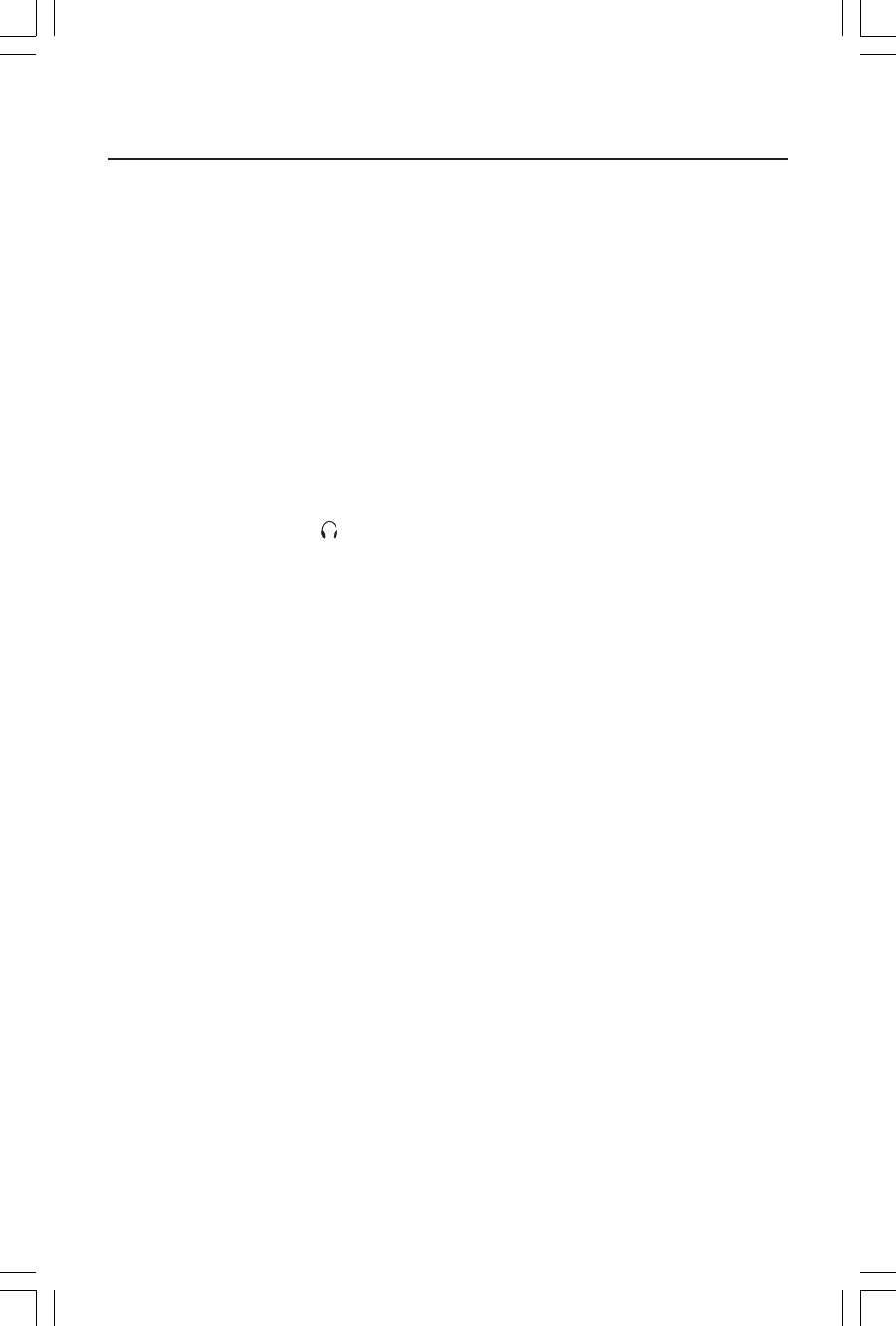
3
Quick Start
To attach the MultiSync
®
LCD monitor to your system, follow these instructions:
1. Turn off the power to your computer.
2. For the PC: Connect the 15-pin mini D-SUB of the appropriate signal cable to the
connector of the display card in your system (Figure A.1). Tighten all screws.
For the Mac: Connect the MultiSync LCD1720M
™
Macintosh cable adapter to the
computer (Figure B.1). Attach the 15-pin mini D-SUB end of the appropriate signal
cable to the MultiSync LCD1720M Macintosh cable adapter (Figure B.1). Tighten all
screws.
NOTE:
To obtain the MultiSync LCD1720M Macintosh cable adapter, call NEC-Mitsubishi
Electronics Display of America, Inc. at (800) 632-4662.
3. Connect the 15-pin mini D-SUB of the video signal cable to the appropriate connector
on the back of the monitor. (Figure C.1).
4. Connect the audio cable to “AUDIO INPUT” on the back of the monitor and the other
end to the “Audio out” terminal of the computer (Figure D.1).
5. Headphones may be connected to the “Headphones” output on the front of the
monitor’s bezel marked “ ” (Figure E.1). While the headphones are connected, the
sound from the speakers will be disabled. Headphones can be purchased from your
local electronics store.
6. Connect one end of the power cord to the MultiSync LCD Series monitor and the other
end to the power outlet (Figure C.1).
NOTE: If you use this monitor at AC126-240V, please refer to Recommended Use
section of this manual for proper selection of AC power cord.
7. Turn on the monitor with the front power switch (Figure F.1) and the computer.
8. To complete the setup of your MultiSync LCD monitor, use the following OSM
™
controls:
• Auto Adjust Contrast
• Auto Adjust
Refer to the Controls section of this User ’s Manual for a full description of these OSM
controls.
NOTE: For download information on the Windows
®
95/98/Me/2000/XP INF file for your MultiSync
LCD1720M monitor, refer to the References section of this User’s Manual.
NOTE: If you have any problems, please refer to the Troubleshooting section of this User’s Manual.