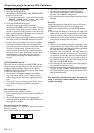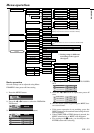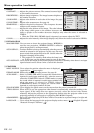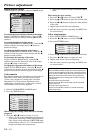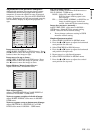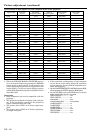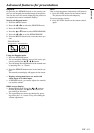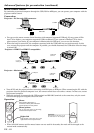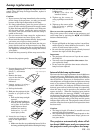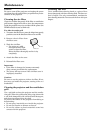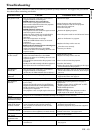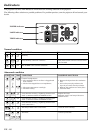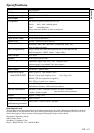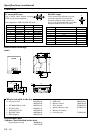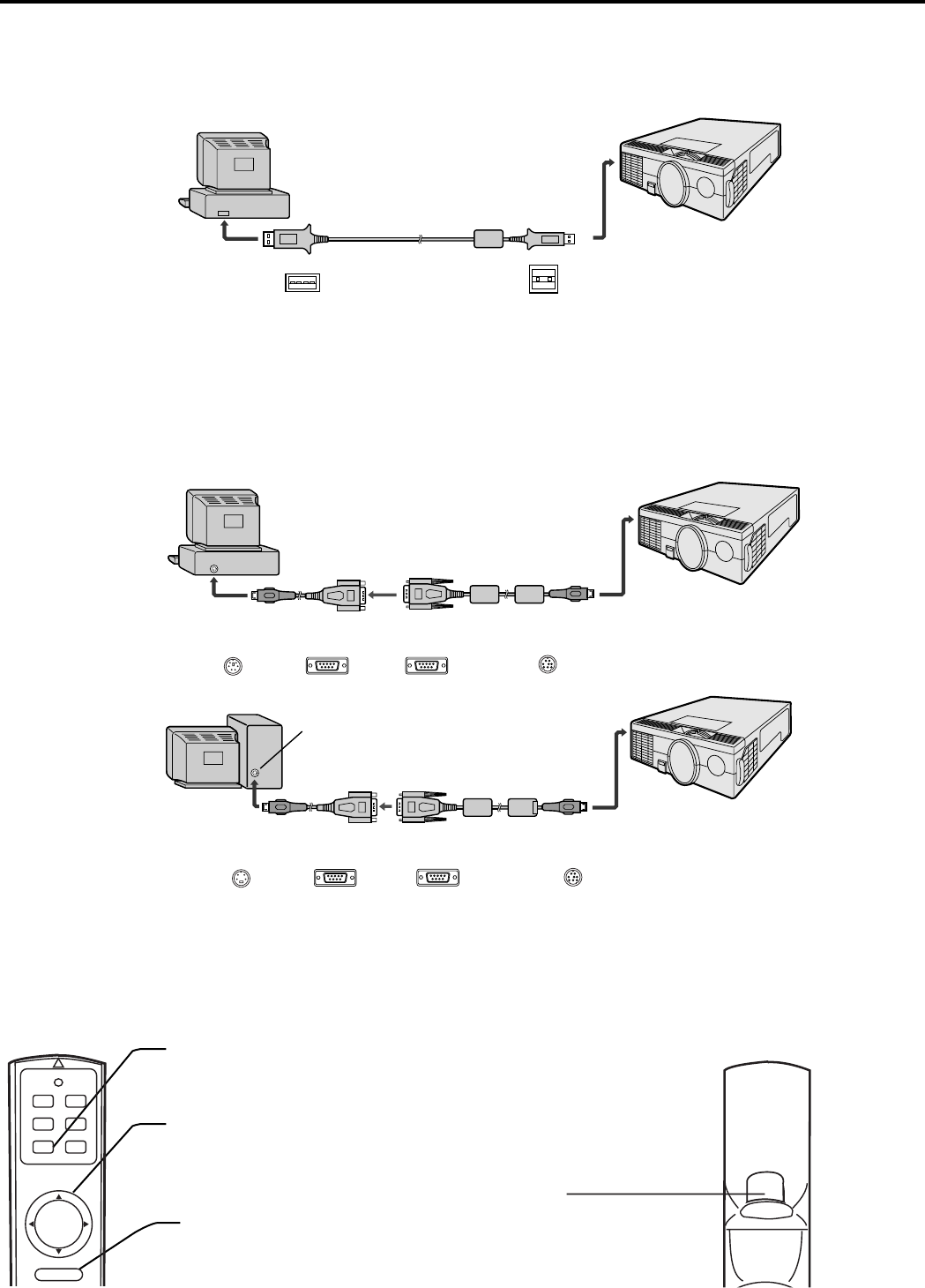
EN – 22
Mouse remote control
By connecting to personal computer through the USB, PS/2 or ADB port, you can operate your computer with the
projector remote control.
Connection
Projector + PC through USB connector
Operation
MAC adaptor
for MOUSE (option)
to ADB port
D-SUB 9PMini DIN 4P
RS-232C cable
D-SUB 9P
to RS-232C
terminal
Mini DIN 8P
Projector + Macintosh
Right click
This operates in the same way as the
right button on the computer mouse.
Mouse pointer
Use to move the cursor on the image,
instead of the computer mouse.
Mouse
When pressing this button, it
illuminates. Mouse pointer/ direction
button operates as mouse pointer.
POWER MUTE
COMPUTER
VIDEO
MOUSE LASER
R-CLICK
Left click
This operates in the same way as
the left button on the computer.
• Turn off PC and the projector before connecting with PS/2 port or ADB port. When connecting the PC with the
projector when the personal computer is on, the remote control does not work as a mouse. In that case, restart
the personal computer.
• When the projector is connected with USB terminal and RS-232C terminal at the same time, only the termi-
nal which the projector recognizes first will work.
USB cable
USB 4P
(type B)
USB 4P
(type A)
to USB
to USB port
• You can use the mouse remote control function with computer supported USB only. If your system is Win-
dows
®
98 or higher, your computer supported USB in standard. If your system is Windows
®
95 or lower,
please contact your dealer. If your computer is Macintosh with USB port, you can use this function.
• When the lamp is turned ON, the computer connected with the USB cable may not work correctly. In this
case, restart the projector and the computer. If possible, you should disconnect the USB cable when the lamp
is turned ON.
Projector + IBM PC or IBM PC compatibles
to RS-232C
terminal
PS/2 adaptor
to mouse
(PS/2) port
D-SUB 9PD-SUB 9PMini DIN 6P
Mini DIN 8P
• When L/R click buttons and the mouse button are not used for 6 seconds, the mode will be changed to the
normal mode automatically.
Advanced features for presentation (continued)