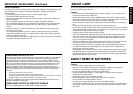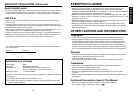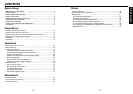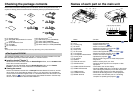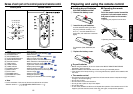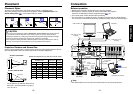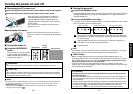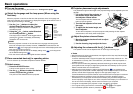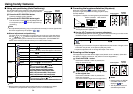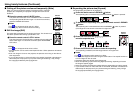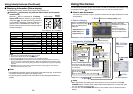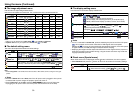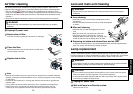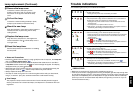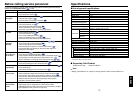23
Operations
22
5
Projector placement angle adjustments
The placement angle and the height of the projected image can be adjusted by the foot
adjuster.
q Lift up the front of the projector to
the desired angle, then press the
foot adjuster release button.
The foot adjuster extends. Release the
button to lock the position.
w Turn the foot adjuster to fine-tune
the angle.
e To adjust the horizontal angle, use
the tilt adjuster.
To stow the foot adjuster, hold up the projector while pressing the foot adjuster
release button, then slowly lower the projector.
6
Adjust the picture size and focus.
q Move the projector back and forth to adjust
the screen size.
w Use the focusing ring to adjust the focus.
7
Adjusting the volume with the buttons
The speaker volume can be adjusted when an audio signal is being input.
Notes
•
Note that because of the lamp characteristics, the brightness of the lamp may fluctuate slightly
.
• A lamp is a consumable supply.
If used for extended periods, images will appear dark, and the lamp could burn out. This
is characteristic of a lamp, and is not malfunction. (The lifetime of the lamp depends on
conditions of use.)
• The LCD panel is made using extremely advanced technology, but there may be black
spots (pixels that do not light) or bright spots (pixels that are constantly lit) on the panel.
Please note that these are not malfunctions.
•
Although this projector supports a wide range of RGB signals
p.38
, any resolutions not
supported by the model (XGA or SVGA, depending on the model) will expand or shrink the
pictures, and will affect image quality slightly. To view high-quality images, it is
recommended that the computer’s external output should be set to the projector’s resolution.
• With some models of computer having LCD displays or the like, displaying images
simultaneously on the projector and the monitor’s display may cause the images to be
shown improperly. If this happens, turn off the computer’s LCD display. For information on
how to turn off the LCD display, see the owner’s manual of your computer.
• If a signal not supported by the projector is input, the
icon will appear.
• If a no signal is being input from the connected device, the
icon will appear.
• If an unavailable operation button is pressed, the
icon will appear.
1
3
2
1
Turn on the power.
Turn on the power by following the instructions in “Turning on the power”
p.20
.
2
Select the language and the lamp power (When using the
first time).
When the projector is used for the first time after purchase, menu for language and
lamp power selection and configuration is displayed in English. (If the screen is out of
focus, adjust it according to the step
6
.)
q Use the or buttons to select the
desired language and press the
button.
Message for setup confirmation is displayed in a
selected language.
w Using the or button, select Standard
or Low and press the
button.
The lamp power, if selected, will be toggled without
pressing the
button. The display automatically
disappears in a few seconds.
Notes
• When the projector is turned on the next time, the Language and Lamp power
menus do not appear upon startup. However, if “Reset all” is executed from the
Reset menu
p.31
, the Language and Lamp power menus will be displayed the next
time when the power is turned on.
• The language can also be set via the Display setting menu
p.30
and Lamp power
via the Default setting menu
p.30
.
• This user manual assumes that English has been selected.
3
Place connected device(s) in operating status.
Turn on and boot up connected computers and other devices.
4
Select source.
q Press the SOURCE button.
A list of sources appears on the screen.
w Use the buttons to select the desired
source, and press the
button.
The picture for the selected source is projected.
Basic operations
English
Français
Português
Deutsch
Italiano
Español
................
..............
..............
................
...............
..........
...................
.......
.......
...................
English
French
German
Italian
Spanish
Portuguese
Japanese
Chinese (simplified)
Chinese (traditional)
Korean
Computer
Y/P
B
/P
R
Video
S-video