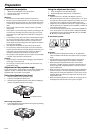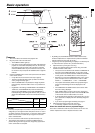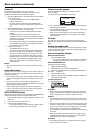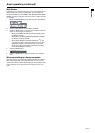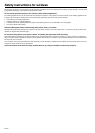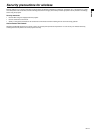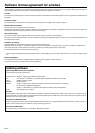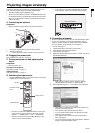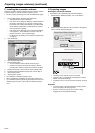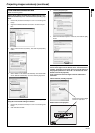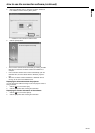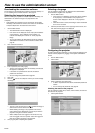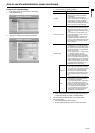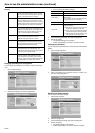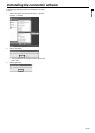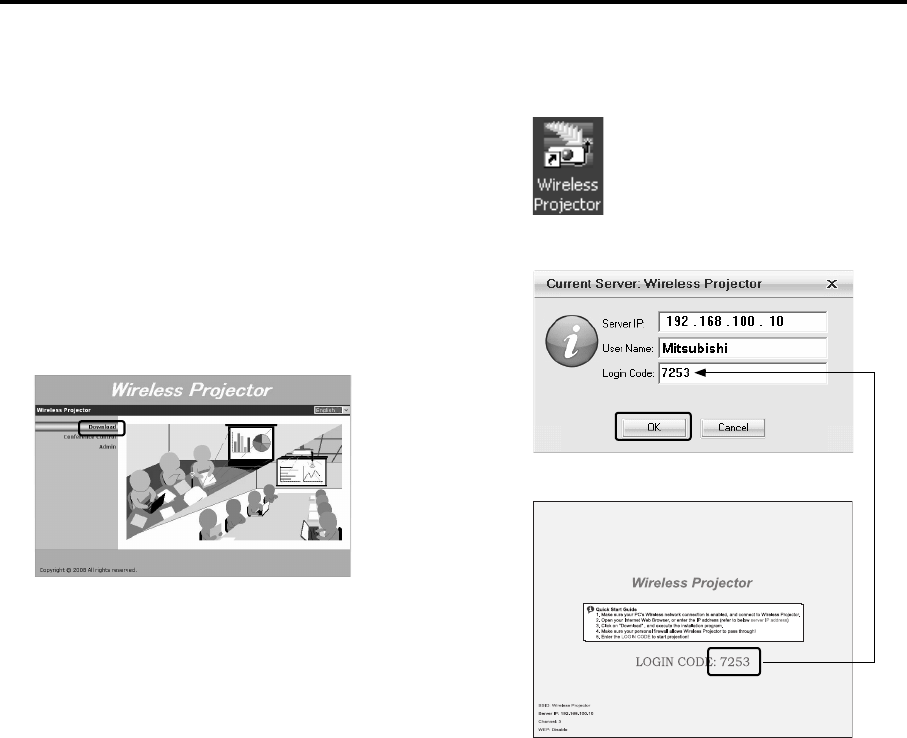
EN-22
Projecting images wirelessly (continued)
F. Installing the connection software
Install the connection software "Wireless Projector" which is required
to project images on computer screens using this projector.
• Be sure to specify the settings as a user with Administrator rights.
1. Run the Web browser. (Example: Internet Explorer)
• The administration screen is displayed.
• If the screen is not displayed, display the "Wireless Network
Connection" properties of your computer, and then check
that "Obtain an IP address automatically" and "Obtain DNS
server address automatically" are selected in the "Internet
Protocol (TCP/IP)" properties.
• If the screen is not displayed, access "http://(the IP address
of the projector)". The IP address is a numeric value dis-
played in "Server IP:" in the projected image.
• For details, see the following "If the wireless connection fails"
on page 23.
2. Click "Download".
3. Click the [Download] button.
4. Click the [Save] button.
• You can install the software directly without saving it.
• If it takes a long time to download the software, click the
[Cancel] button, and then repeat the procedure from Step 3.
5. Specify the directory to save, and then click the [Save] button.
6. Double-click the file "Wireless Projector.exe" saved in Step 5.
7. Click the [Run] button.
8. Click the [Next >] button.
• The installation of "Wireless Projector" starts.
• When completing the installation, the connection software runs.
• If you install the software again during the wireless connection, the
installation process stops. In this case, exit "Wireless Projector"
once.
G. Projecting images
Running the connection software
• The software runs automatically right after the installation.
1. Double-click the "Wireless Projector" icon on the desktop.
2. Enter the login code indicated in red in the center of the projector
screen, and then click the [OK] button.
• The image on the computer screen is projected.
• The login code is a four-digit number displayed in "LOGIN
CODE:" in the projected image.
• For details on how to use the connection software, see page
24.
Important:
• If a motion picture is projected wirelessly, dropping frames
occurs according to the changing range.
• A portion of the range such as an icon which is being
dragged may not be projected wirelessly.
Enter the same LOGIN CODE.