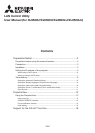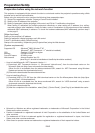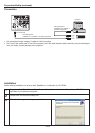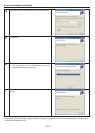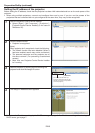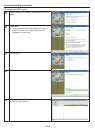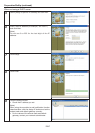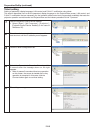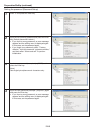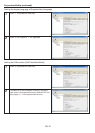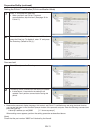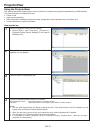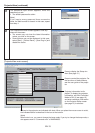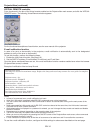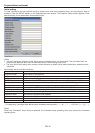EN-2
Preparation/SetUp
Preparation before using the network function
This projector is equipped with the network function to control and monitor the projector’s operations using a Web
browser and to send e-mail notifi cation.
Before using the network function, perform the following three preparation steps.
(1) Setup of the application software “Projector-Control Device Installer”
(2) Setting of the IP address of the projector
*1
(3) Setting of password, display language, LAN control, and PJLink™ certifi cation using telnet.
*1
When setting IP addresses for multiple projectors collectively or when setting an IP address for a ceiling-
mounted projector after installation, check and take a note of combination of the projectors and the hardware
addresses (MAC addresses) in advance. To check the hardware addresses (MAC addresses), perform step 2
on the page 5.
[Major functions]
Setting of the projector’s IP address
Setting of password, display language, and LAN control
PJLink™ certifi cation setting (Telnet function)
Startup of the controlling / supervising tool (ProjectorView) using the Web browser
[System requirements]
Supported OS : Windows
®
2000, Windows
®
XP
(Microsoft
®
.NET Framework 1.1
*2
should be installed.)
CPU : Pentium II 233 MHz or higher
Memory : 128 MB or more
Free HDD space : 32 MB or more
Web browser : Internet Explorer Ver. 6.0
(Java Plug-in
*3
should be installed and JavaScript should be enabled.)
*2
How to install Microsoft
®
.NET Framework Version 1.1
(1) Download .NET Framework Version 1.1 (file named “dotnetfx.exe”) from the download center on the
Microsoft
®
Web site (http://www.microsoft.com/downloads/).
(When the fi le is unavailable from the above-mentioned URL, search for .NET Framework using Windows
Update and access the download site found.)
(2) Execute the downloaded fi le named dotnetfx.exe.
*3
How to install Java Plug-in
(1) Download J2SE v1.4.2 JRE from the JAVA download center on the Sun Microsystems Web site (http://java.
sun.com/j2se/1.4.2/download.html).
(When the fi le is unavailable from the above-mentioned URL, search for “J2SE download” using a search
engine and access the download site found.)
(2) Execute the downloaded fi le.
(3) After the completion of the installation, select [Start] - [Control Panel] - [Java Plug-in] and disable the cache.
• Microsoft or Windows are either registered trademarks or trademarks of Microsoft Corporation in the United
States and/or other countries.
• Pentium is trademark or registered trademark of Intel Corporation or its subsidiaries in the United States and
other countries.
• The trademark of PJLink is trademark applied for registration or registered trademark in Japan, the United
States, and other countries and areas.
• Other brand or product names are trademarks or registered trademarks of their respective holders.