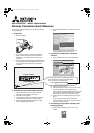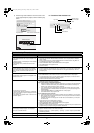-1-
DATA PROJECTOR MODEL XD530U/XD530E
Wireless Connection Quick Reference
You can project an image wirelessly from the computer without
using an RGB cable.
1. Preparation
1) Mount the antenna.
2) Log on to the computer as a user with administrator
rights, and then check if the wireless connection is
available. (For more details, see the manual of your
computer.)
3) Turn the projector ON and press the COMPUTER key on
the control panel or the WIRELESS key on the remote
control to display the default screen of the wireless
connection.
2. Procedure for the wireless LAN connection
1) Click the Start button of your computer, select My
Computer, and then select "Control Panel".
2) Click "Network Connections".
3) If the wireless connection icon is disabled, right-click
"Wireless Network Connection" to select "Enable".
4) Right-click "Wireless Network Connection" to select
"View Available Wireless Networks".
5) Select "Wireless Projector", then click the [Connect]
button.
(If your computer and the projector are already
connected wirelessly, close the window.)
3. Procedure for installing the connection
software
1) Run the Web browser (such as Internet Explorer).
2) Click the [Download] button.
3) Select the desktop or a folder where you want to save
the software, and then click the [Save] button.
(You can install the software directly without saving it. If it
takes a long time to download the software, cancel the
download once, and then restart the Web browser.)
4) Double-click the file "Wireless Projector.exe" saved in
Step 3.
(If your computer and the projector are already
connected using the software, the installation stops. In
this case, close the software.)
4. Connecting to the projector wirelessly and
projecting images
1) Double-click the "Wireless Projector" icon on the
desktop.
Ԙ
ԙ
If the above Web screen is not displayed, enter the
Server IP address on the lower left of the default
screen as follows in the address field.
Example) http://192.168.100.10
EN
XD530U_ENG_Wireless_QS.fm Page 1 Friday, May 16, 2008 5:29 PM