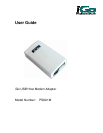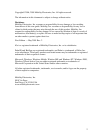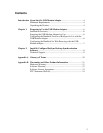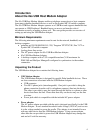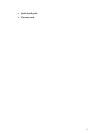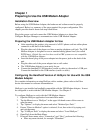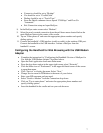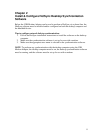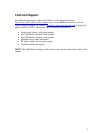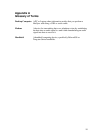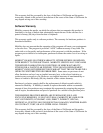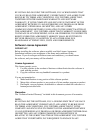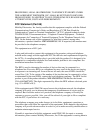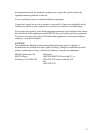6
Chapter 1
Preparing to Use the USB Modem Adapter
Installation Overview
Before using the USB Modem Adapter, the hardware and software must be properly
configured. Below is a summary of the steps required for proper configuration. This
chapter provides details about each step listed below.
Plug in the power cord and connect the USB Modem Adapter to a phone line.
Configure HotSync Manager to communicate via the USB Modem Adapter.
Preparing the USB Modem Adapter for Use
• After unpacking the product, plug one end of a RJ11 phone cord into either phone
connector on the back of the modem.
• Plug the other end of the phone cord into an analog telephone wall jack. The USB
Modem Adapter is designed for use on standard analog phone lines (also called
POTS lines). Digital lines such as those used in PBX systems are not compatible
with the USB Modem Adapter.
• Insert the barrel plug of the power adapter into the power jack on the back of the
unit.
• Plug the other end of the power adapter into a wall socket.
• The USB Modem Adapter is now ready for use.
• Connect the handheld’s USB interface (cradle or cable) to the modem’s USB port.
Connect the handheld to the USB interface (cradle or cable).
Configuring the Handheld Version of HotSync for Use with the USB
Modem Adapter
For complete information on using HotSync with a modem, please refer to the Palm
device user manual or software documentation.
HotSync is pre-installed on handhelds compatible with the USB Modem Adapter. It must
be configured to work with the USB Modem Adapter. See Chapter 2.
To configure HotSync to work with the USB Modem Adapter:
1. Open the HotSync application from main Palm menu.
2. Tap the Menu icon or “HotSync” in the upper left hand corner of the screen to
open the menu.
3. Tap “Options” to display the menu and select “Modem Sync Prefs.”
4. Ensure “Direct to Modem” option is selected, if not, then select it by taping on it
and exit the menu.
5. Tap “LANSync Prefs” to display the menu and select “Local HotSync.”
6. Open Prefs from the Main Menu.
7. From pull down menu select “Connection” and “New”, perform the following:
• Enter any name desired, for example “PSmodem”