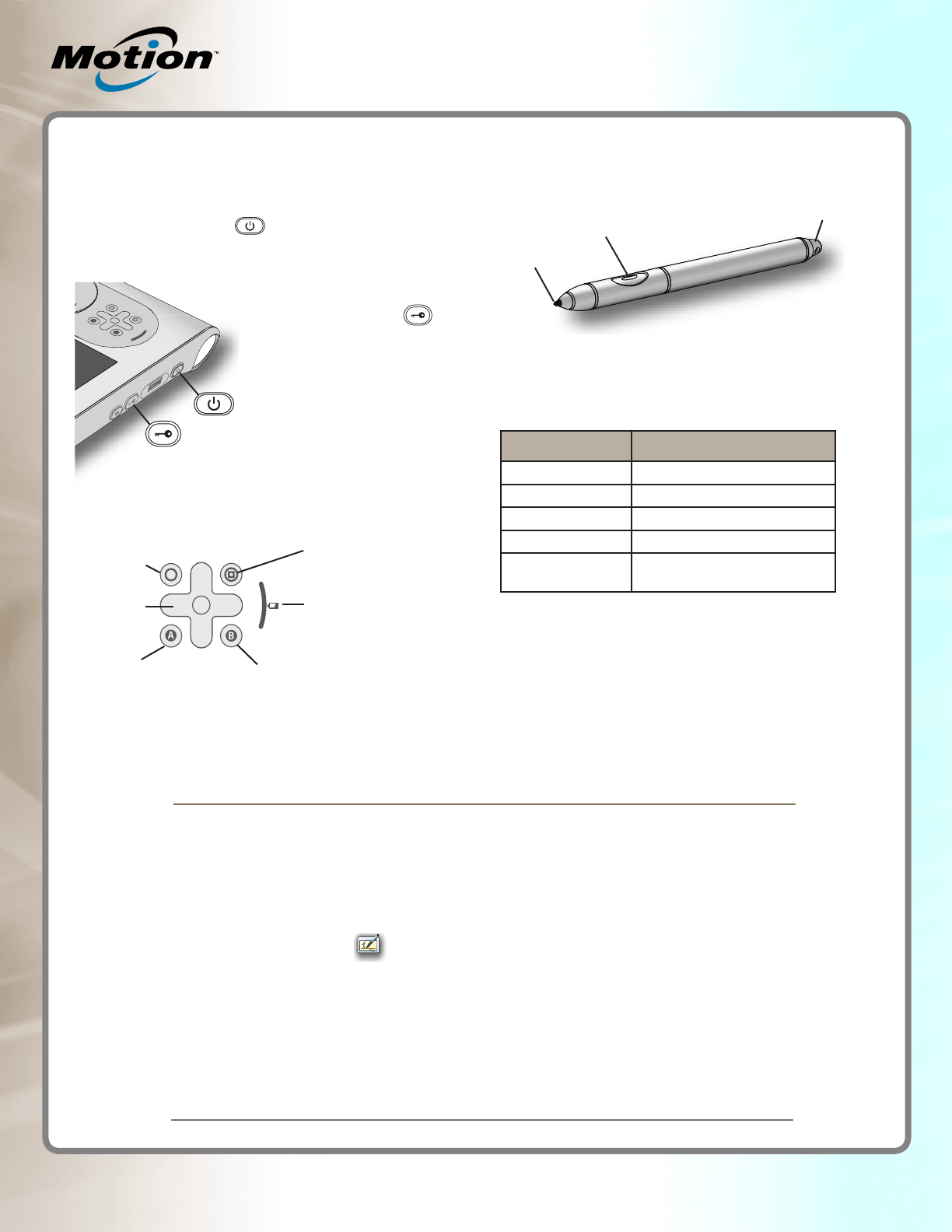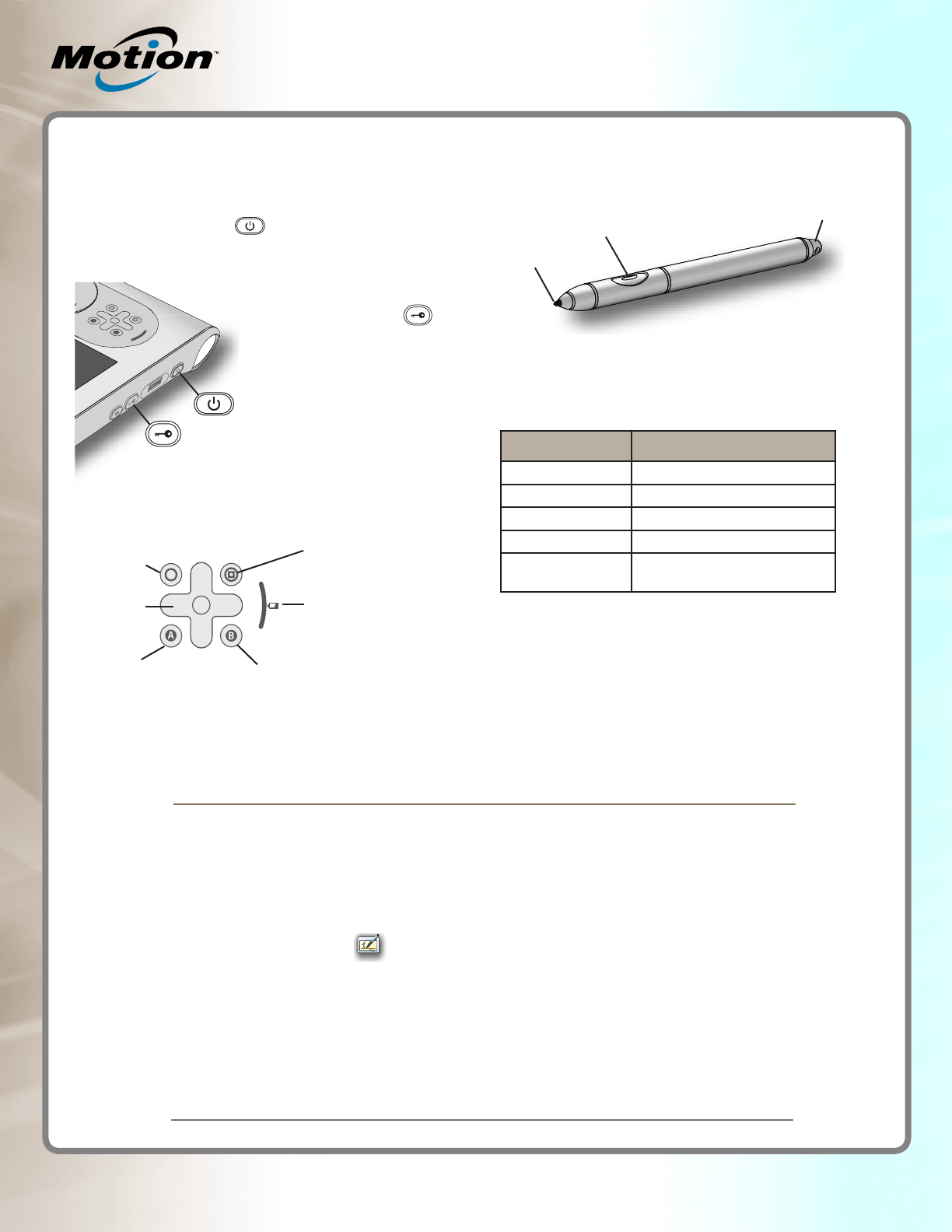
Motion Computing and Motion are registered trademarks of
Motion Computing, Inc. in the United States and other countries.
All other trademarks are properties of their respective owners.
Copyright © 2011 Motion Computing, Inc.
All rights reserved.
PN 024-02-0252 A00
C5v/F5v* Quick Reference Guide
*See the label on the back of your tablet for the tablet's model number.
Pen
You can use the pen instead of a keyboard and mouse to enter
text, make selections, and open les.
Use this document to get familiar with your Motion Computing
Tablet PC.
Tip:
Use the Function button to activate the secondary functions of
the other buttons. For example, Function+A rotates the display.
Getting started
1. Press the power button.
2. Using the pen and the on-screen keyboard, tap your password.
The following table shows the similarities between a pen and
a mouse.
Mouse action Pen action
Point and click Point and tap
Double-click Double-tap
Click and drag Tap and drag
Right-click Tap and hold
Right-click Press the pen Function button
and then tap
Pen tips
• Hold the pen like a regular pen.
• Calibrate the digitizer for better pointer alignment. Open
Motion Dashboard to the Pen & Tablet panel, then click
Calibrate Digitizer.
• You can rest your hand on the screen while you are using
the pen.
• Store the pen in the pen holder when not in use.
Buttons and battery gauge
A button
Directional
pad
Function
Motion Dashboard
B button
Battery gauge
Pen Function button
Tip
The rst time you start the
tablet, Windows Setup appears.
Windows Setup helps you create
your user account and set up
the operating system. Follow the
instructions in the setup program.
Note:
You might have to press the
Windows Security button
(Ctrl+Alt+Del) before you can log on.
Note:
The pen eraser deletes digital ink, but not text.
Eraser
Using Tablet PC Input Panel
You can use Tablet PC Input Panel instead of a keyboard to enter
text on your tablet.
To open Input Panel, do the following:
• Tap at the place you want to enter text, such as a text box. Then,
tap the oating Tablet PC Input Panel icon.
• Tap the Input Panel tab on the left edge of the screen.
You can use the writing pad, the character pad, or the on-screen
keyboard to enter text. For more information about using the Input
Panel, see the Input Panel Help.
To view the Input Panel Help, tap Tools on the Input Panel, then
Help Topics.
Battery tips
• Use the Power panel on Motion Dashboard to monitor your
battery charge and power settings.
• Use the Display panel on Motion Dashboard to automatically
dim the display after ve minutes of inactivity. For more
information, see the Motion Dashboard Help.
• Adjust the display brightness to the dimmest comfortable
setting.
• Use power plans to manage power usage.
• When the battery charge gets low, connect the tablet to AC
power to charge the battery. You can also place the tablet in a
Docking Station connected to AC power.
Model CFT-003