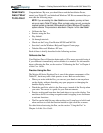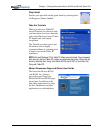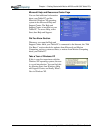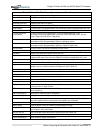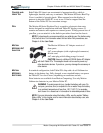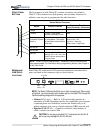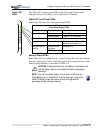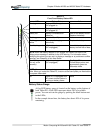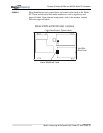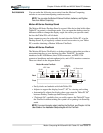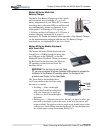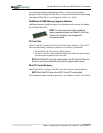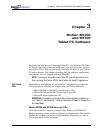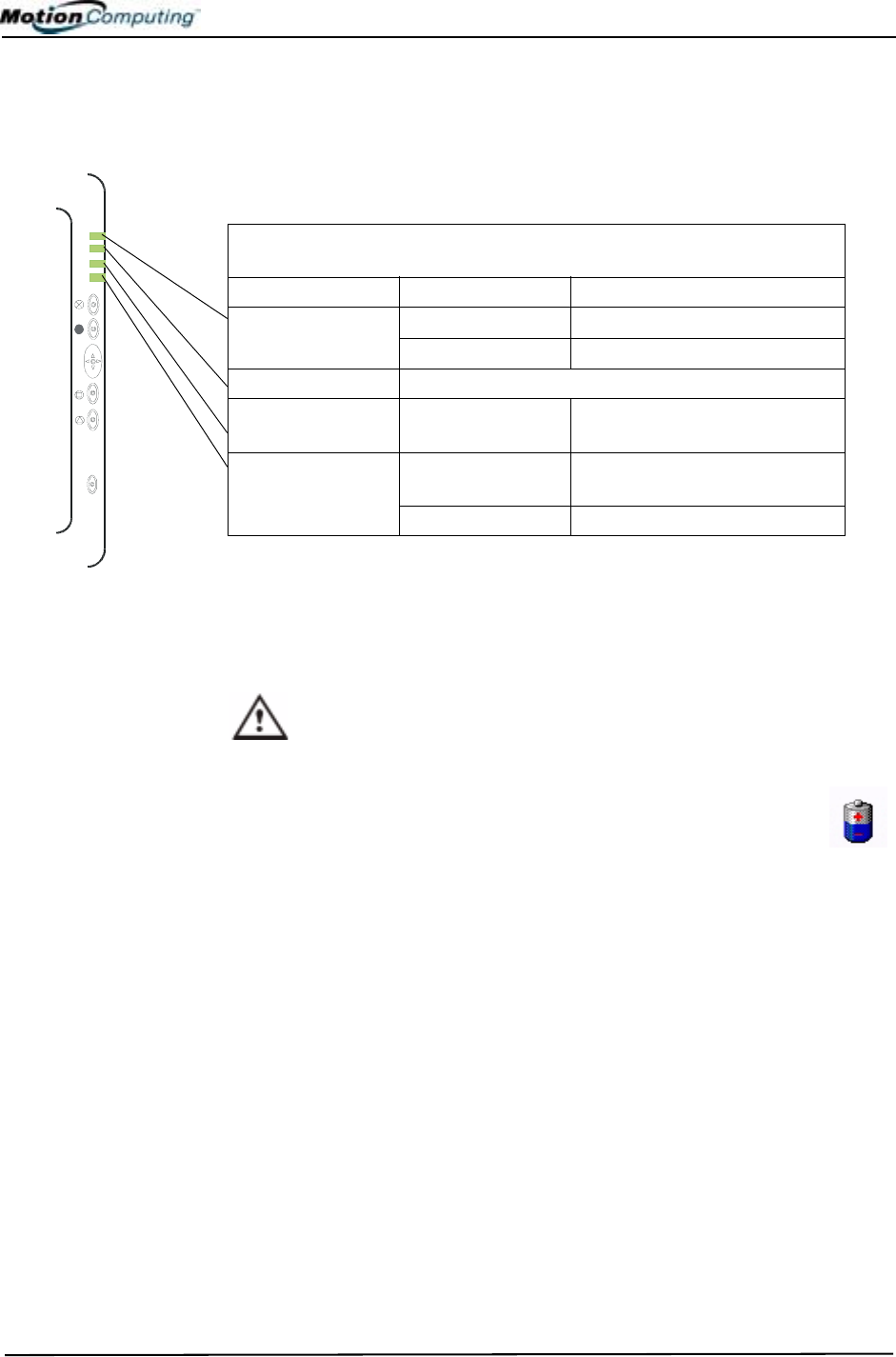
Chapter
2
Motion M1200 and M1300 Tablet PC Hardware
Motion Computing M1200 and M1300 Tablet PC User Guide 16
TABLET PC
LEDS
The Tablet PCs contain status LEDs on the front panel (shown in the
diagram) and over the battery case on the bottom of the unit.
Tablet PC Front Panel LEDs
Both Tablet PCs have four front-panel status LEDs:
Battery Status LEDs
Both Tablet PCs are equipped with a “smart” battery that can communicate
messages about power status. Some messages are informational only, while
others require attention, as described in Table 2-4.
CAUTION: To avoid personal injury, if the battery is overheated, wait
until the battery cools to room temperature before recharging or
replacing it.
NOTE: If the unit is on battery power, you can move the Pen over the
Power/Battery icon (in the System Tray at the lower-right corner of the
Tablet PC display) to see the number of hours of charge and the
percentage of battery charge remaining.
Table 2-3
Front Panel Status LEDs
LED Description Status
Power/Stand By Steady green Tablet PC is on.
Flashing green Tablet PC is in Stand By.
Battery Status See Table 2-4.
Hard Drive Flashing/On Hard drive of the Tablet PC is
being read or written to.
Wireless 802.11b
Activity
Steady or flash-
ing green
Wireless is on.
Off Wireless is off.