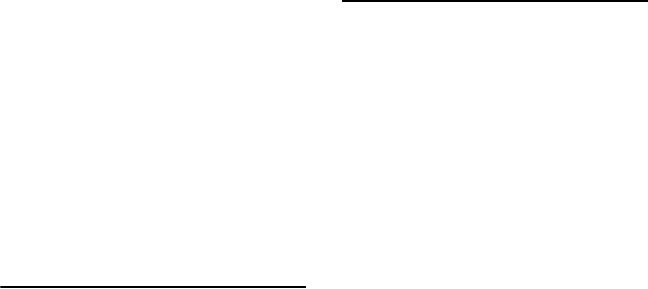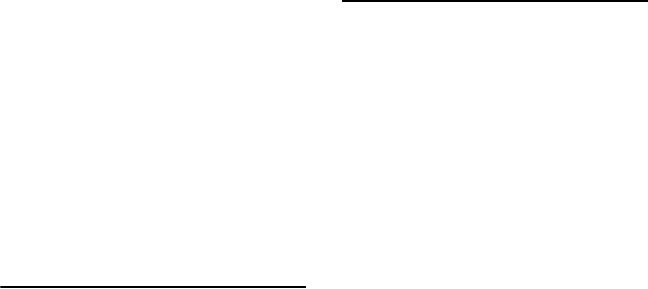
© 2009 Motion Computing, Inc. All rights reserved.
This document contains information protected by
copyright. No part of this document may be
reproduced in any form without written consent
from Motion.
The information in this document is provided “as is”
and is subject to change without notice. Motion is
not liable for errors or omissions in this document.
Motion, Motion Computing, Speak Anywhere, and
View Anywhere are trademarks or registered
trademarks of Motion Computing, Inc. in the U.S.A.
and other countries.
Novatel Wireless is a trademark of Novatel Wireless, Inc.
Motion Computing, Inc. has made every effort to
identify trademarked properties and owners on this
page. All brands and product names used in this
document are for identification purposes only and
may be trademarks or registered trademarks of their
respective companies.
The warranties for Motion products are set forth in
the express limited warranty statements
accompanying such products. Nothing in this
document constitutes an additional warranty.
The Motion Computing products and services may
be covered by one or more patent-protected
inventions. Additional patents may also be pending.
For more information, see
www.motioncomputing.com/info/patents.asp.
This product incorporates copy protection
technology that is protected by U.S. and foreign
patents, including patent numbers 5,315,448 and
6,836,549, and other intellectual property rights. The
use of Macrovision's copy protection technology in
the product must be authorized by Macrovision.
Reverse engineering or disassembly is prohibited.
© 2009 Motion Computing, Inc. Tous droits réservés.
Les informations du présent document sont
protégées par des droits d’auteur. Aucun élément du
présent document ne peut être copié ou reproduit
sous quelque forme que ce soit sans l’accord écrit de
Motion
Les informations dans ce document sont fournies «
en l’état » et peuvent faire l’objet de modifications
sans préavis. Motion ne peut être tenu responsable
des erreurs ou omissions dans ce document.
Motion, Motion Computing, Speak Anywhere et
View Anywhere sont des marques commerciales ou
des marques déposées de la société Motion
Computing, Inc. aux Etats-Unis et dans d’autres pays.
Novatel Wireless est une marque commerciale de
Novatel Wireless, Inc.
Motion Computing, Inc. a fait en sorte d’identifier les
appartenances et les propriétaires des marques
déposées et commerciales. Les marques et les noms
de produits mentionnés dans le présent document
sont désignés exclusivement à des fins
d’identification et peuvent être des marques
commerciales ou déposées appartenant à leurs
propriétaires respectifs.
Les garanties relatives aux produits, consenties par
Motion, sont spécifiées dans les clauses de garantie
limitée accompagnant les produits concernés.
Aucun élément du présent document ne constitue
une garantie complémentaire.
Les produits et services de Motion Computing
peuvent être protégés par une ou plusieurs
inventions brevetées. D’autres brevets peuvent être
en cours de certification. Pour plus d’informations,
consultez le site
www.motioncomputing.com/info/patents.asp.
Ce produit inclut une technologie de protection
contre la copie protégée par des brevets des Etats-
Unis et d’autres pays, parmi lesquels les brevets
5315448 et 6836549, et d’autres droits de propriété
intellectuelle. L’utilisation dans le produit de la
technologie de protection contre la copie de
Macrovision doit être autorisée par Macrovision.
L’ingénierie inverse ou le désassemblage est interdit.
© 2009 Motion Computing, Inc. Alle Rechte
vorbehalten.
Dieses Dokument enthält urheberrechtlich
geschützte Informationen. Kein Teil dieses
Dokuments darf ohne schriftliche Genehmigung
von Motion reproduziert werden.
Die Informationen in diesem Dokument werden in
ihrem derzeitigen Zustand zur Verfügung gestellt
und unterliegen unangekündigten Änderungen.
Motion haftet nicht für Fehler oder Auslassungen in
diesem Dokument.
Motion, Motion Computing, Speak Anywhere und
View Anywhere sind Marken oder eingetragene
Marken von Motion Computing, Inc. in den USA und
anderen Ländern.
Novatel Wireless ist eine eingetragene Marke von
Novatel Wireless, Inc.
Motion Computing, Inc. war bestrebt, sämtliches
Markeneigentum und deren Inhaber auf dieser Seite
zu erwähnen. Alle Marken und Produktnamen in
diesem Dokument dienen ausschließlich
Identifizierungszwecken und können Marken oder
eingetragene Marken ihrer jeweiligen Unternehmen
sein.
Die Garantien für Motion-Produkte sind in den
Erklärungen zur eingeschränkten Garantie
ausgeführt, die den Produkten beiliegen. Die
Informationen in diesem Dokument stellen keine
zusätzliche Garantie dar.
Die Motion Computing-Produkte und -
Dienstleistungen können einer oder mehreren der
folgenden durch Patente geschützten Erfindungen
unterliegen. Weitere Patente sind angemeldet.
Weitere Informationen erhalten Sie unter
www.motioncomputing.com/info/patents.asp.
Dieses Produkt ist mit Kopierschutztechnologie
ausgestattet, die durch US-amerikanische Patente
und Patente aus anderen Ländern geschützt ist, zu
denen die Patentnummern 5,315,448 und 6,836,549
sowie weitere gewerbliche Schutz- und
Urheberrechte zählen. Die Verwendung der
Kopierschutztechnologie von Macrovision mit dem
Produkt muss von Macrovision autorisiert werden.
Reverse Engineering oder Demontage ist untersagt.
PN 024-02-0194
Revision A01
February 2009