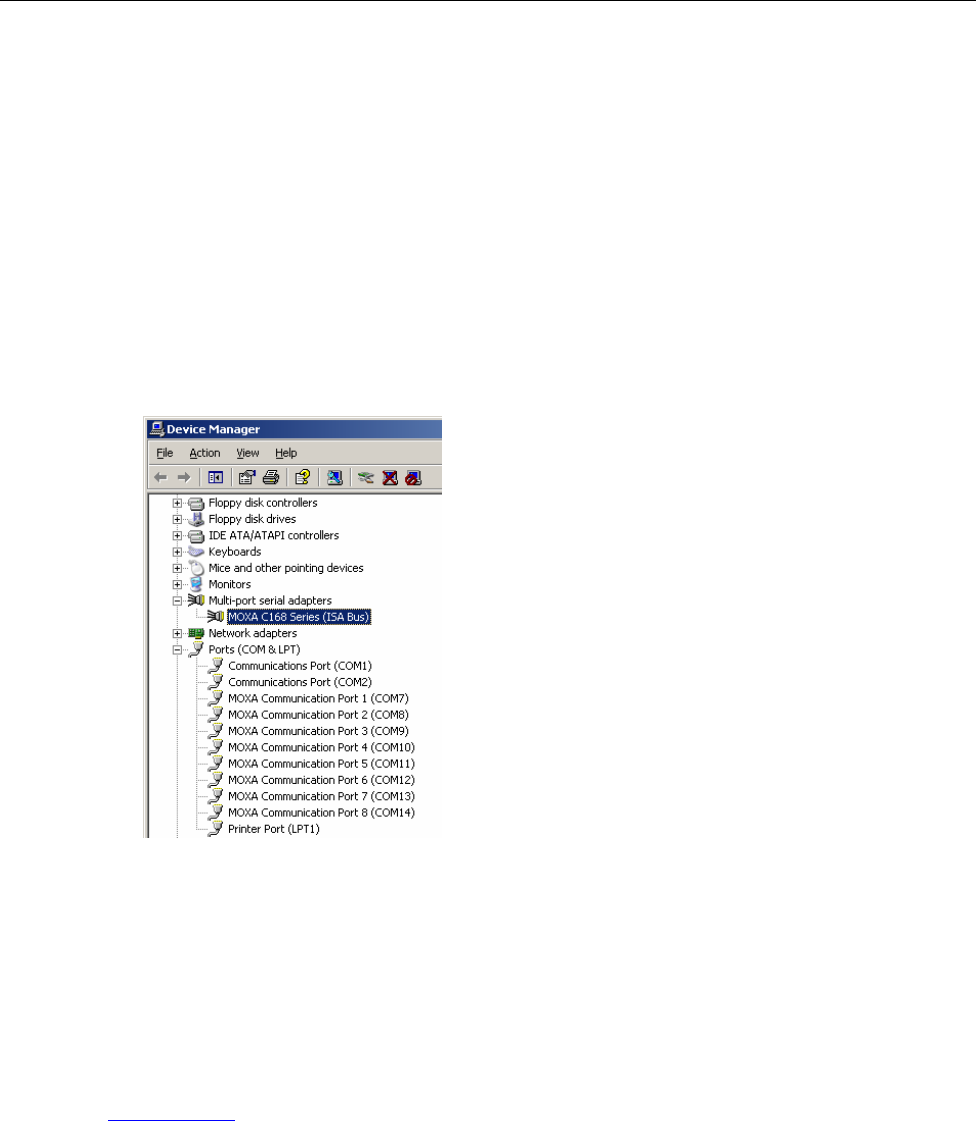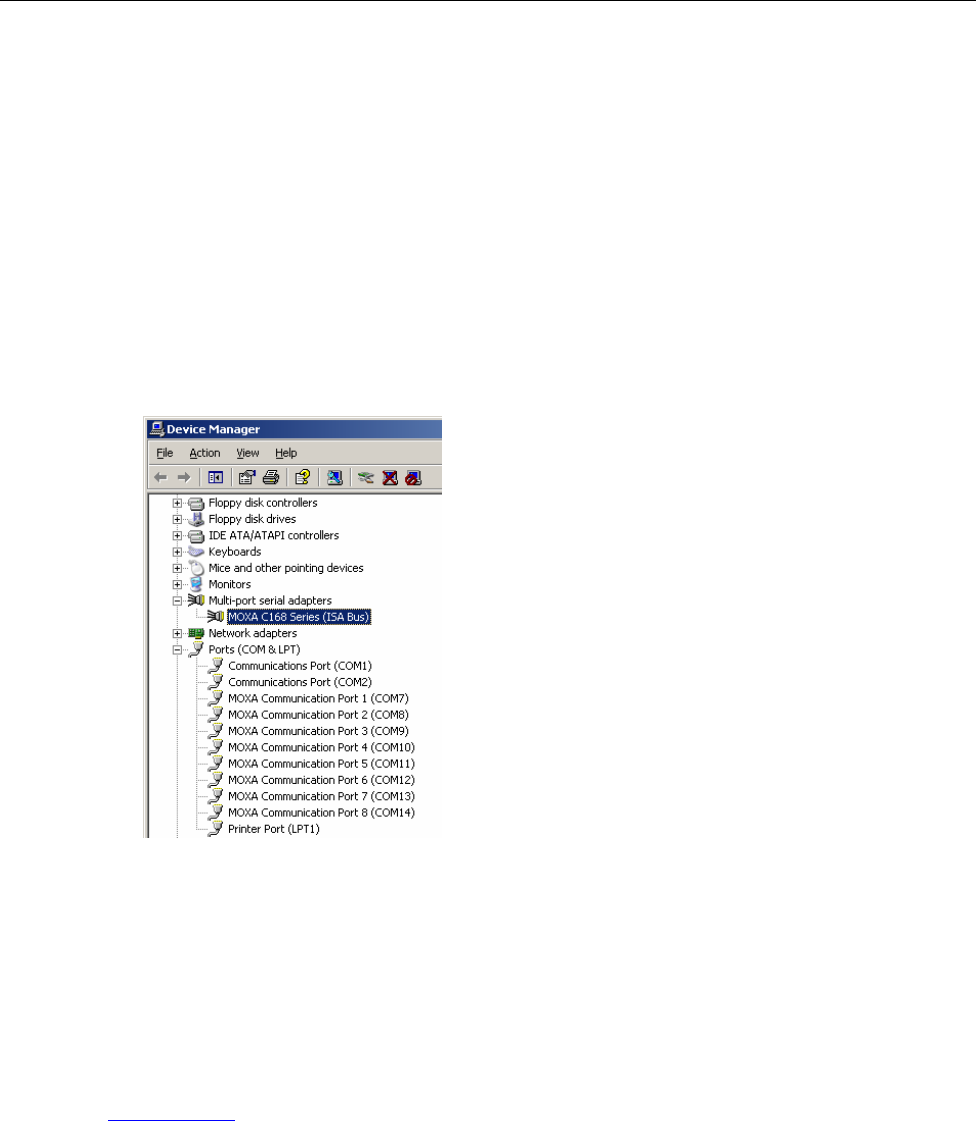
5
5
Chapter 5 Checking the Installation
This chapter presents 3 approaches to examine whether the installation is successful. In this chapter, we use
C168 Series as a example model.
Using Device Manager
1. Use your mouse to position the cursor over your desktop’s My computer icon, click the right mouse
button, and then select Properties.
2. When the System Properties window opens, click on the Hardware tab, and then click on Device
Manager.
3. When the Device Manager window opens, you will be able to find MOXA C168 Series under
Multi-port serial adapters, and MOXA communication ports under Ports (COM & LPT).
4. If there are any special marks, such as a question mark or an exclamation mark in front of the icons, the
installation of the board or the ports was not successful. Examine the Event Log for details.
Using PComm
The PComm Diagnostic program is a very useful tool for checking the status of MOXA’s multiport boards. It
provides internal and external testing of IRQ, TxD/RxD, UART, CTS/RTS, DTR/DSR, DTR/DCD, etc. This
program can be used to make sure that MOXA’s boards and ports are working properly.
To start this program, click on Start Æ Programs Æ PComm Lite 2000 Ver. 1.0 ÆPComm Diagnostic.
NOTE: If you do not have the PComm software, you can download the free version from Moxa’s website at
www.moxa.com
.