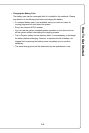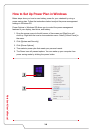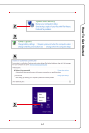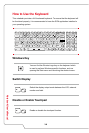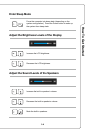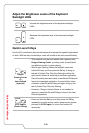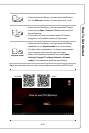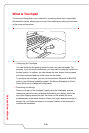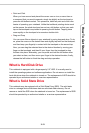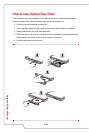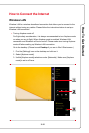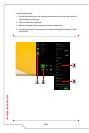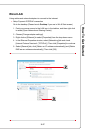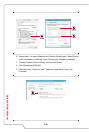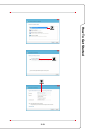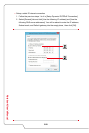3-13
How To Get Started
▶ Point and Click
When you have moved and placed the cursor over an icon, a menu item or
a command that you want to execute, simply tap slightly on the touchpad or
press the left button to select. This procedure, called as point and click is the
basics of operating your notebook. Unlike the traditional pointing device such
as the mouse, the whole touchpad can act as a left button, so that your each
tap on the touchpad is equivalent to pressing the left button. Tapping twice
more rapidly on the touchpad is to execute a double-click.
▶ Drag and Drop
You can move files or objects in your notebook by using drag-and-drop. To do
so, place the cursor on the desired item and slightly tap twice on the touchpad,
and then keep your fingertip in contact with the touchpad on the second tap.
Now, you can drag the selected item to the desired location by moving your
finger on the touchpad, and then lift your finger from the touchpad to drop
the item into place. Alternately, you can press and hold the left button when
you select an item, and then move your finger to the desired location; finally,
release the left button to finish the drag-and-drop operation.
What is Hard Disk Drive
This notebook is equipped with a large-capacity 2.5" HDD. It is usually used to
install the operating system and software applications. Do not remove or install the
hard disk drive when the notebook is turned on. The replacement of HDD should be
operated by an authorized retailer or a service representative.
What is Solid State Drive
This notebook may be equipped with a Solid State Drive (SSD). The solid state
drive is a storage device that stores data on solid state flash memory. Do not
remove or install the SSD when the notebook is turned on. The replacement of SSD
should be operated by an authorized retailer or a service representative.