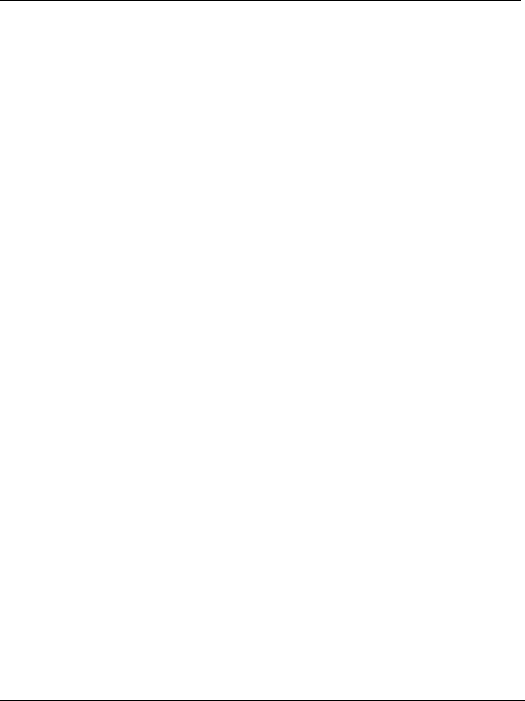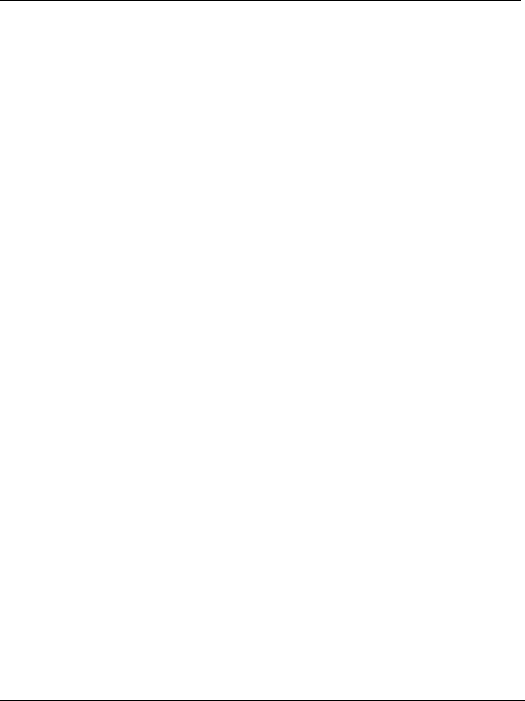
MultiModem II Quick Start Guide
7
Using the Global Wizard
The Global Wizard configuration utility is recommended for
computers running in Windows. The Wizard can configure your
modem for a specific country or region with just a few mouse clicks.
1. Insert the MultiModem Product CD into the CD-ROM drive. The
Autorun dialog box appears.
2. Click Initial Setup and Country/region Selection.
3. Choose either:
• Run Global Wizard from CD. This will not load the wizard
onto your hard drive, or
• Install Global Wizard on the HD. This will install the
wizard onto your hard drive for future use.
4. The Global Wizard dialog box appears. Click Next.
5. The Wizard searches for your modem and identifies it. Click
Next.
6. Select the country/region in which the modem will be used.
Click Next.
7. Review your choice of country/region. If it is correct, click Next
to configure the modem.
8. When Global Wizard announces that the parameters have been
set, click Finish to exit.
Step 4 – Install Communications
Software
Data communications software is designed to send and receive
messages. Multi-Tech includes PhoneTools, a communications software
program with your modem. However, the modem will work with other
data communications software, such as HyperTerminal.
To install PhoneTools, insert the CD into the CD-ROM drive; click the
PhoneTools icon. You will be asked to choose your language. The
software automatically loads onto your PC. See the PhoneTools user
documentation included with the PhoneTools software.