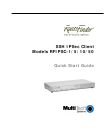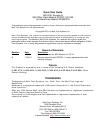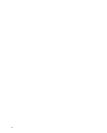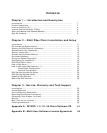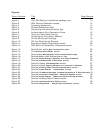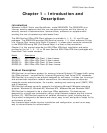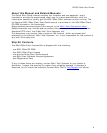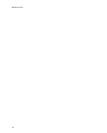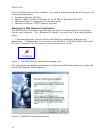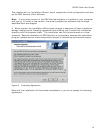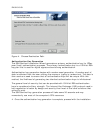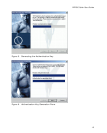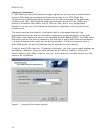vi
Figures
Figure Number Title Page Number
Figure 1 The SSH Sentinel installation package icon. 12
Figure 2. SSH Sentinel Welcome screen. 12
Figure 3. Licensing Agreement 13
Figure 4. Choose Destination Path. 14
Figure 5. Generating the Authentication Key. 15
Figure 6. Authentication Key Generation Done. 15
Figure 7. Inquiring Certificate Identity. 16
Figure 8. Choosing the Enrollment Method. 17
Figure 9. Online Enrollment Settings. 18
Figure 10. Off-line Certification Request. 19
Figure 11. Encryption Speed Diagnostics screen 20
Figure 12. SSH Sentinel Installation Completed screen. 21
Figure 13. RouteFinder Add a New Connection screen. 23
Figure 14. The Sentinel Policy Editor screen. 24
Figure 15. Sentinel Key Management select Authentication Keys. 24
Figure 16. Sentinel Add a new Authentication Key. 25
Figure 17. Sentinel Select Primary Identifier and Host IP Address. 25
Figure 18. Sentinel Preshared Key Information screen. 26
Figure 19. Sentinel Select VPN Connection screen. 27
Figure 20. Sentinel Select Security Gateway and Intranet IP Address. 29
Figure 21. Sentinel Probing IPSec connection parameters screen 30
Figure 22. Sentinel Probe Results .. unsuccessful screen. 30
Figure 23. Sentinel IP Address Settings, Proposal Parameters, & Rule Comment 31
Figure 24. Sentinel Connection Properties | Advanced Options screen 32
Figure 25. Sentinel Probe Results | IPSec Connection working correctly . 33
Figure 26. Sentinel Probing Result Details screen 34
Figure 27. Sentinel Updating Security Policy screen. 35
Figure 28. Sentinel Diagnostics ... Ping the new connection screen. 36