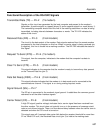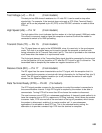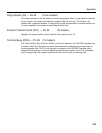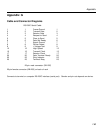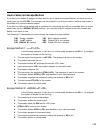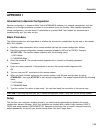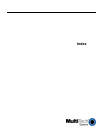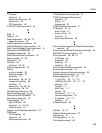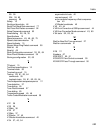115
Appendix
Changing the Passwords
1. Establish a remote configuration link with the remote modem as described above.
2. Type AT#IMULTI-TECH (or AT#I
xxxxxx
if you have replaced the MULTI-TECH password with
xxxxxx
)
and press ENTER. The modem responds with
OK
if the login password is correct, and
ERROR
if it is
wrong.
3. Type AT#SMODEMSETUP (or AT#S
yyyyyy
if you have replaced the MODEMSETUP password with
yyyyyy
) and press ENTER. The modem responds with
OK
if the setup password is correct, and
ERROR
if it is wrong.
4. To change the login password, type AT#I=
xxxxxx
, where
xxxxxx
stands for the password, and press
ENTER. The password may include any keyboard characters, but must be six to ten characters long. The
modem responds with
OK
.
5. To change the setup password, type AT#S=
yyyyyy
, where
yyyyyy
stands for the password, and press
ENTER. The password may include any keyboard characters, but must be six to ten characters long.
The modem responds with
OK
.
6. The new passwords are saved automatically. You may now either enter more AT commands or exit
remote configuration with ATO<CR>. The next time you remotely configure the modem you must use the
new setup password.
Note: Passwords are case sensitive. The next time you enter the password, it must be in the same case as
you set it up.
Changing the Remote Escape Character
To increase security, you may wish to change the remote modem’s remote configuration escape character.
The remote configuration escape character is stored in register
S13
. The factory default is 37, which is the
ASCII code for the percent character (%). Setting
S13
to 0 (zero) will disable remote configuration entirely—
but if you do this remotely, you won’t be able to change it back remotely!
1. Establish a remote configuration link with the remote modem as described above.
2. Type ATS13=
n
, where
n
is the ASCII code for the new remote configuration escape character, then press
ENTER.
3. Save the new value by typing AT&W and pressing ENTER.
4. Type ATO<CR>, then 1, to exit remote configuration.