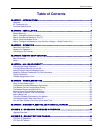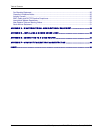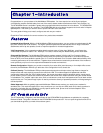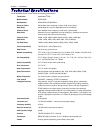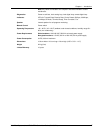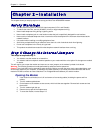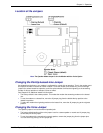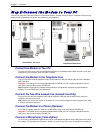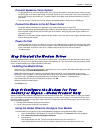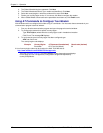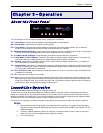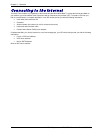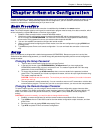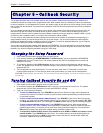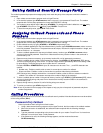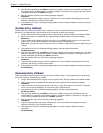Chapter 3 – Operation
Multi-Tech Systems, Inc. MT9234ZBA-Series User Guide (S000387A) 11
Connect Speakers (Voice Option)
For speakerphone or voice mail applications, use a 1/8-inch plug male-to-male stereo patch cord to connect
the SPKR jack on the side of the modem to the LINE IN jack on your sound card. If your sound card does not
have a LINE IN jack, use its MIC jack. The stereo male-to-male patch cord can be purchased at a local PC
retail store.
If you do not have a sound card, you can plug an unamplified speaker directly into the SPKR jack.
Connect the Modem to the AC Power Outlet
The power switch is located on the right side of the modem. Make sure it is set to OFF.
Attach the appropriate interchangeable blade module to the power supply module. Connect the power lead
from the power supply module into the PWR jack on the modem. Now, plug the power supply module into
your power source.
Note: Use only the power supply supplied with the modem. Use of any other power supply voids the warranty
and can damage the modem.
Power-On Test
Test the modem by turning it on. When you turn it on, the modem performs a diagnostic self-test, after which
the 56 indicator should light. If this does not happen, check that the power switch is on, the power supply is
solidly connected, and the AC outlet is live. If these measures do not work, refer to Chapter 6,
“Troubleshooting”.
Step 3: Install the Modem Driver
If you use Windows 2000 or above, you must install the modem driver. The modem driver tells Windows how to control
the modem. If you use a Linux operating system, please refer Appendix D. If you use another operating system, please
refer to its documentation for modem installation information.
Installing the Modem Driver
Make sure your modem is connected properly, and then turn on your computer. Windows should detect your new
modem and open the Install New Modem wizard.
Note: If Windows cannot find a modem, your modem may be turned off, it may be plugged into the wrong
connector on your computer, or the serial cable may be faulty. See “None of the LEDs Light When the Modem Is
Turned On” and “The Modem Does Not Respond to Commands” in Chapter 6, “Troubleshooting.”
Insert the product CD into your CD-ROM drive, and then click OK.
Windows installs the modem driver.
Click Finish to exit.
Step 4: Configure the Modem for Your
Country or Region – Global Product Only
Different countries have different requirements for how modems must function. Therefore, before you use your modem,
you must configure it to match the defaults of the country/region in which you are using it. You must also do this if you
move the modem to another country/region after it has been configured for the first country/region. You can use one of
two configuration methods:
1. Use the Global Wizard to Configure Your Modem
2. Use AT Commands to Configure Your Modem
Using the Global Wizard to Configure Your Modem
The Global Wizard configuration utility is recommended for computers running Windows 2000 or newer.
1. Insert the MultiModem ZBA product CD into the CD-ROM drive. The Autorun menu should appear.
2. Click Initial Setup and Country/Region Selection.
3. Choose either:
Run Global Wizard from CD. This will not load the wizard onto your hard drive, or
Install Global Wizard on the HD. This will install the wizard onto your hard drive for future use.