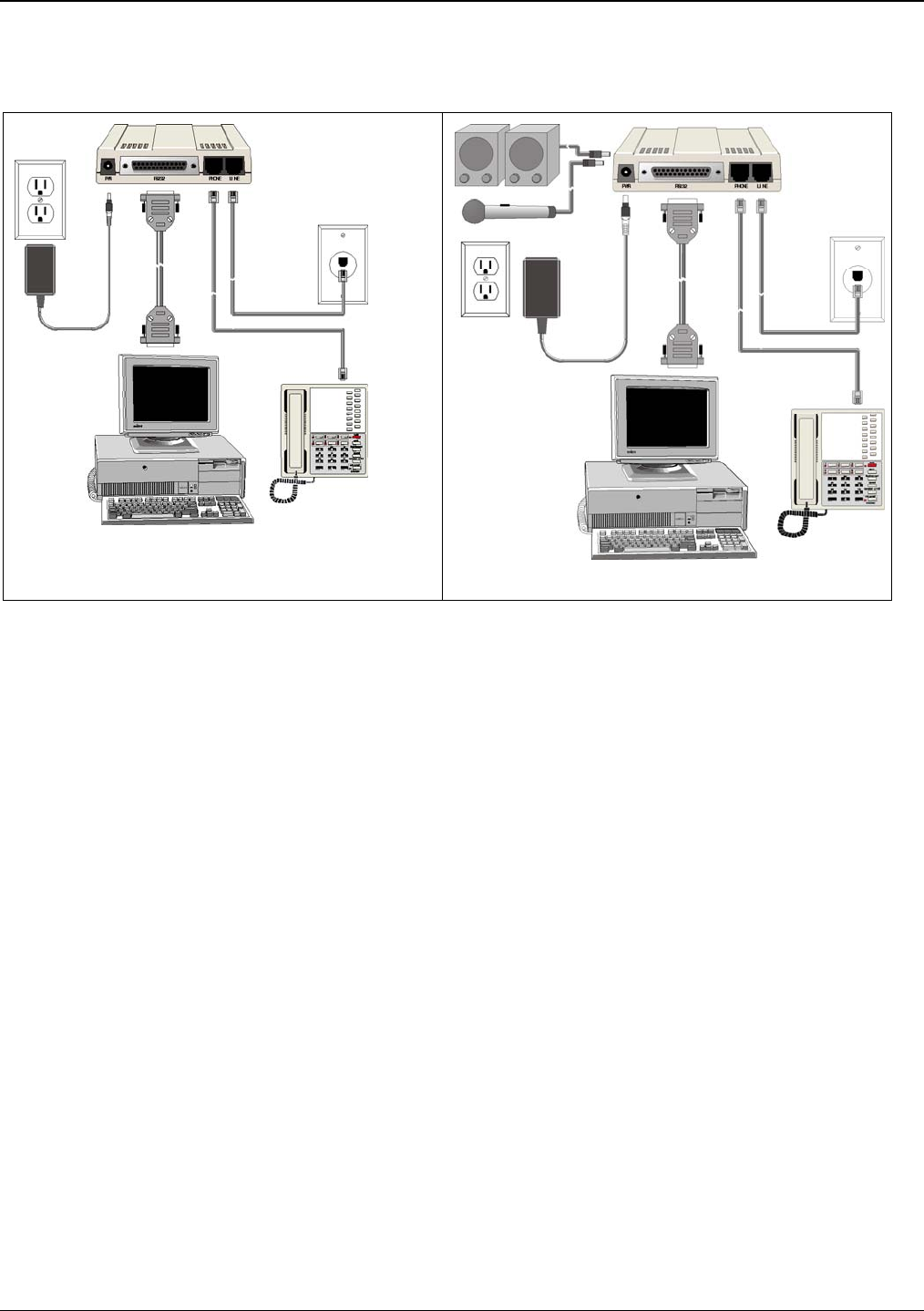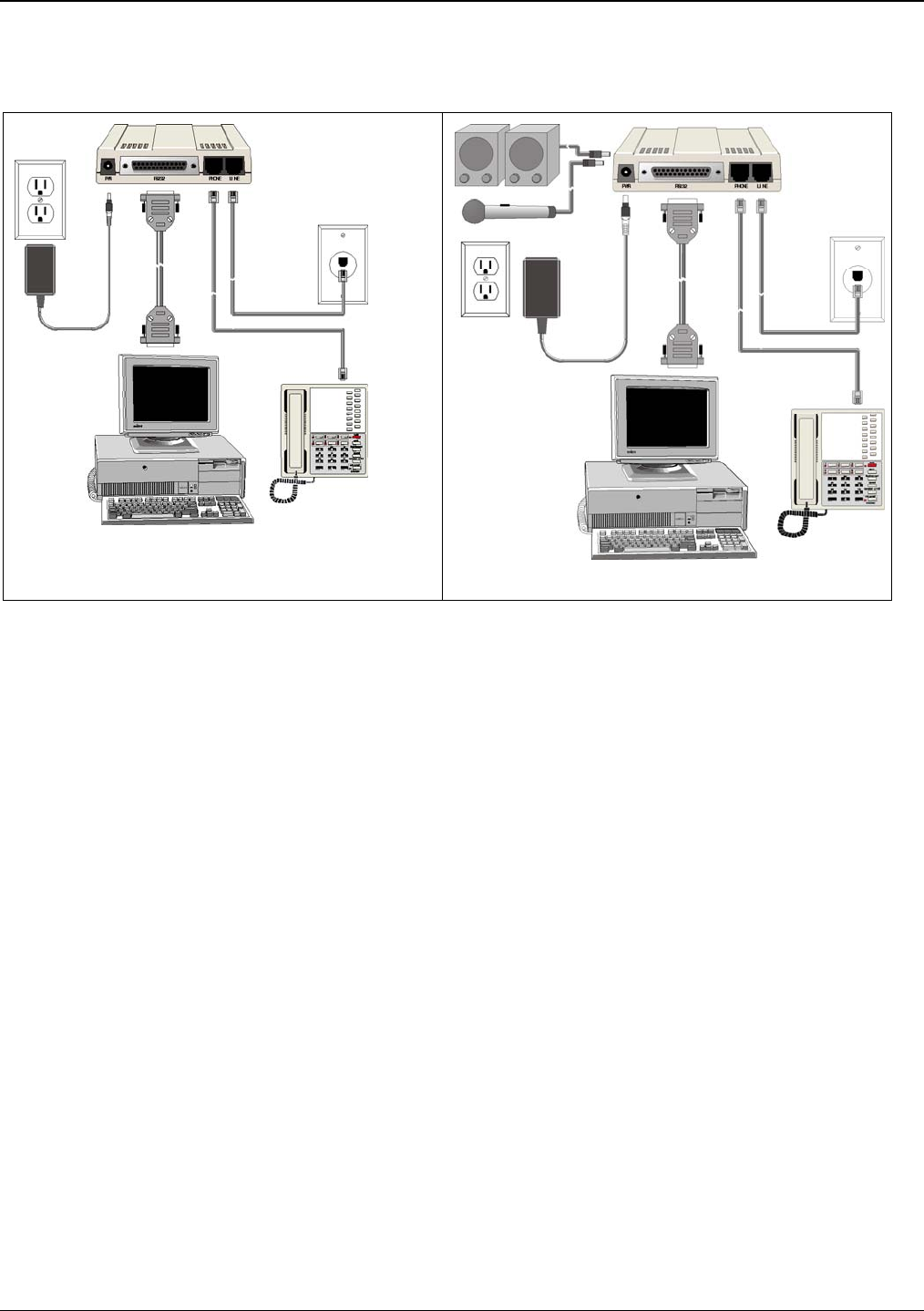
Chapter 2 – Installation
8 Multi-Tech Systems, Inc. MT9234ZBA-Series User Guide (S000387D)
Step 2: Connect the Modem to Your PC
Turn off your computer. Place the modem in a convenient location, and then connect it to your computer’s serial port, the
telephone line or leased line, AC power, and, optionally, your telephone.
Connections - No Voice
Connections With Voice
Connect the Modem to Your PC
Plug one end of the serial cable into the RS232 connector on the modem and the other end into a serial port connector
on your computer, such as COM1 or COM2.
Connect the Modem to the Telephone Line
Plug one end of the modular telephone cable into the modem’s LINE jack and the other end into a standard phone wall
jack.
Important: The LINE jack is not interchangeable with the PHONE jack. Do not plug the telephone into the LINE jack or
the line cable into the PHONE jack.
Note: Regulatory agencies may impose certain restrictions on equipment connected to public telephone systems. For
more information, see Appendix B.
Connect the Two-Wire Leased Line (Leased Line Only)
Plug one end of a two-wire telephone cable into the modem’s LINE jack and the other end to a two-wire leased line wall
jack or terminals.
Note: Before you can use the modem on a leased line, you must first change the internal jumpers. See “Step 2: Change
the Internal Jumpers.”
Connect the Modem to a Phone (Optional)
If you want to connect a phone to same line as the modem, plug it into the modem’s PHONE jack.
Important: The PHONE jack is not interchangeable with the LINE jack. Do not plug the telephone into the LINE jack or
the line cable into the PHONE jack.
Connect a Microphone (Voice Option)
For voice mail or speakerphone applications, plug an unamplified microphone into the MIC jack on the side of the
modem. The microphone should have a stereo 1/8-inch mini plug. Do not use a monophonic microphone.