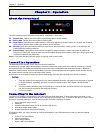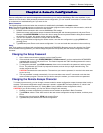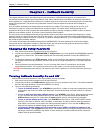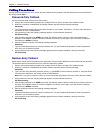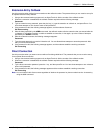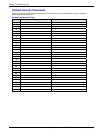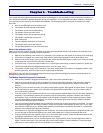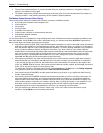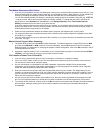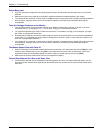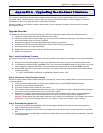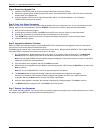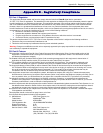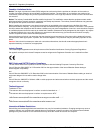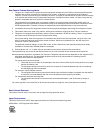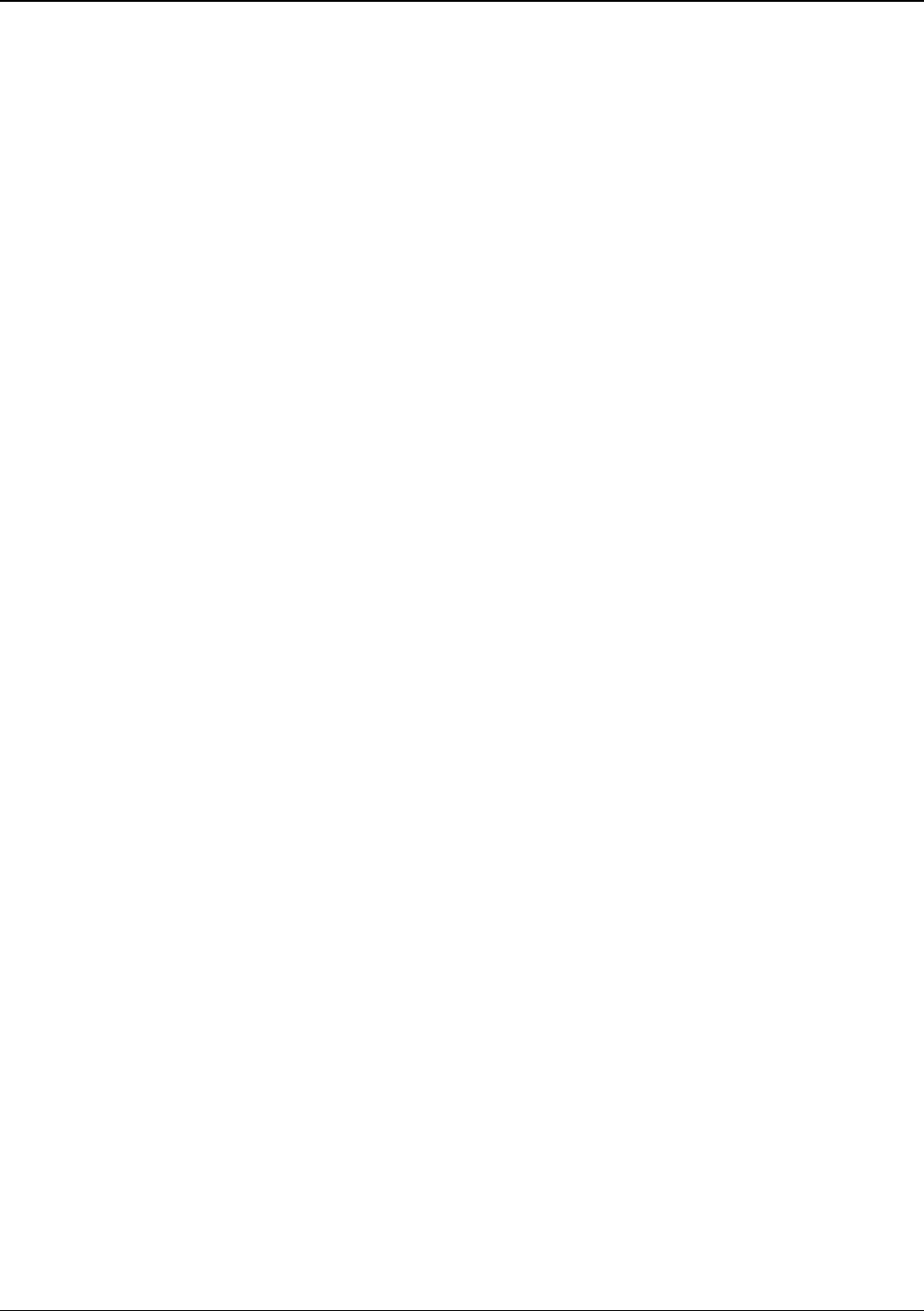
Chapter 6 – Troubleshooting
20 Multi-Tech Systems, Inc. MT9234ZBA-Series User Guide (S000387D)
• The serial port might be defective. If you have another serial port, install the modem on it, change the COM port
setting in your software, and try again.
• The modem might have a problem beyond the scope of this user guide. If you have another Multi-Tech modem, try
swapping modems. If the problem goes away, the first modem is possibly defective.
The Modem Cannot Connect When Dialing
There can be several reasons the modem fails to make a connection. Possibilities include
• lack of a physical connection to the telephone line.
• a wrong dial tone.
• a busy signal.
• a wrong number.
• no modem at the other end.
• a faulty modem, computer, or software at the other end.
• incompatibility between modems
• poor line conditions.
You can narrow the list of possibilities by using extended result codes. Extended result codes are enabled by default. If they
have been disabled, include V1X4 in the modem’s initialization string, or in terminal mode enter ATV1X4 and press ENTER.
When you dial again, the modem reports the call’s progress.
• If the modem reports NO DIALTONE, check that the modem’s telephone line cable is connected to both the modem’s
LINE jack (not the PHONE jack) and the telephone wall jack. If the cable looks secure, try replacing it. If that doesn’t
work, the problem might be in your building’s telephone installation. To test the building installation, plug a telephone
into your modem’s telephone wall jack and listen for a dial tone. If you hear a dial tone, your modem might be
installed behind a corporate phone system (PBX) with an internal dial tone that sounds different from the normal dial
tone. In that case, the modem might not recognize the dial tone and might treat it as an error. Check your PBX
manual to see if you can change the internal dial tone. If you can’t, change your modem’s initialization string to
replace X4 with X3, which will cause the modem to ignore dial tones.
• If the modem reports BUSY, the other number might be busy, in which case you should try again later. However, it
might indicate that you have failed to add a 9, the prefix to the phone number if you must dial 9 for an outside line.
If you must dial 9 to get an outside line, the easiest way to dial it automatically is to include it in the modem’s dial
prefix; e.g., ATDT9. Note the comma, which inserts a pause before the number is dialed. By inserting 9, into the dial
prefix, you do not have to include it in each directory entry.
To change the dial prefix in Windows HyperTerminal, select Connect from the Call menu, click Dialing Properties,
and type 9 in the local and long distance boxes in How I dial from this location.
• If the modem reports NO ANSWER, the other system has failed to go off-hook, or you might have dialed a wrong
number. Check the number.
• If the modem reports NO CARRIER, the phone was answered at the other end, but no connection was made. You
might have dialed a wrong number, and a person answered instead of a computer, or you might have dialed the
correct number but the other computer or software was turned off or faulty. Check the number and try again, or try
calling another system to make sure your modem is working. Also, try calling the number on your telephone. If you
hear harsh sounds, then another modem is answering the call, and the modems might be having problems
negotiating because of modem incompatibilities or line noise. Try connecting at a lower speed.
• Poor line conditions can affect the connection. When using V.34 or V.32 client-to-client connections in poor
conditions, setting S38=0 may result in better performance.