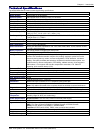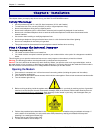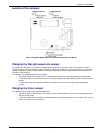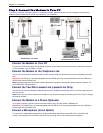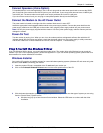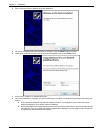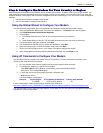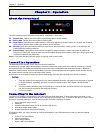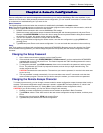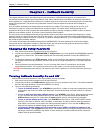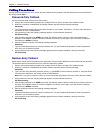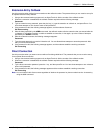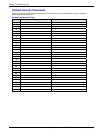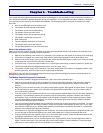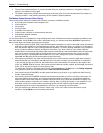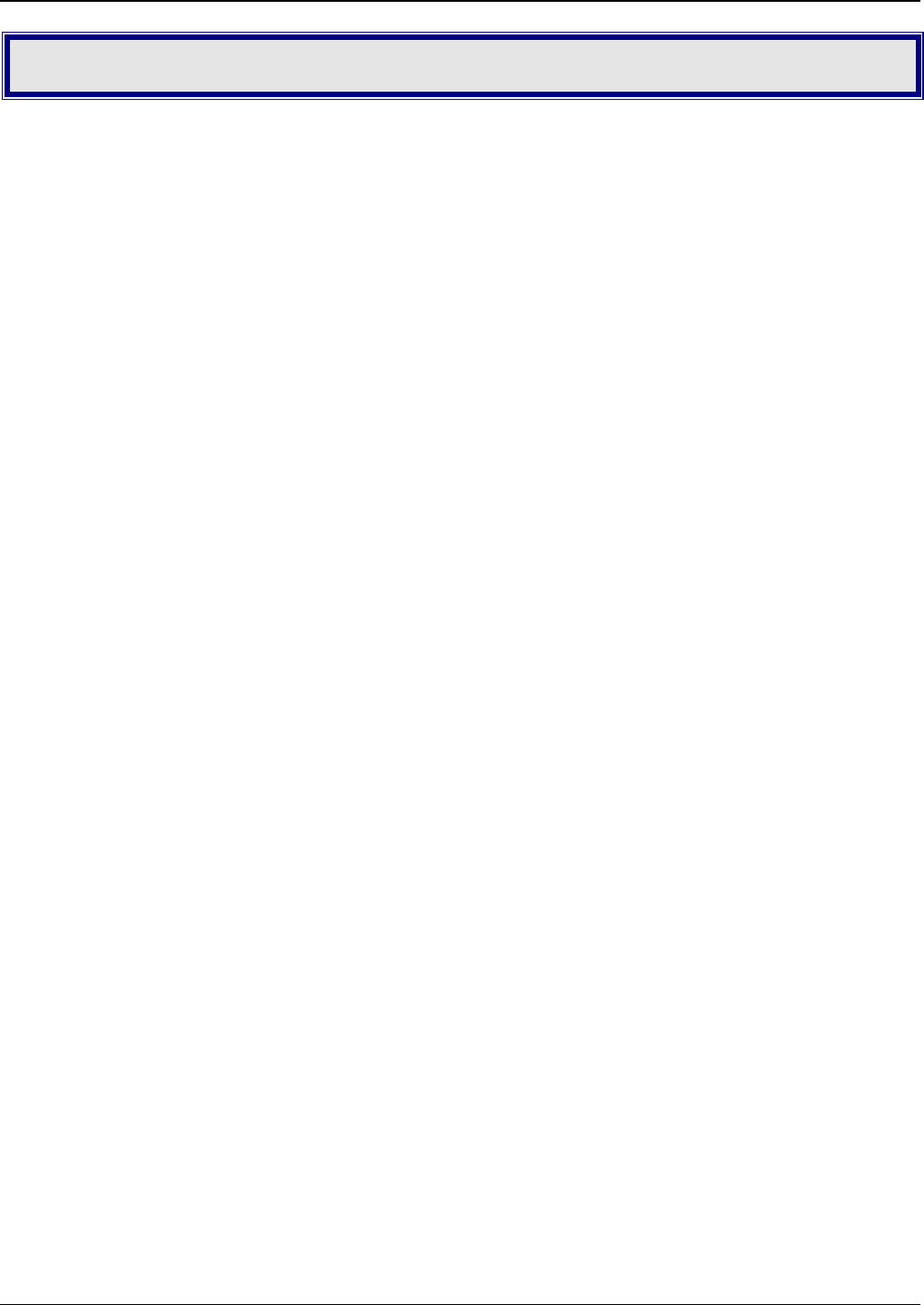
Chapter 4 – Remote Configuration
Multi-Tech Systems, Inc. MT9234ZBA-Series User Guide (S000387D) 13
Chapter 4–Remote Configuration
Remote configuration is a network management tool that allows you to configure MultiModem ZBA units anywhere in your
network from one location. With password-protected remote configuration, you can issue AT commands to a remote modem
for maintenance or troubleshooting as if you were on site.
Basic Procedure
The following steps can be used when the connection is established by the local or the remote modem.
Note: The remote computer must be running and a communication program must be ready for a data connection, which will
be indicated by a lighted TR indicator on the front of the modem.
1. Establish a data connection with a remote MultiModem ZBA modem.
2. Send three remote configuration escape characters followed by AT and the setup password, and press E
NTER.
Example: %%%ATMTSMODEM. You have four tries to enter the correct password before being disconnected. If
the password is correct, the remote modem responds with OK.
3. You can now send AT commands to configure the remote modem.
4. When you have finished configuring the remote modem, save the new configuration by typing AT&W0 and
pressing E
NTER.
5. Type ATO and press E
NTER to exit remote configuration. You can now break the connection in the normal way.
Setup
Multi-Tech modems are shipped with a default setup password (MTSMODEM). Because anyone who has the User Guide
knows the default setup password, you should change the password and possibly also the remote configuration escape
character.
Changing the Setup Password
1. Open a data communications program such as HyperTerminal.
2. In the terminal window, type AT#SMTSMODEM (or AT#Sxxxxxxxx if you have replaced the MTSMODEM
password with xxxxxxxx) and press E
NTER. The modem responds with OK if the setup password is correct,
and ERROR if it is wrong.
3. To change the password, type AT#S=xxxxxxxx, where xxxxxxxx stands for the password, and then press
ENTER. The password can include any keyboard character, and can be up to eight characters long. The
modem responds with OK.
CAUTION: Passwords are case-sensitive. The next time you enter the password, it must be in the same case
as you set it up.
4. The new password is saved automatically. You can now either enter more AT commands or exit the data
communications program. The next time you wish to set up the modem, you must use the new password.
Changing the Remote Escape Character
To further improve security, you can change a remote modem’s remote configuration escape character either locally or
remotely. The remote configuration escape character is stored in register S9. The factory default is 37, which is the
ASCII code for the percent character (%). Setting S9 to 0 (zero) disables remote configuration entirely.
CAUTION: If you do this remotely, you won’t be able to change it back remotely.
1. Establish a remote configuration link with the remote modem as described in Basic Procedure.
2. Type ATS9=n, where n is the ASCII code for the new remote configuration escape character, and then press
E
NTER.
3. Save the new value by typing AT&W and pressing E
NTER.
4. Type ATO and press ENTER to exit remote configuration.