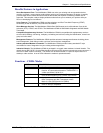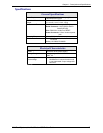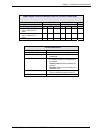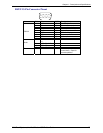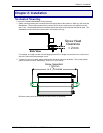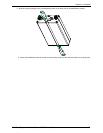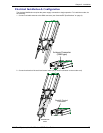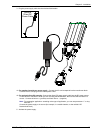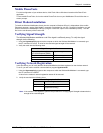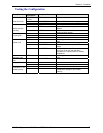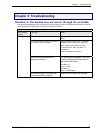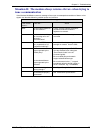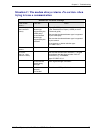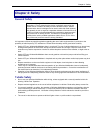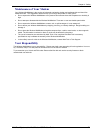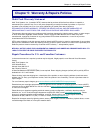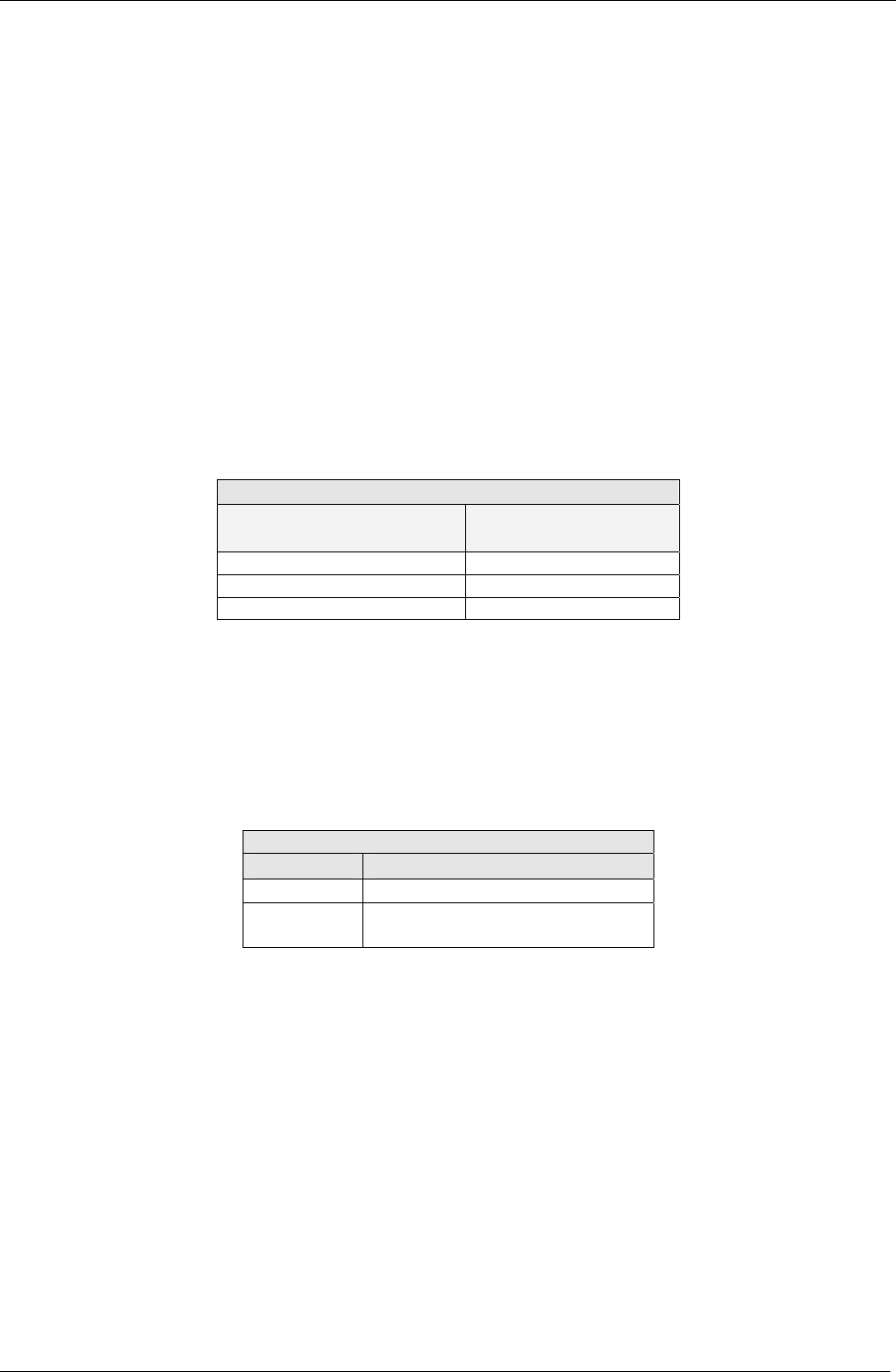
Chapter 2 - Installation
Multi-Tech Systems, Inc. MultiModem CDMA User Guide 15
Mobile PhoneTools
For initial configuration of your wireless device, Multi-Tech offers a Windows based mobile PhoneTools
application.
To load mobile PhoneTools, click on the mobile PhoneTools icon on your MultiModem CD and follow the on-
screen prompts.
Direct Modem Installation
To install the Wireless MultiModem directly into the computer's Windows OS so it is independent of the mobile
Phonetools program, use the "Add Modem" command or equivalent for your OS. During this installation, you will
need to browse to the MultiModem's INF file (using the “Have Disk” option in the installation process). This INF
file is in the root directory of the Product CD.
Verifying Signal Strength
The Wireless MultiModem establishes a call if the signal is sufficiently strong. To verify the signal
strength, do the following:
1. Using the Hyperterminal program at the computer to which the Wireless MultiModem is connected, type
the AT command AT+CSQ. A value for the received signal strength will be returned.
2. Verify the result with the following chart:
Signal Strength Verification
Value of signal strength
(AT+CSQ response) (RSSI)
Signal strength
10 - 31 Sufficient
0 - 9 Weak or Insufficient
99 Insufficient
Verifying Network Registration
In this procedure, you will verify that the Wireless MultiModem has been registered on the wireless network.
To do so, you will use the common communications program Hyperterminal.
1. Using the Hyperterminal program at the computer to which the Wireless MultiModem is connected, type
the AT command AT+CREG?
A value for the modem’s network registration status will be returned.
2. Verify the result with the following chart:
Network Registration Verification
Value Network Registration Status
0, 1 Yes
0, 5 Yes
(registered roaming)
Note: If the modem is not registered, perform the procedure for Verifying Signal Strength to determine the
strength of the received signal.