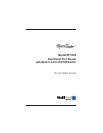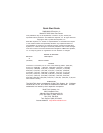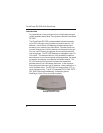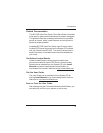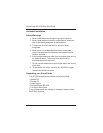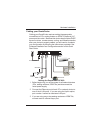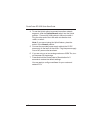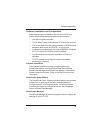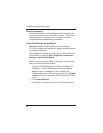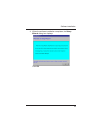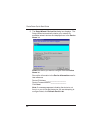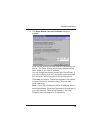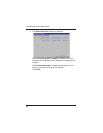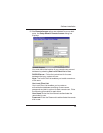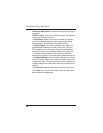Hardware Installation
7
Cabling your RouteFinder
Cabling your RouteFinder requires making the appropriate
connections to PCs, analog modem or ISDN TA (optional), AC
power and the router. Because this device also provides DHCP
server functions, remote access, routing, and firewall protection,
after your device is properly cabled, you will need to complete
your configuration by following the instructions provided in the
Software Installation and Configuration section of this Quick
Start Guide.
Optional
Uplink
Serial Cables
To Modem
or ISDN TA
Power Connection
Network Printer
Hub
PC
PC
Uplink/Normal
1234
Reset
Serial 1
5VDC
Serial 2
Cabling the RouteFinder RF102S
1. Before beginning, turn off the power for all network devices
(PCs, analog modems, ISDN TAs) and disconnect the
router power supply.
2. Connect the Ethernet port of each PC or network device to
one of the 4 LAN ports. If you are using the Uplink option,
port number 1 cannot be used as a LAN port.
3. If you are using one or two analog modems or IDSN TAs,
connect each to a Serial Async port.