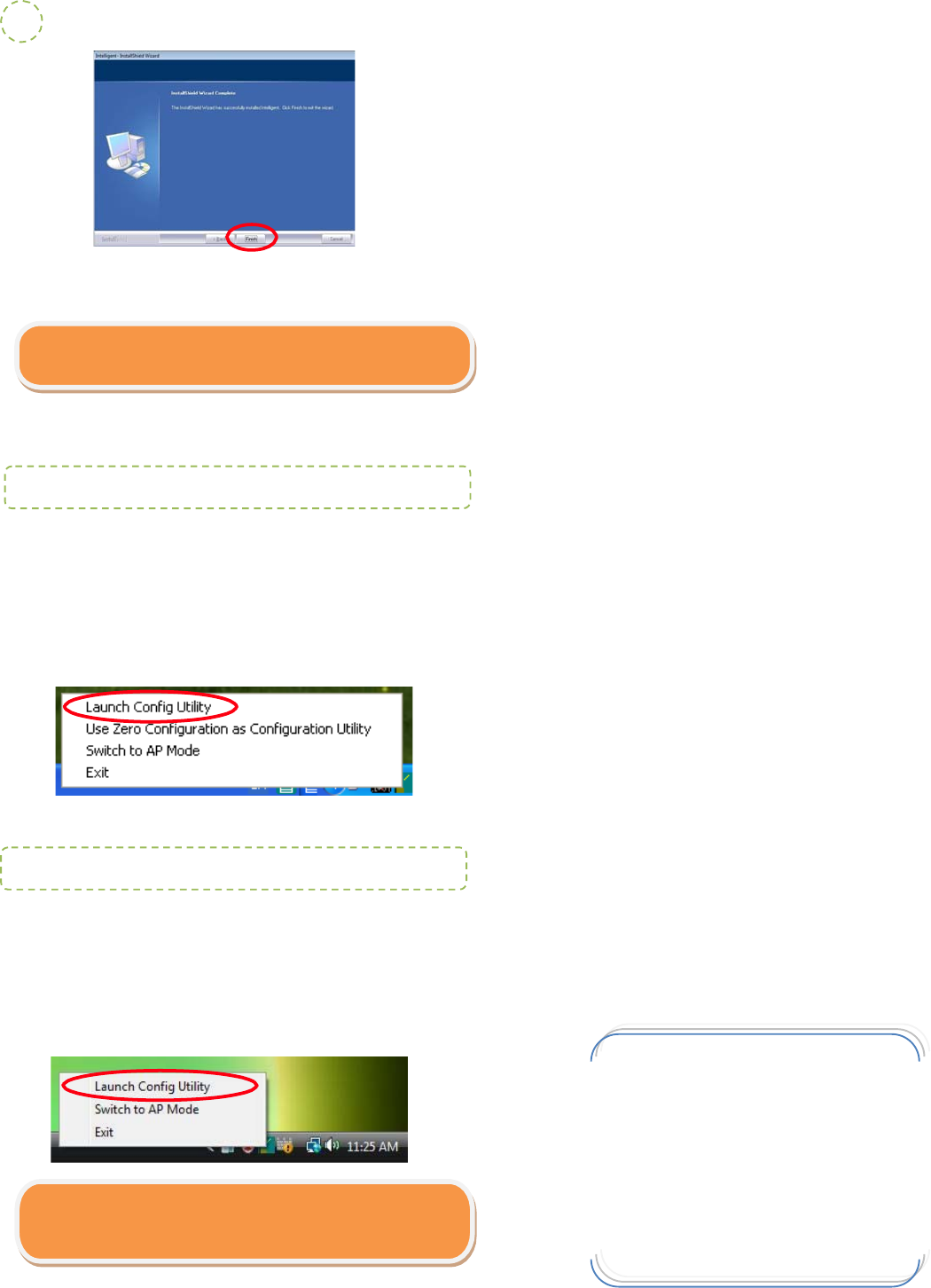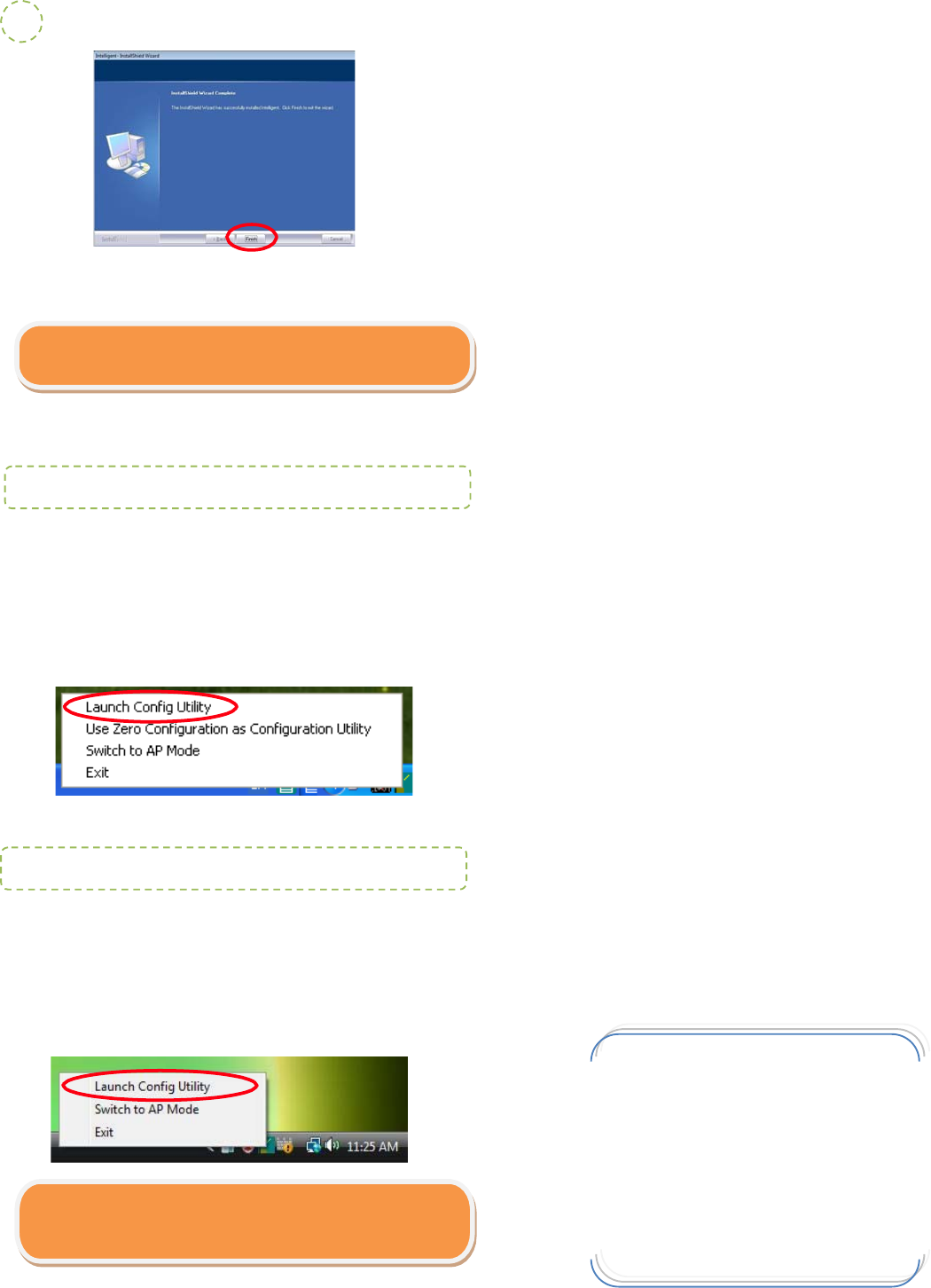
P
ofile Tab
Record your favorite wireless setting among your home, office,
and other public hot-spot. You may save multiple profiles, and
activate the correct one at your preference.
Network Tab
The Network page displays the information of surrounding APs
from last scan result. The tab lists the information including
SSID, Network type, Channel, Wireless mode, Security-Enabled
and Signal.
Link Status Tab
Click the triangle button at the lower right corner of the
window to expand the link status. The link status page displays
the detail information of current connection.
Advanced Tab
This Advanced page provides advanced and detailed settings for
your wireless network.
Statistics Tab
The Statistics page displays the statistics on your current
network settings.
WMM/QoS Tab
The WMM page shows the Wi-Fi Multi-Media power save
Function and Direct Link Setup that ensure your wireless
network quality.
WPS Tab
The primary goal of Wi-Fi Protected Setup (Wi-Fi Simple
Configuration) is to simplify the security setup and management
of Wi-Fi networks. The STA as an Enrollee or external Registrar
supports the configuration setup using PIN ( Personal
Identification Number ) configuration method or PBC (Push
Button Configuration) method through an internal or external
Registrar.
Radio On/Of f Tab
Click this Radio On/Off button to turn on or off radio function.
After the wireless adapter has been successfully installed, users can
use the included Configuration Utility to do their settings.
1. Go to Start > All Programs > Intelligent Wireless >
Intelligent Wireless Utility.
2. 2. You can also open the Configuration Utility by double
clicking the icon or right clicking to select Launch Config
Utilit
.
M73-
PO09-890
Note: Inser
the
vix Nubbin
ireless-N USB adapter
FTER software installation.
5
Note: This wireless USB adapter
also supports soft AP mode,
please consult the User Guide in the included CD-ROM for
detailed settin
s.
When the following screen appears, click Finish
o
com
le
e the software installation.
Hardware Installation
Inse
the USB adapte
in
o the USB por
of you
computer.
The s
stem will automaticall
detec
the new hardware.
After the wireless adapter has been successfully installed, users can
use the included Configuration Utility to do their settings.
1. Go to Start > All Programs > Intelligent Wireless >
Intelligent Wireless Utility.
2. You can also open the Configuration Utility by double clicking
the icon or right clicking to select Launch Config Utility.
Utilit
Confi
u
ation for
indows Vista
Utilit
Confi
u
ation for Windows XP
FullDetailsandSpecifications:
UserManual(IncludedinCD)
Mvix(USA),Inc.
www.mvixusa.com
866.310.4923(tollfree)
Mvix is a Registered Trademark of Mvix(USA), Inc.