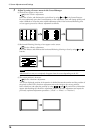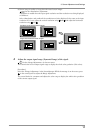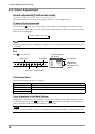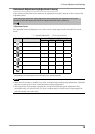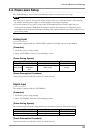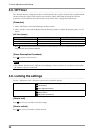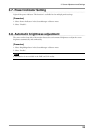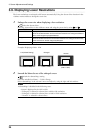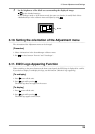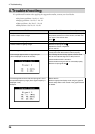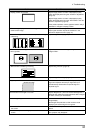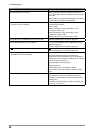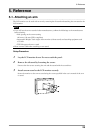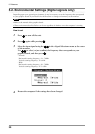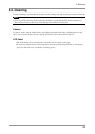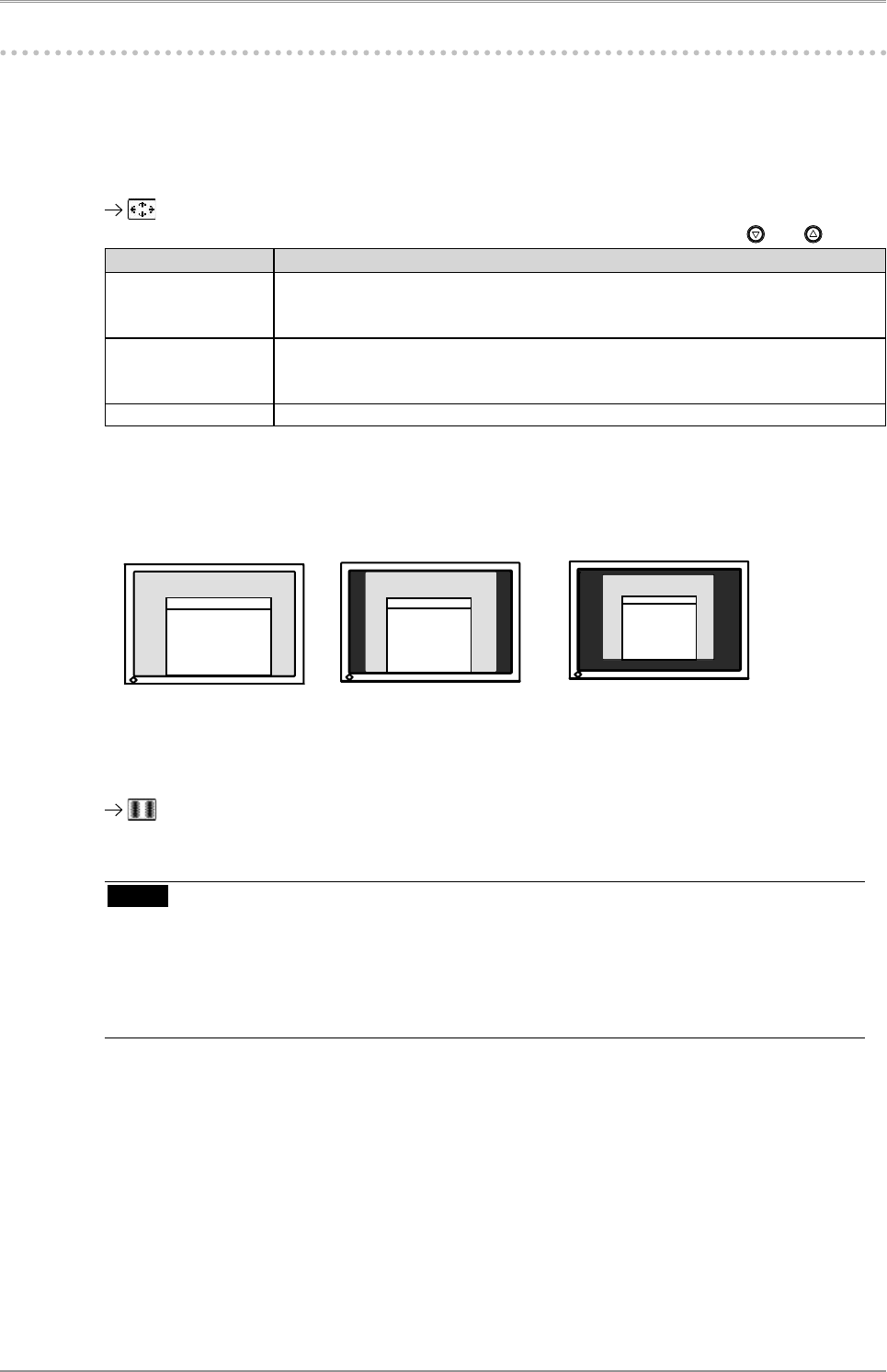
24
3. Screen Adjustment and Settings
3-9. Displaying Lower Resolutions
The lower resolutions are enlarged to full screen automatically. Using the <Screen Size> function in the
<Others> menu enables to change the screen size.
1
Enlarge the screen size when displaying a low resolution.
Select the <Screen Size>.
Select the <Screen Size> in the <Others> menu and select the screen size by using and .
Mode Function
Full Displays the picture on the screen in full, irrespective of the picture's resolution.
Since the verticalresolution and the horizontal resolution are enlarged at different
rates, some images may appeardistorted.
Enlarged Displays the picture on the screen in full, irrespective of the picture's resolution.
Since the vertical resolution and horizontal resolution are enlarged at same rates,
some horizontal or vertical image maydisappear.
Normal Displays the picture at the actual Screen resolution.
Example: Displaying 1280 x 1024
2
Smooth the blurred texts of the enlarged screen.
Switch the <Smoothing> setting.
Select the suitable level from 1 - 5 (Soft - Sharp).
Select <Smoothing> in the <Screen> menu and adjust by using the right and left switches.
NOTE
• <Smoothing> is disabled in the following cases.
-
Screen is displayed in the 1920 x1200.
-
"Enlarged" is selected in <Screen Size> at 800 x 600 resolution.
-
"Enlarged" is selected in <Screen Size> at 1600 x 1200 resolution.
-
"Normal" is selected in <Screen Size>.
(1920 × 1200) (1500 × 1200)
(1280 × 1024)
Full (Default Setting)
Enlarged
Normal