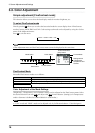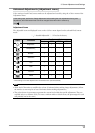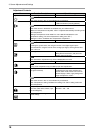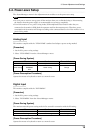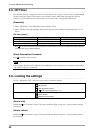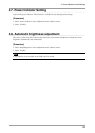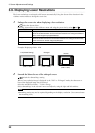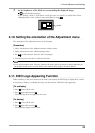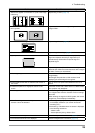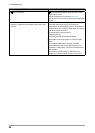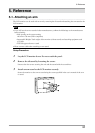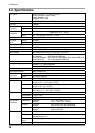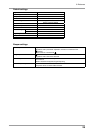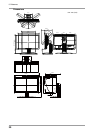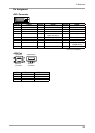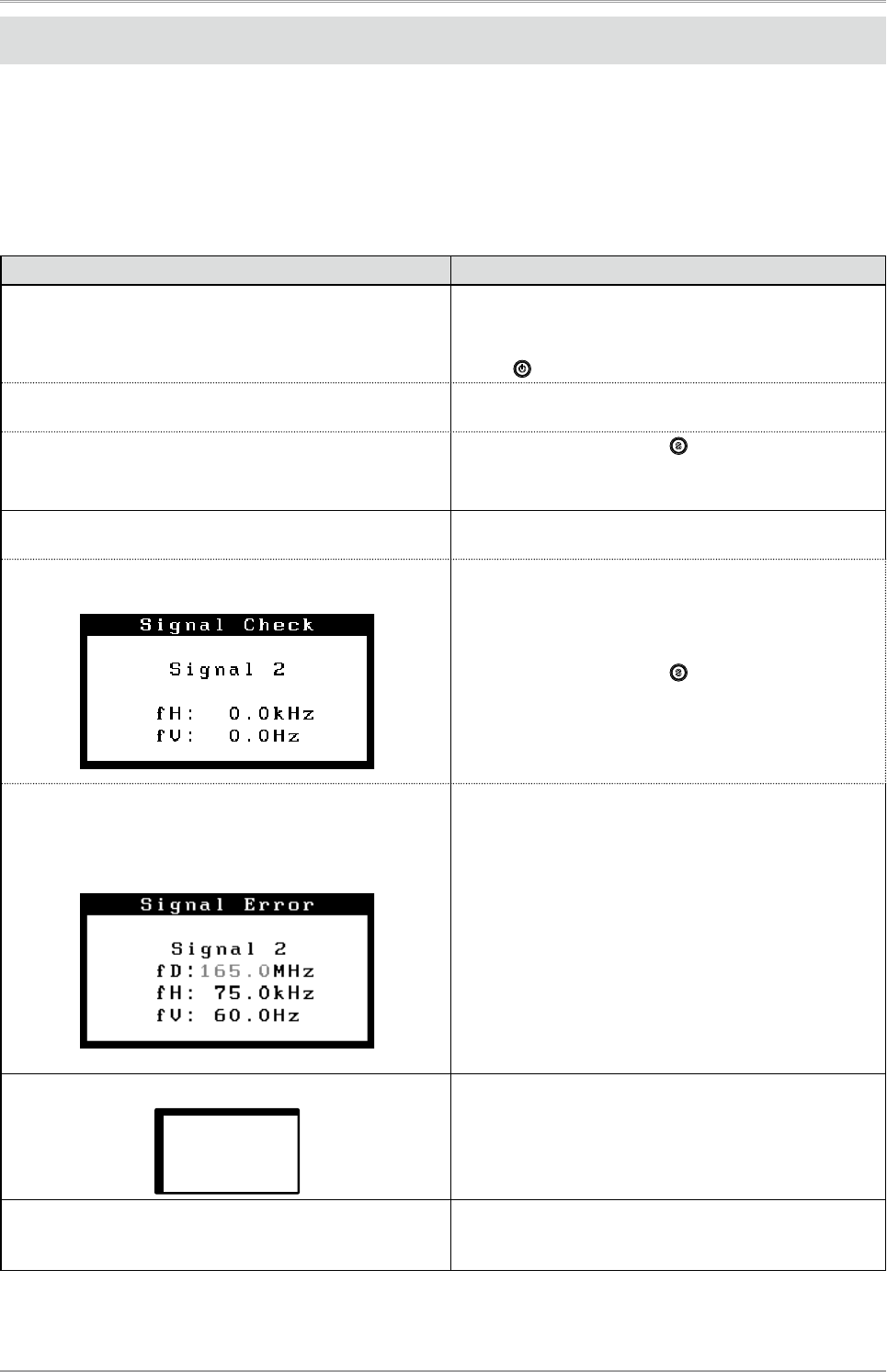
24
4. Troubleshooting
4.Troubleshooting
If a problem still remains after applying the suggested remedies, contact your local dealer.
• No-picture problems : See No.1 - No.2
• Imaging problems : See No.3 - No.14
• Other problems : See No.15 - No.18
• USB problems : See No.19
Problems Possible cause and remedy
1. No picture
•
Power indicator does not light.
•
Check whether the power cord is connected correctly. If
the problem persists, turn off the monitor, and then turn
it on again a few minutes later.
•
Press
.
•
Power indicator is lighting blue.
•
Set each RGB adjusting value in <Gain> to higher level.
(page 18).
•
Power indicator is lighting orange.
•
Switch the input signal with .
•
Operate the mouse or keyboard.
•
Turn on the PC.
2. The message below appears.
This message appears when the signal is not input
correctly even when the monitor functions properly.
•
This message appears when no signal is input.
(This is displayed for about 40 seconds)
•
The message shown left may appear, because some
PCs do not output the signal soon after power-on.
•
Check whether the PC is turned on.
•
Check whether the signal cable is connected properly.
•
Switch the input signal with .
•
The message below shows that the input signal is out of
the specified frequency range. (Such signal frequency is
displayed in red.)
Example:
•
Check whether the signal setting of your PC matches
the resolution and the vertical frequency settings for the
monitor. (See “Compatible Resolutions/Frequencies” on
the cover back of the Setup Manual.)
•
Reboot the PC.
•
Select an appropriate display mode using the graphics
board’s utility. Refer to the manual of the graphics board
for details.
fD: Dot Clock
(Displayed only when the digital signal inputs)
fH: Horizontal Frequency
fV: Vertical Frequency
3. Display position is incorrect.
•
Adjust image position so that it is displayed properly
within the display area using the <Position> adjustment
(page 15).
•
If the problem persists, use the graphics board’s utility if
available to change the display position.
4. Screen image displayed is smaller or larger than the
actual screen image.
•
Adjust the resolution using <Resolution> so that the
input signal resolution equals the resolution in the
resolution adjustment menu (page 15).