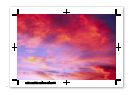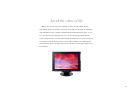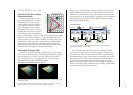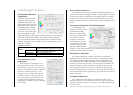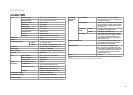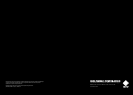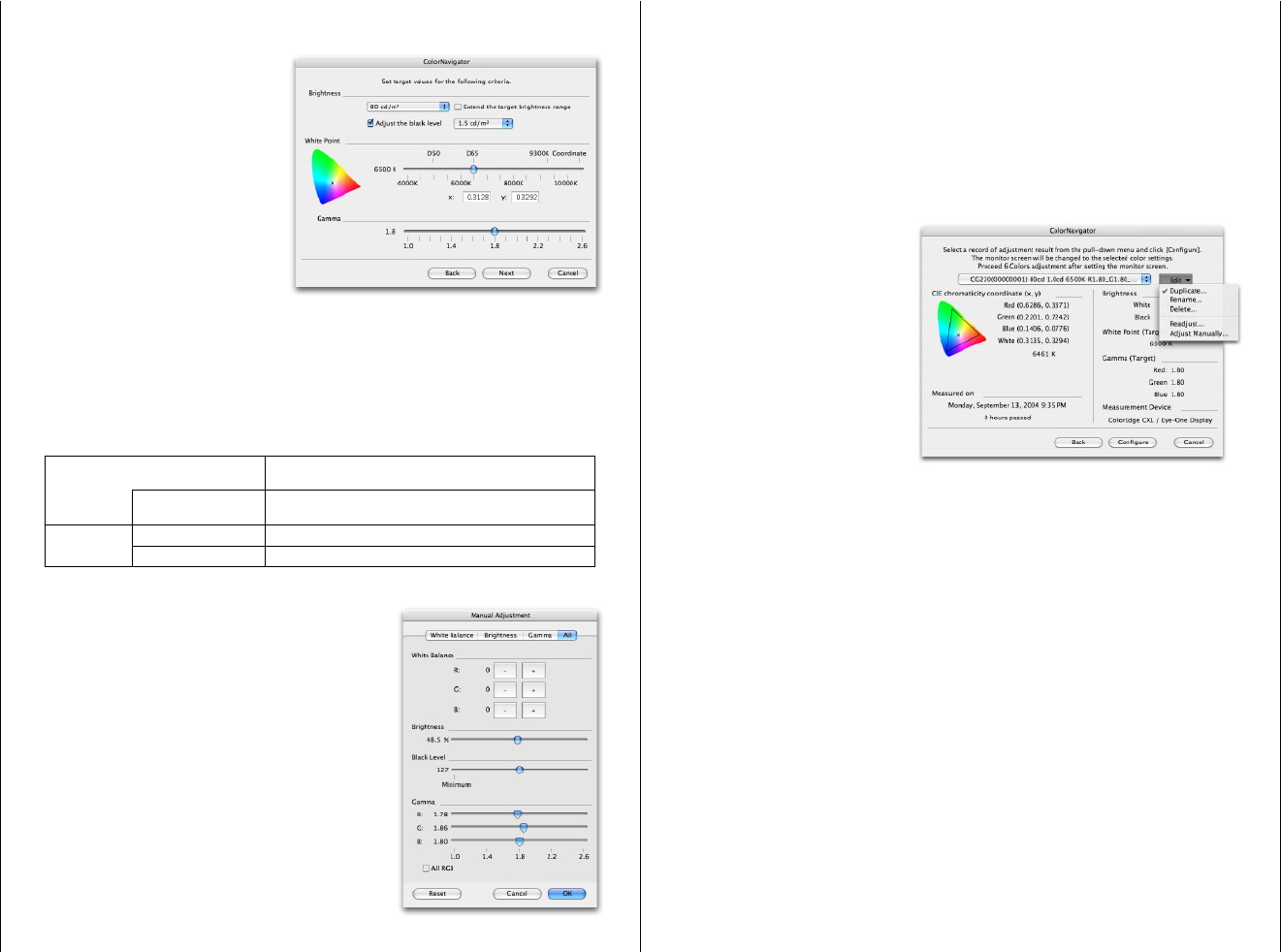
11
ColorNavigator Software
Unmatched Calibration
Capabilities
The EIZO-developed Color-
Navigator software makes
calibration both simple and
accurate. Instead of having to
judge colors and do time-con
-
suming inputting, or having
a specialist do it for you, all
you need to do is input target
values for brightness, white
point and gamma. ColorNavigator directly utilizes the 10-bit Look-Up
Table and automatically calibrates the monitor in less than 10 min-
utes. The ColorEdge CG220 incorporates the latest generation of this
software, which gives you a number of other useful functions, some of
which are as follows.
Post-Calibration Color
Adjustment
Sometimes due to variations in out-
put from different printers or the special
requirements of a project, it is necessary to
fine-tune an otherwise perfectly calibrated
monitor to match target colors. Color
-
Navigator lets you easily adjust hue and
saturation for all six colors (red, green,
blue, cyan, magenta and yellow), as well
as white balance, brightness, black level
and gamma, to achieve the closest possible
visual match.
Color Profile Generation
ColorNavigator can save up to 20 different calibration profiles. Any
of these can be used for setting the monitor or for generating a ColorSync
or ICM color profile for the computer’s operating system. For example,
if you use one monitor for both web design and printing, you can save a
different calibration profile for each task, then call up each profile as you
need it.
Convenient Calibration Profile Management
ColorNavigator also
makes it easy to keep track
of calibration profiles.
When you want to adjust
a profile in order to match
your monitor to other
equipment such as print-
ers or lightboxes, you can
use the Duplicate function
to make a copy of it, then
adjust the duplicate profile
and give it a new name. Naturally, you can make as many duplicates,
and thus adjusted profiles, as desired.
Recalibration Reminder
After initial calibration, a monitor needs to be recalibrated at
regular intervals to maintain color accuracy. ColorNavigator includes
a recalibration reminder that will appear after a certain number of
user-determined hours. When the monitor is first calibrated, the date
and time are saved. After the time you set has elapsed, an LED on the
front panel lights up, and a reminder message appears the next time
ColorNavigator starts up. If you prefer to calibrate according to the
amount of change that has occurred, you can measure the color differ
-
ence (Delta-E) between the original target points and the actual current
points at any time.
0.5 Delta-E Difference
The combination of the monitor’s 10-bit look-up table, Color-
Navigator software, and a calibration device (see page 12 for details)
produces extremely accurate colors with a very low Delta-E difference
of less than 0.5.
*Delta-E is the color difference between the target white point and the monitor’s white point.
Calibration Parameters
Brightness
30 cd/m² – 200 cd/m²* (5 cd/m² increments)
Possible to set to the monitor’s maximum and minimum values.
Black Level
0.5 cd/m² – 3.5 cd/m² (0.1 cd/m² increments)
Possible to set to the monitor’s minimum value.
White Point
Color Temperature
4000 K – 10000 K (100 K increments)
Color Coordinates
X Value, Y Value
* Depending on LCD panel performance, it may not be possible to set the brightness to the maximum value (200 cd/m
2
).