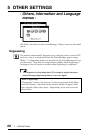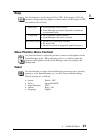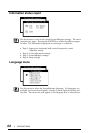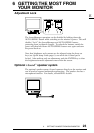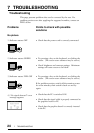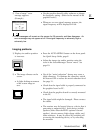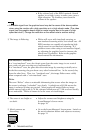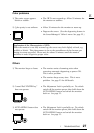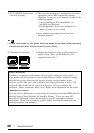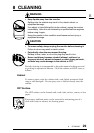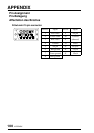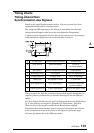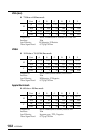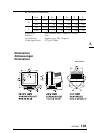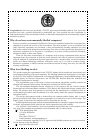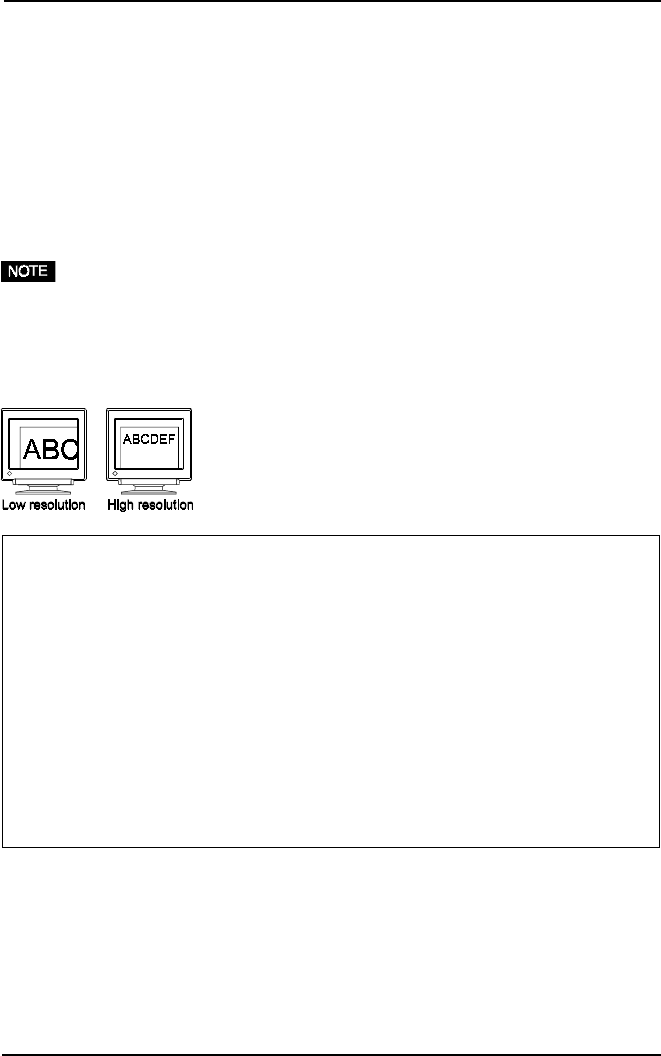
28
7 TROUBLESHOOTING
• The Auto-sizing function is intended for use on the
Macintosh and on IBM compatibles running
Windows. It may not work properly if either of the
following applies.
- You are running an AT-compatible PC on
MS-DOS (not Windows).
- The background color for the “wallpaper” or
“desktop” pattern is set to black.
• Some signals from graphics boards may not
function properly.
• Change the resolution of the graphics board to a
higher setting. (Refer to the manual for the
graphics board or PC.)
4) AUTO-SIZING button does
not work properly.
5) Characters are too large.
• A solid-color screen (i.e. red, green, blue) may appear for an instant while performing
the auto-sizing function, this phenomenon is not a failure.
What is Resolution?
Resolution is expressed as the number of dots (pixels) displayed on the screen. A
larger number of dots produces a more sharply defined (a higher-resolution) image.
Note that for a given screen size the dot size decreases as the number of dots
increases: a 640 x 480 (dot x line) resolution uses larger pixels than a 1024 x 768
resolution. The display size of a given font therefore varies according to the
resolution. Higher resolutions allow you to display more information on the screen.
Changing the resolution
If you are using a Macintosh, you can change the resolution from the APPLE menu by
selecting “Option” from “Monitor” or “Sound & Display.” If you are using a PC
other than a Macintosh, refer to the manual for your PC or graphics board for
information. Please refer to both the graphics board and monitor manuals for the
scanning frequency compatibility.