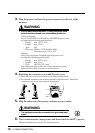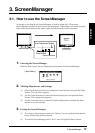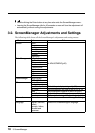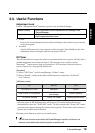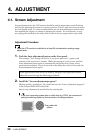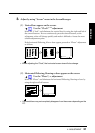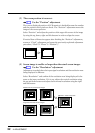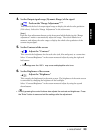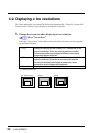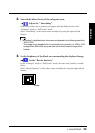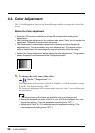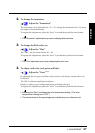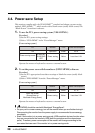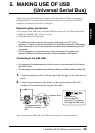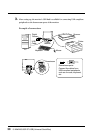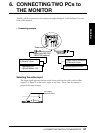24 4. ADJUSTMENT
4-2. Displaying a low resolutions
The lower resolutions are enlarged to full screen automatically. Using the “Screen Size”
function in the “Others” menu enables to change the screen size.
1. Change the screen size when displaying a low resolution.
Select “Screen Size”
Select the “Screen Size” in the others menu and select the screen size by using the
up and down buttons.
• Full Displays the picture on the screen in full, irrespective of the
picture’s resolution. Since the vertical resolution and the
horizontal resolution are enlarged at different rates, some
images may appear distorted.
• Enlarged Displays the picture on the screen in full, irrespective of the
picture’s resolution. Since the vertical resolution and the
horizontal resolution are enlarged at same rates, some
horizontal or vertical image may disappear.
• Normal Displays the picture at the actual Screen resolution.
NormalEnlarged
Full (default setting)
1280 x 1024
1500 x 1200
1600 x 1200
ex.) displaying 1280 x 1024