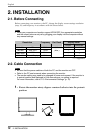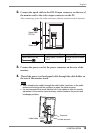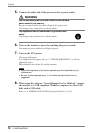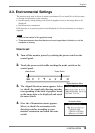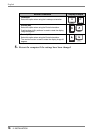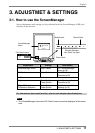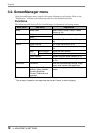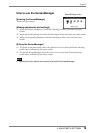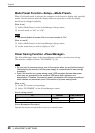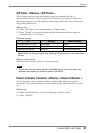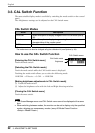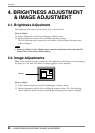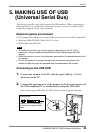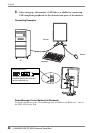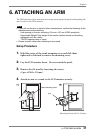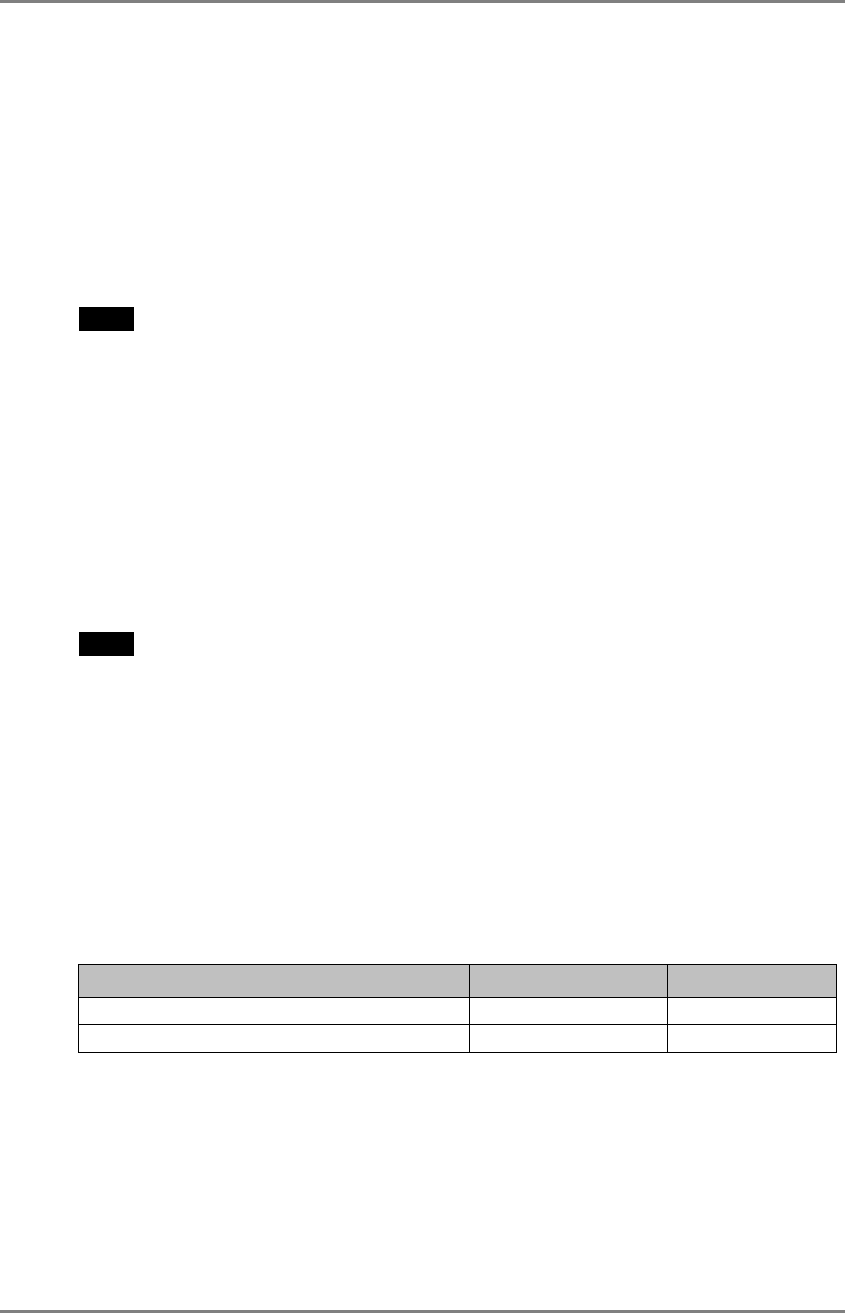
English
20 3. ADJUSTMET & SETTINGS
Mode Preset Function <Setup>-<Mode Preset>
When CAL Switch mode is selected, the computer can be forced to display only specified
modes. Use this function when the display modes are restricted or when the display
should not be changed needlessly.
[How to set]
(1) Select <Mode Preset> in the ScreenManager <Setup> menu.
(2) Set each mode to “On” or “Off”.
NOTE
• You cannot disable all modes. Set one or more modes to “On”.
[How to cancel]
(1) Select <Mode Preset> in the ScreenManager <Setup> menu.
(2) Set the mode that you wish to display to “On”.
Power Saving Function <PowerManager>
The <PowerManager> menu in the ScreenManager enables to set the power saving.
This monitor complies with the “DVI DMPM” (p. 36).
NOTE
• Do your part to conserve energy, turn off the monitor when you are finished using it.
Disconnecting the monitor from the power supply is recommended to save energy
completely.
• Even if the monitor is in power-saving mode, USB compliant devices draw power
when they are connected to the monitor's USB ports (both upstream and
downstream). Therefore, the monitor's power consumption will change according to
which devices are connected, even if the monitor is in power-saving mode.
[How to set]
(1) Set the PC’s power saving settings.
(2) Select “DVI DMPM” in the <PowerManager> menu.
[Power saving system]
PC Monitor Power Indicator
On Operation Green
Power saving/ Off mode Power saving Orange
[Power Resumption Procedure]
Operate the mouse or keyboard to return to a normal screen.