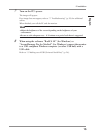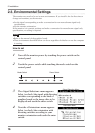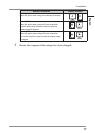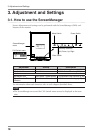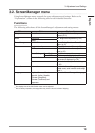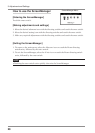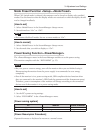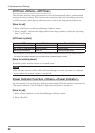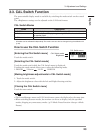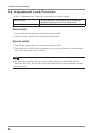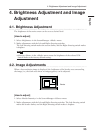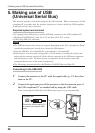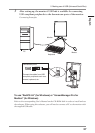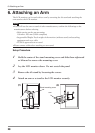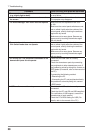3. Adjustment and Settings
23
3-3. CAL Switch Function
The most suitable display mode is available by switching the mode switch on the control
panel.
The <Brightness> settings can be adjusted on the CAL Switch menu.
CAL Switch Modes
Mode Description
1 - DICOM Used to display images in the DICOM mode (p. 35)
2 - Native Select this option to display images using the native characteristics of
the monitor panel.
3 - CAL Used for monitor calibration
*
All modes can be calibrated independently. The mode name can also be changed using the calibration kit
(p. 34).
How to use the CAL Switch Function
[Entering the CAL Switch menu]
Touch the mode switch.
[Selecting the CAL Switch mode]
Touch the mode switch while the CAL Switch menu is displayed.
Touching the mode switch allows you to select the following mode.
1-DICOM 2-Navive 3-CAL 1-DICOM
[Making brightness adjustments in CAL Switch mode]
1. Touch the mode switch.
2. Adjust the brightness value with the Left and Right directing switches.
[Closing the CAL Switch menu]
Touch the enter switch.
NOTE
• The ScreenManager menu and CAL Switch menu cannot be displayed at the same time.
• When switching between modes, the monitor can be set to display only the specified
modes, skipping any unnecessary modes. (p.21 Mode Preset Function <Setup>-<Mode
Preset>)
CAL Switch menu
CAL Switch mode
Brightness
English