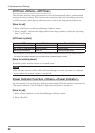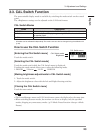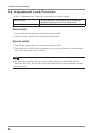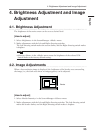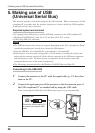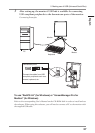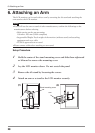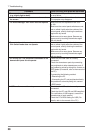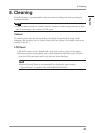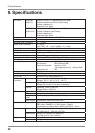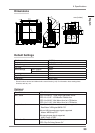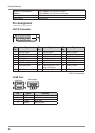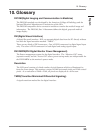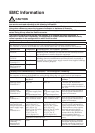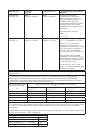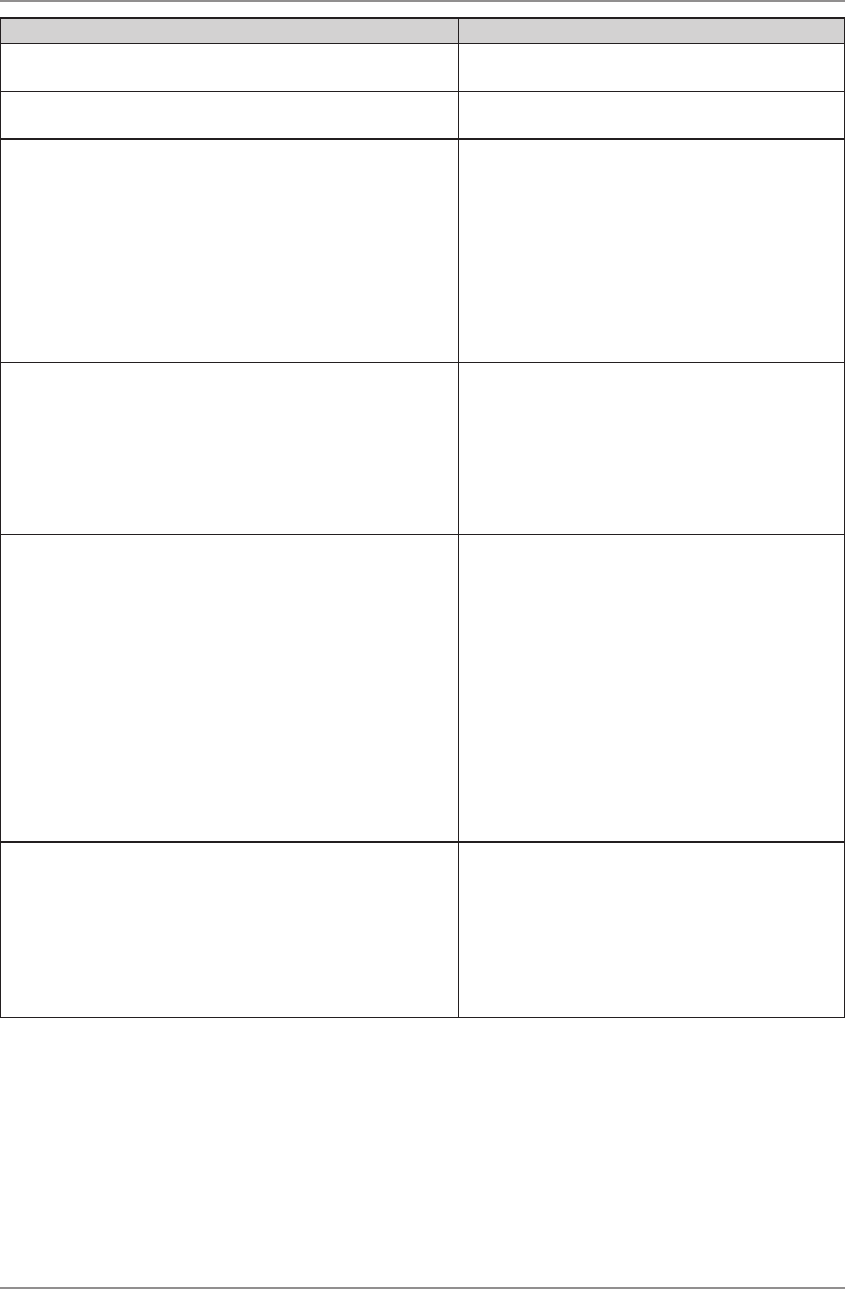
30
7. Troubleshooting
Problems Points to check with possible solutions
5. The screen has defective pixels
(e.g. slightly light or dark).
•
This is due to LCD panel characteristics and
is not a failure.
6. Interference patterns or pressure marks remain on
the screen.
•
Leave the monitor with a white or black screen.
The symptom may disappear.
7.
The ScreenManager main menu does not operate.
•
Make sure that the adjustment lock is off
(p. 24).
•
Make sure the control panel switches are not
wet or soiled. Lightly wipe the surface of the
control panel, and try touching the switches
again with dry hands.
•
Make sure not to wear gloves. Remove any
gloves, and try touching the switches again
with dry hands.
8.
The control panel does not operate.
CAL Switch mode does not operate.
•
Make sure the control panel switches are not
wet or soiled. Lightly wipe the surface of the
control panel, and try touching the switches
again with dry hands.
•
Make sure not to wear gloves. Remove any
gloves, and try touching the switches again
with dry hands.
9.
PC is hung up. / The peripherals connected to the
downstream ports do not operate.
•
Check that the USB cable is correctly
connected.
•
Check the downstream ports by connecting
the peripherals to other downstream ports. If
the problem is solved by doing this, contact an
EIZO dealel (For details, refer to the manual of
the PC).
•
Try executing the following method.
•Restarting the PC
•Connecting the PC and peripherals directly
If the problem is solved by doing this, contact
an EIZO dealer.
10. USB function cannot be setup.
•
Check that the USB cable is correctly
connected.
•
Check that the PC and OS are USB compliant.
(For verification of USB support, consult the
manufacturer of each system.)
•
Check the PC’s BIOS setting for USB. (For
details, refer to the manual of the PC.)