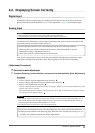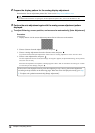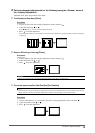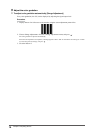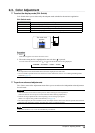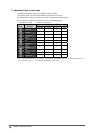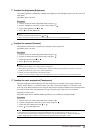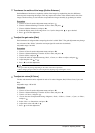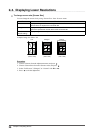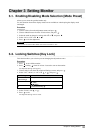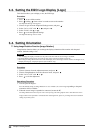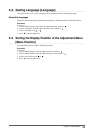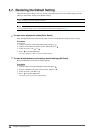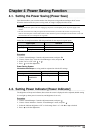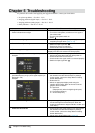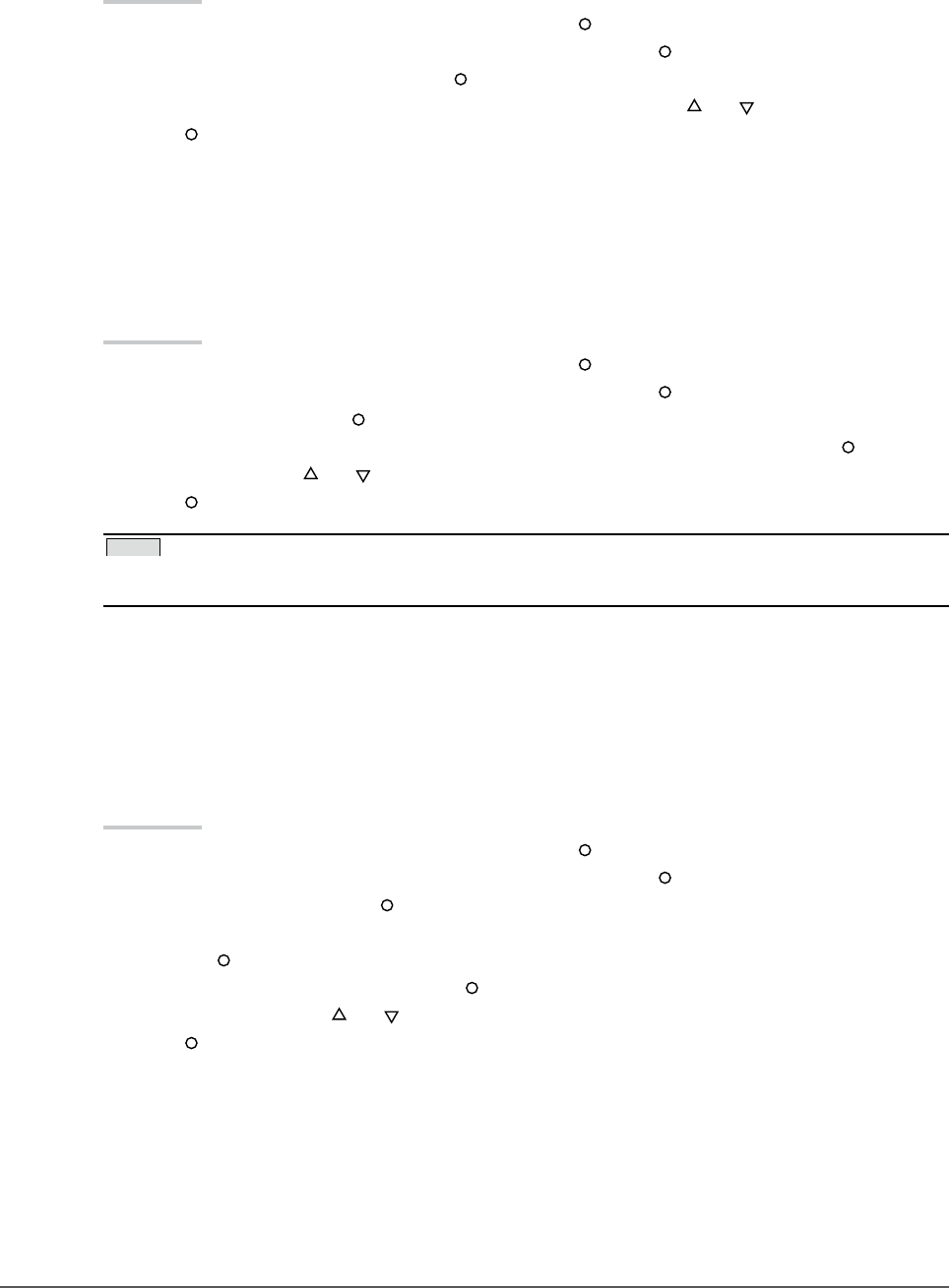
19
Chapter 2 Adjusting Screen
●
To enhance the outline of the image [Outline Enhancer]
OutlineEnhancer functions to emphasize outline of the images by emphasizing the color difference
between pixels composing the images. This may improve the texture of the material and its feel of the
images. On the contrary, it also functions to reproduce the images smoothly by gradating its outline.
Procedure
Choose <Color> from the Adjustment menu, and press .
Choose <Advanced Settings> from the <Color> menu, and press .
Choose <Outline Enhancer>, and press .
Select the display status in the range from -3 to 3 (soft to sharp) with or as desired.
Press to exit the adjustment.
●
To adjust the gain value [Gain]
Each luminance of red/green/blue composing the color is called “Gain”. The gain adjustment may change
the color tone of the “White” (when the max input signal for each color is obtained)
Adjustable range: 0 to 100%
Procedure
Choose <Color> from the Adjustment menu, and press .
Choose <Advanced Settings> from the <Color> menu, and press .
Choose <Gain>, and press .
Choose the color for adjustment among <Red>, <Green>, or <Blue> to adjust, and press .
Adjust the gain with or .
Press to exit the adjustment.
NOTE
The gain value may change depending on the value of the color temperature.
When changing the gain value, the color temperature adjusting range is changed to “User”.
•
•
●
To adjust six colors [6 Colors]
The hue and saturation can be adjusted for each of six colors: Magenta, Red, Yellow, Green, Cyan, and
Blue.
Adjustable range: -100 to 100
Procedure
Choose <Color> from the Adjustment menu, and press .
Choose <Advanced Settings> from the <Color> menu, and press .
Choose <6 Colors>, and press .
Choose the color for adjustment among <Magenta>, <Red>, <Yellow>, <Green>, <Cyan>, or <Blue>,
and press .
Select <Hue> or <Saturation>, and press .
Adjust the 6 colors with or .
Press to exit the adjustment.
1.
2.
3.
4.
5.
1.
2.
3.
4.
5.
6.
1.
2.
3.
4.
5.
6.
7.