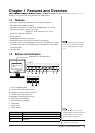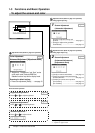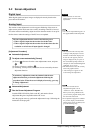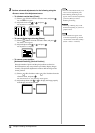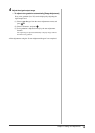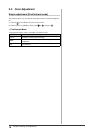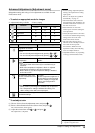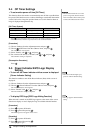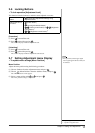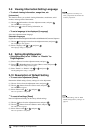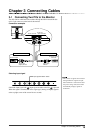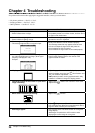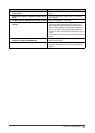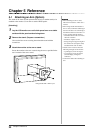15
Chapter 2 Settings and Adjustments
Advanced Adjustments [Adjustment menu]
Independent setting and saving of color adjustment are available for each
FineContrast mode.
●
To select an appropriate mode for images
✓
: Adjustment/setting available −: Factory setting
Icon Function
FineContrast mode
Custom sRGB Text
Brightness
✓✓✓
Temperature
✓
−
✓
Gain
✓
−−
Reset
✓
−
✓
Menu Description Adjustment range
Brightness
To adjust the full screen
brightness as desired
0 to 100%
NOTE
• You can also adjust the brightness by pressing or *
1
.
• You can also adjust the brightness by pressing
or *
2
.
Temperature
To select a color
temperature
“OFF,” “5000K,” “6500K,” or
“9300K”
NOTE
• The values shown in the Kelvin (K) are available only as
reference.
• While color temperature is adjusted, <Gain> is adjusted
automatically according to the color temperature.
• When <Gain> is set, color temperature setting is disabled,
and is set to “OFF”.
Gain
To adjust red, green, and
blue to a desired color tone
respectively
0 to 100%
Adjust the respective brightness of
red/green/blue to make a desired
color tone. Display an image with
white or gray background for
adjustment.
NOTE
• Values shown in percentage are available only as reference.
• The <Temperature> setting invalidates this setting. The
<Gain> setting varies with color temperature.
Reset
To reset the color settings of the selected FineContrast mode to
the default settings.
●
To set/adjust color
(1) Choose <Color> from the Adjustment menu, and press .
(2) Select a desired function from the <Color> menu, and press .
The selected function menu appears.
(3) Adjust the selected item with or , and press .
The adjustment is completed.
Attention
• Perform [Range Adjustment] before
starting color adjustment for analog
input signals.
Refer to “To adjust color gradation
automatically” on page 13.
• The FineContrast mode cannot be
changed during color adjustment. Set
the FineContrast mode in advance on
the color mode screen.
• Wait 20 minutes or more from
monitor power on before starting the
color adjustment.
• Choose [Reset] from the Color menu
to revert to the default setting (factory
setting) of the color tone of the
FineContrast mode selected.
• The same image may be seen in
different colors on multiple monitors
due to their monitor-specifi c
characteristics. Make fi ne color
adjustment visually when matching
colors on multiple monitors.
• Adjustable functions vary depending
on the type of FineContrast mode.
*
1
:Speaker applied model
*
2
:Speaker non-applied model