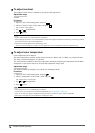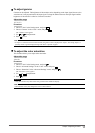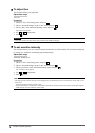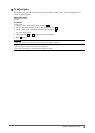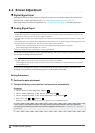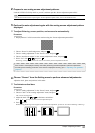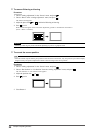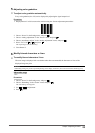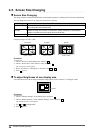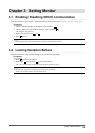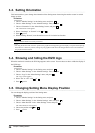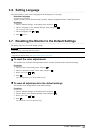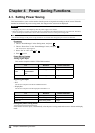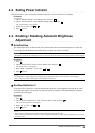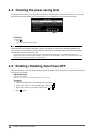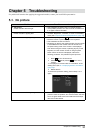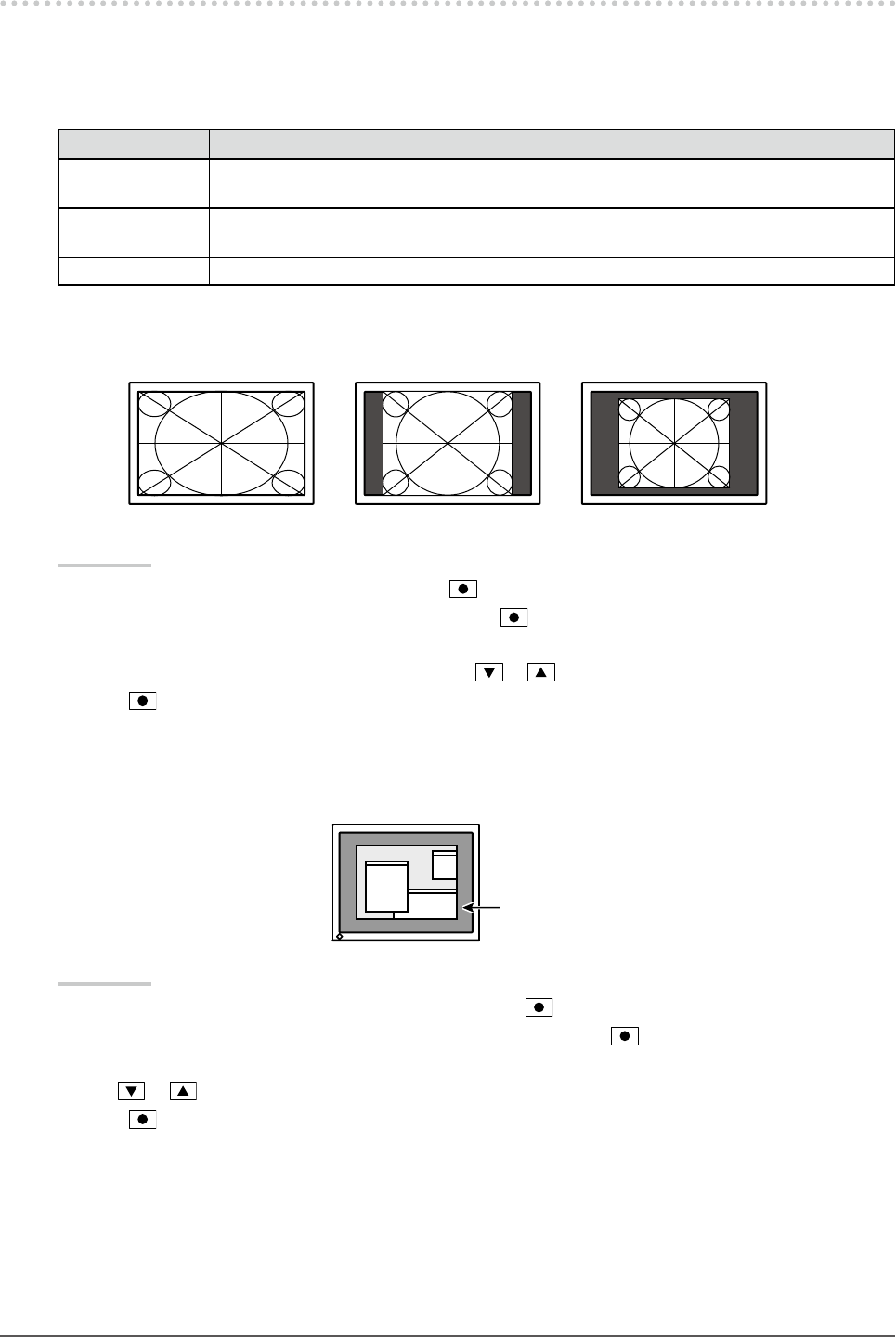
24
Chapter2AdjustingScreens
2-5. Screen Size Changing
●
Screen Size Changing
The image with the resolution other than the recommended resolution is displayed in full screen automatically.
You can change the screen size by using the “Screen Size” function.
Setting Function
FullScreen Displaysanimageinfullscreen.Imagesaredistortedinsomecasesbecausethevertical
rateisnotequaltothehorizontalrate.
Enlarged Displaysanimageinfullscreen.Insomecases,ablankhorizontalorverticalborder
appearstoequalizetheverticalrateandthehorizontalrate.
Normal Displaysimageswiththespeciedresolution.
Example: Image size 1280 × 1024
FullScreen Enlarged Normal
(1600×1200) (1500×1200) (1280×1024)
Procedure
1. Choose “Screen” in the Setting menu, and press
.
2. Choose “Screen Size” in the “Screen” menu, and press
.
The “Screen Size” menu appears.
3. Select “Full Screen”, “Enlarged”, or “Normal” with or .
4. Press
to exit.
●
To adjust brightness of non-display area
A border (black area with no image) around the image appears in the “Normal” or “Enlarged” mode.
Border
Procedure
1. Choose “Monitor Settings” in the Setting menu, and press
.
2. Choose “Border Intensity” in the “Monitor Settings” menu, and press
.
The “Border Intensity” menu appears.
3. Use or for adjustment.
4. Press
to exit.