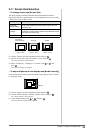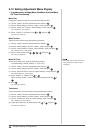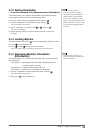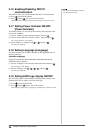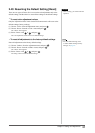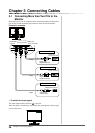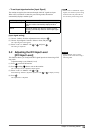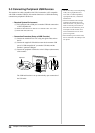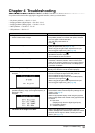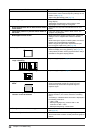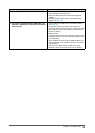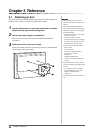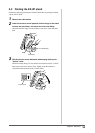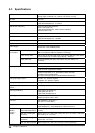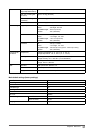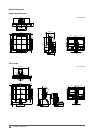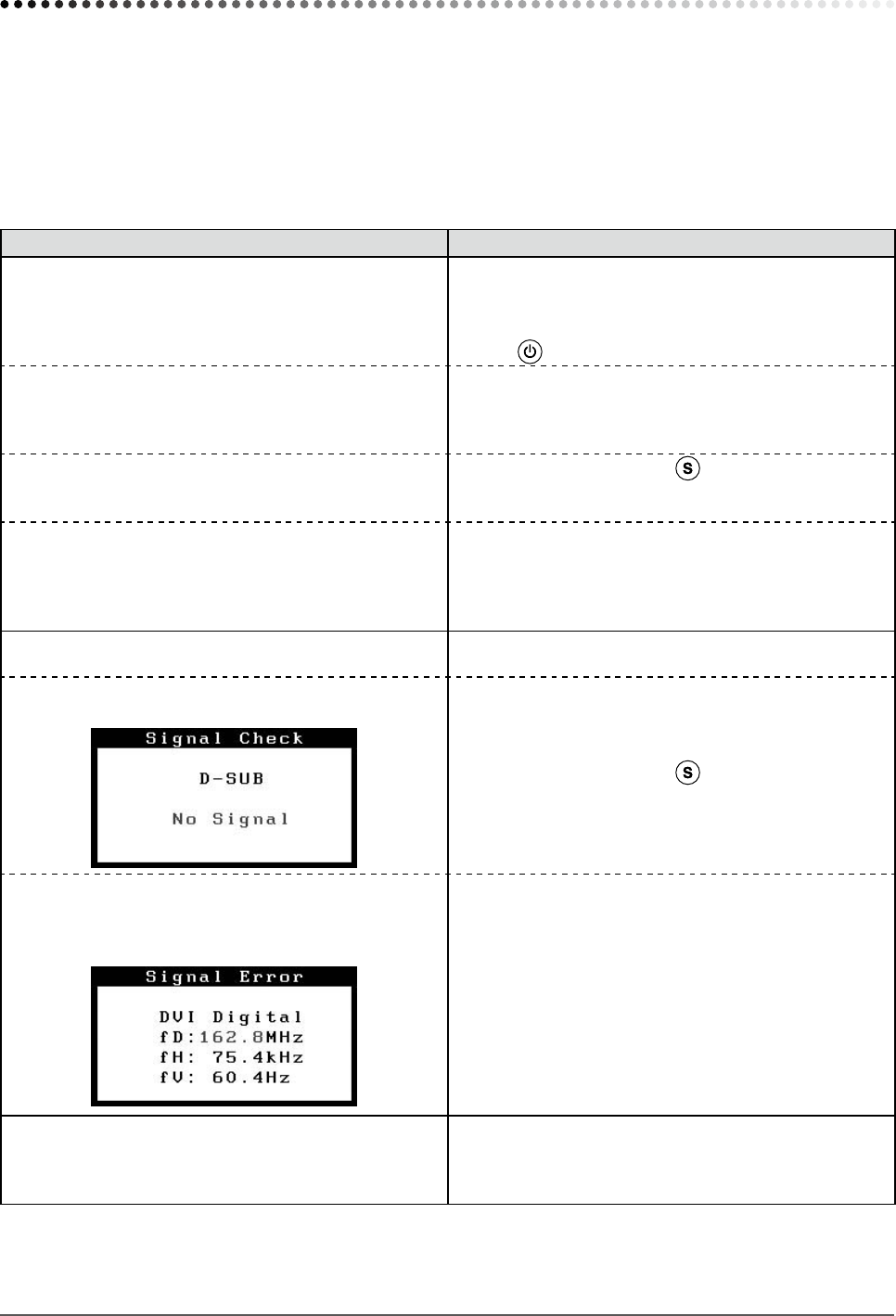
31
Chapter4Troubleshooting
Chapter 4 Troubleshooting
If a problem still remains after applying the suggested remedies, contact your local dealer.
• No-picture problems → See No.1 - No.2.
• Imaging problems (digital input) → See No.3 - No.8.
• Imaging problems (analog input) → See No.3 - No.12.
• Other problems → See No.13 - No.16.
• USB problems → See No.17.
Problems Possible cause and remedy
1. No picture
• Powerindicatordoesnotlight.
• Checkwhetherthepowercordisconnectedcorrectly.If
theproblempersists,turnoffthemainpower,andthen
turn it on again a few minutes later.
• Turnthemainpowerswitchon.
• Press
.
• Powerindicatorlightsblue. • Seteachadjustingvaluein[Brightness],[Contrast]and
[Gain] to higher level. (see page 18, 20)
• WhenusingthelongDVIcable,adjusttheDVIinput
level using [DVI Input Level]. (see page 29)
• Powerindicatorlightsorange. • Switchtheinputsignalwith
.
• Operatethemouseorkeyboard.
• CheckwhetherthePCisturnedon.
• Powerindicatorashesorange. • ThereisaprobleminthedevicethatusesDisplayPort
connection.Solvetheproblem,andturnoffthemain
power of the monitor, and then turn it on again. Refer to
the user’s manual of the device that uses DisplayPort
connection for details.
2. The message below appears. This message appears when the signal is not input
correctly even when the monitor functions properly.
• Thismessageappearswhennosignalisinput.
Example:
• Themessageshownleftmayappear,becausesome
PCsdonotoutputthesignalsoonafterpower-on.
• CheckwhetherthePCisturnedon.
• Checkwhetherthesignalcableisconnectedproperly.
• Switchtheinputsignalwith
.
• WhenusingthelongDVIcable,adjusttheDVIinput
level using [DVI Input Level]. (see page 29)
• Themessageshowsthattheinputsignalisoutofthe
speciedfrequencyrange.(Suchsignalfrequencyis
displayed in red.)
Example:
• CheckwhetherthesignalsettingofyourPCmatches
theresolutionandtheverticalfrequencysettingsforthe
monitor. (see page 9)
• RebootthePC.
• Selectanappropriatedisplaymodeusingthegraphics
board’sutility.Refertothemanualofthegraphicsboard
for details.
fD:DotClock
(Displayed only when the digital signal inputs)
fH:HorizontalFrequency
fV:VerticalFrequency
3. The screen is too bright or too dark. • Adjustusing[Brightness]or[Contrast].(TheLCD
monitorbacklighthasaxedlifespan.Whenthescreen
becomesdarkorbeginstoicker,contactyourlocal
dealer.) (see page 18)