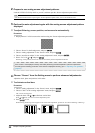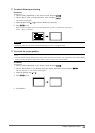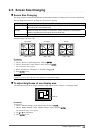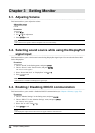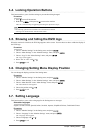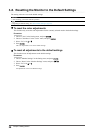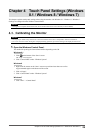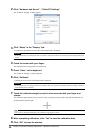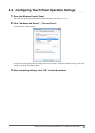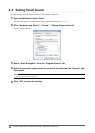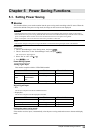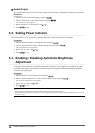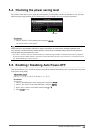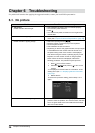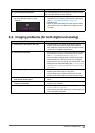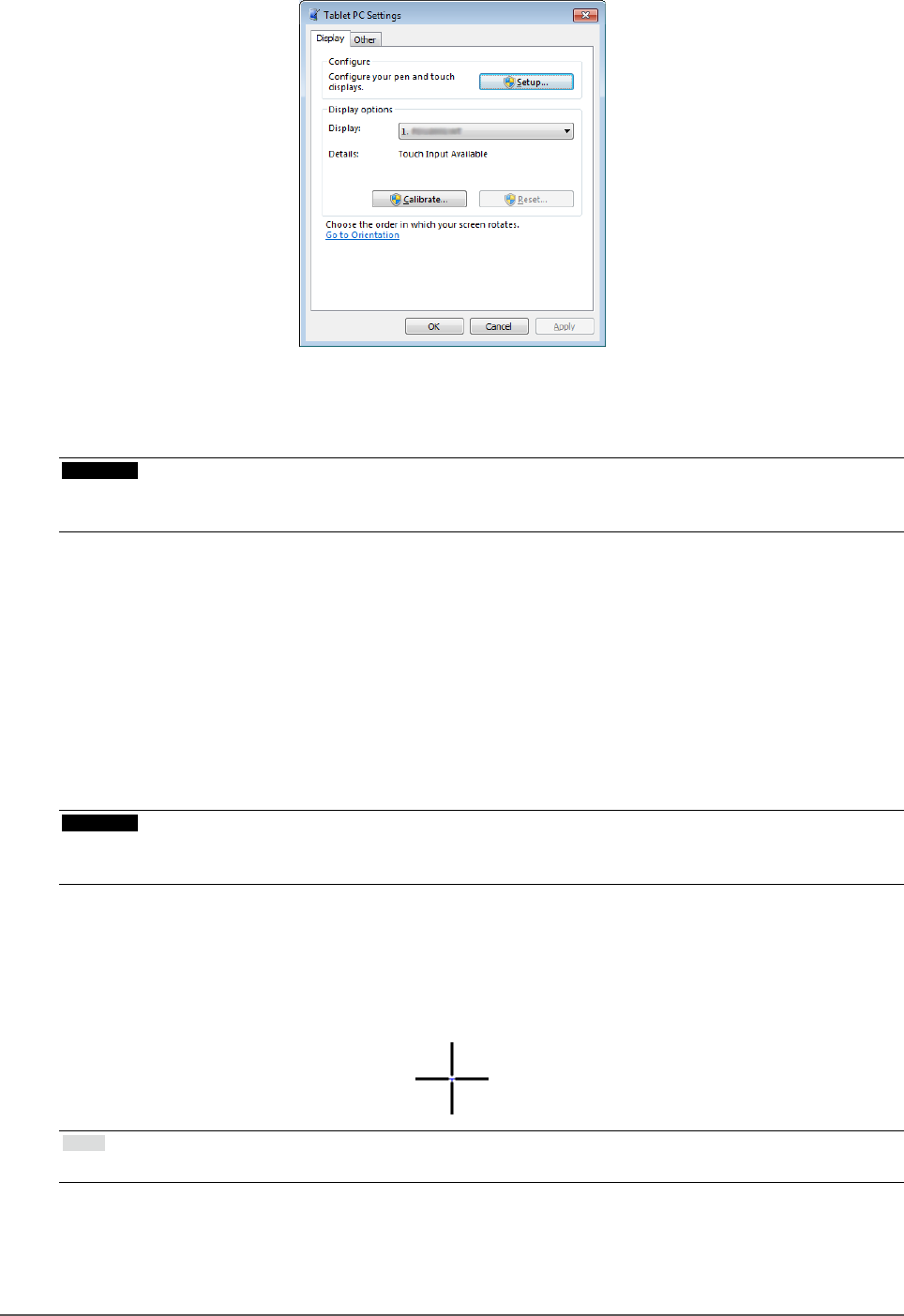
30
Chapter4TouchPanelSettings(Windows8.1/Windows8/Windows7)
2.
Click “Hardware and Sound” - “Tablet PC Settings”.
The “Tablet PC Settings” window appears.
3.
Click “Setup” in the “Display” tab.
A touchscreen specication screen with a white background is displayed.
Attention
• If using the monitor in a multiple monitor environment, specify the touchscreen according to the message displayed on
screen.
4.
Touch the screen with your nger.
The touched screen is recognized as a touchscreen.
5.
Press “Enter” on the keyboard.
The “Tablet PC Settings” window reappears.
6.
Click “Calibrate”.
A calibration screen with a white background is displayed.
Attention
• If using the monitor in a multiple monitor environment, select the monitor for calibration from the “Display” pulldown
menu and then click “Calibrate”.
7.
Touch the calibration target (cross) for a few seconds with your nger and
release.
The calibration target appears on the screen 16 times, starting from the top left to top right and then down to
the bottom left to bottom right.
Note
• For second or subsequent calibrations, the calibration target appears 4 times.
8.
After completing calibration, click “Yes” to save the calibration data.
9.
Click “OK” to close the window.