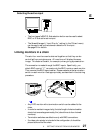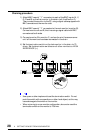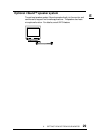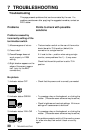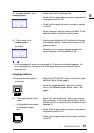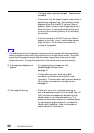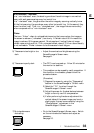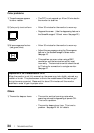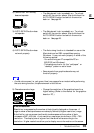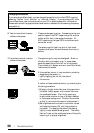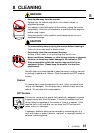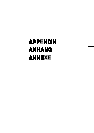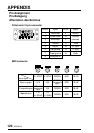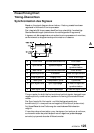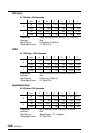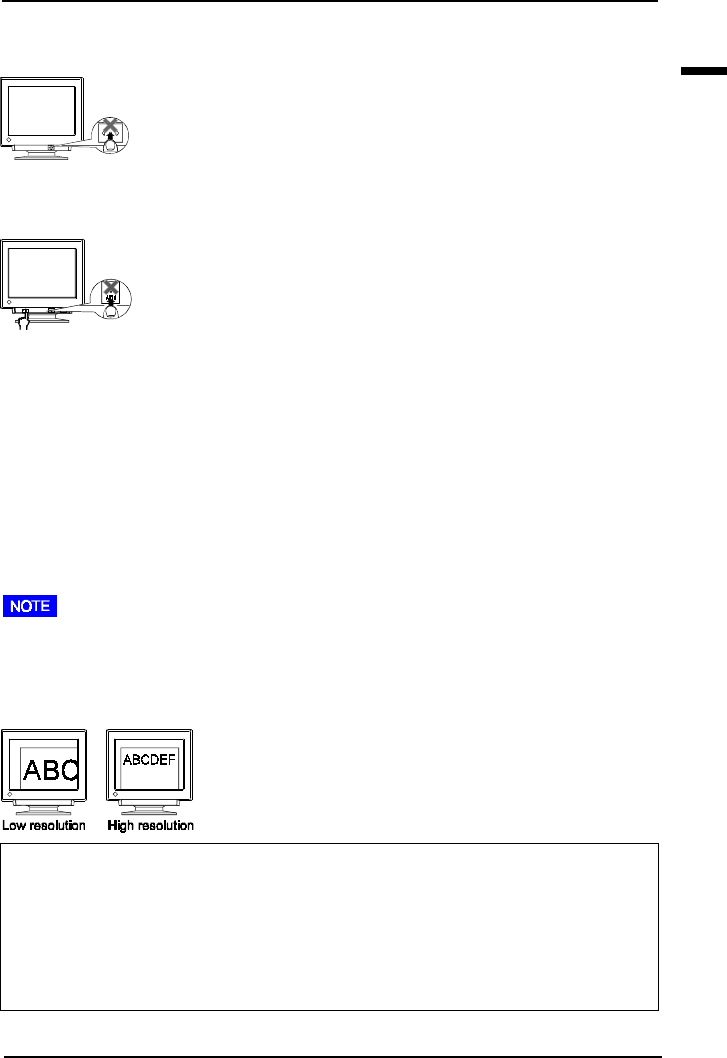
E
35
7 TROUBLESHOOTING
2) Control Pad “ENTER key”
does not operate.
3) AUTO-SIZING button does
not operate.
4) AUTO-SIZING button does
not work properly.
5) Characters are too large.
• The Adjustment Lock is probably on. To unlock:
switch off the monitor power, then hold down the
AUTO-SIZING button and switch the monitor
back on. See page 26.
• The Adjustment Lock is probably on. To unlock:
switch off the monitor power, then hold down the
AUTO-SIZING button and switch the monitor
back on. See page 26.
• The Auto-sizing function is intended for use on the
Macintosh and on IBM compatibles running
Windows. It may not work properly if either of the
following applies.
- You are running an AT-compatible PC on
MS-DOS (not Windows).
- The background color for the “wallpaper” or
“desktop” pattern is set to black.
• Some signals from graphics boards may not
function properly.
• Change the resolution of the graphics board to a
higher setting. (Refer to the manual for the graphics
board or PC.)
• A solid-color screen (i.e. red, green, blue) may appear for an instant while performing
the auto-sizing function, this phenomenon is not a failure.
What is Resolution?
Resolution is expressed as the number of dots (pixels) displayed on the screen. A
larger number of dots produces a more sharply defined (a higher-resolution) image.
Note that for a given screen size the dot size decreases as the number of dots
increases: a 640 × 480 (dot × line) resolution uses larger pixels than a 1024 × 768
resolution. The display size of a given font therefore varies according to the
resolution. Higher resolutions allow you to display more information on the screen.