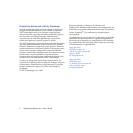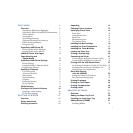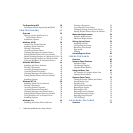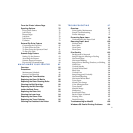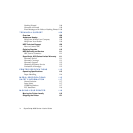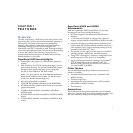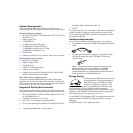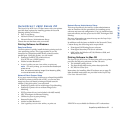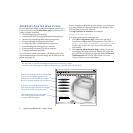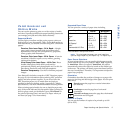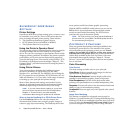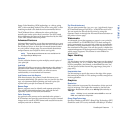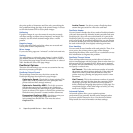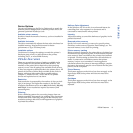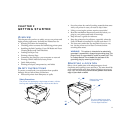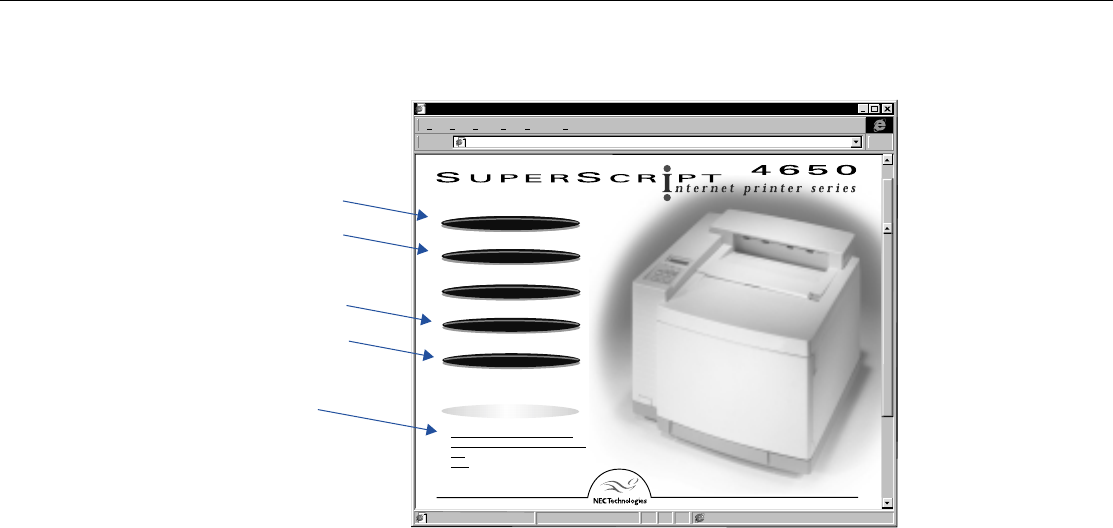
4 SuperScript 4650 Series — User’s Guide
4650N(X) P
RINTER
W
EB
P
AGES
Every SuperScript 4650N and 4650NX network printer has a
built-in web server and
Printer Home page
you can use for a
variety of tasks, including
• Pull Printing from your desktop
• Installing the NEC PrintAgent Remote Printing driver
• Monitoring SuperScript 4650 PrintAgent printers
• Performing network administration tasks
• Configuring URLs for 4650 printers and servers
• Downloading Pull Printing Server software
• Downloading Secondary File Server software
• Getting information and Help
You will need to obtain your printer’s IP address from your
network administrator and then assign the IP address to the
printer (see page 23).
Once you assign an IP Address to the printer, you can browse
to it using Microsoft’s Internet Explorer 4.01 or higher. The
URL uses the printer’s IP Address.
It is
http://<Printer IP Address>
for example:
http://131.241.045.27
Two other useful printer web pages are
• The
URL Configuration Page
, which you can use to
install and configure Pull Printing Servers. The URL is
http://<Printer IP Address>/configure.html
See the
SuperScript Color Laser Network Guide
for more
information.
• The
Network Administration Page
, which you can use
to configure the printer network settings. To access this,
go to the URL configuration page and click the
Network
Administration
link. See the
SuperScript Color Laser
Network Guide
for more information.
NEC Print Agent - Microsoft Internet Explorer
HelpFavoritesGoViewEditFile
NEC Print Agent - Microsoft Internet Explorer
Address Links
NEC PrintAgent“ Remote Printing System
INSTALL MS JVM
INSTALL DRIVER
PULL PRINTING
INFORMATION
NEC PrintAgent“ Pull Printing System
Help
Home
PRINTER STATUS
ADVANCED FEATURES
' 1998 NEC Technologies, INC.
powered by RedipS“
Welcome
Internet zone
INSTALL MS JVM
INSTALL DRIVER
PULL PRINTING
http://131.241.45.88/
You can view the Printer Home page from Windows, Mac OS, or UNIX.
The URL is the IP address you assign to the printer, for example, http://131.241.45.27.
The Printer Home Page
Click here to display the Pull Printing page
to print over the web without a driver
Click here to install the NEC PrintAgent
driver for remote printing over the web
Click here to display the NEC PrintAgent
window to monitor the web printer
Use these links to learn more about
Pull Printing and Remote Printing
using the NEC PrintAgent
Click here to access advanced features