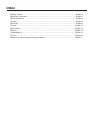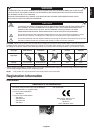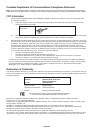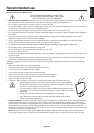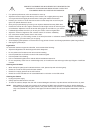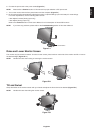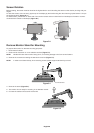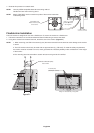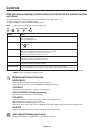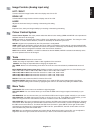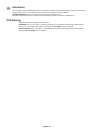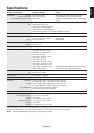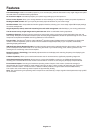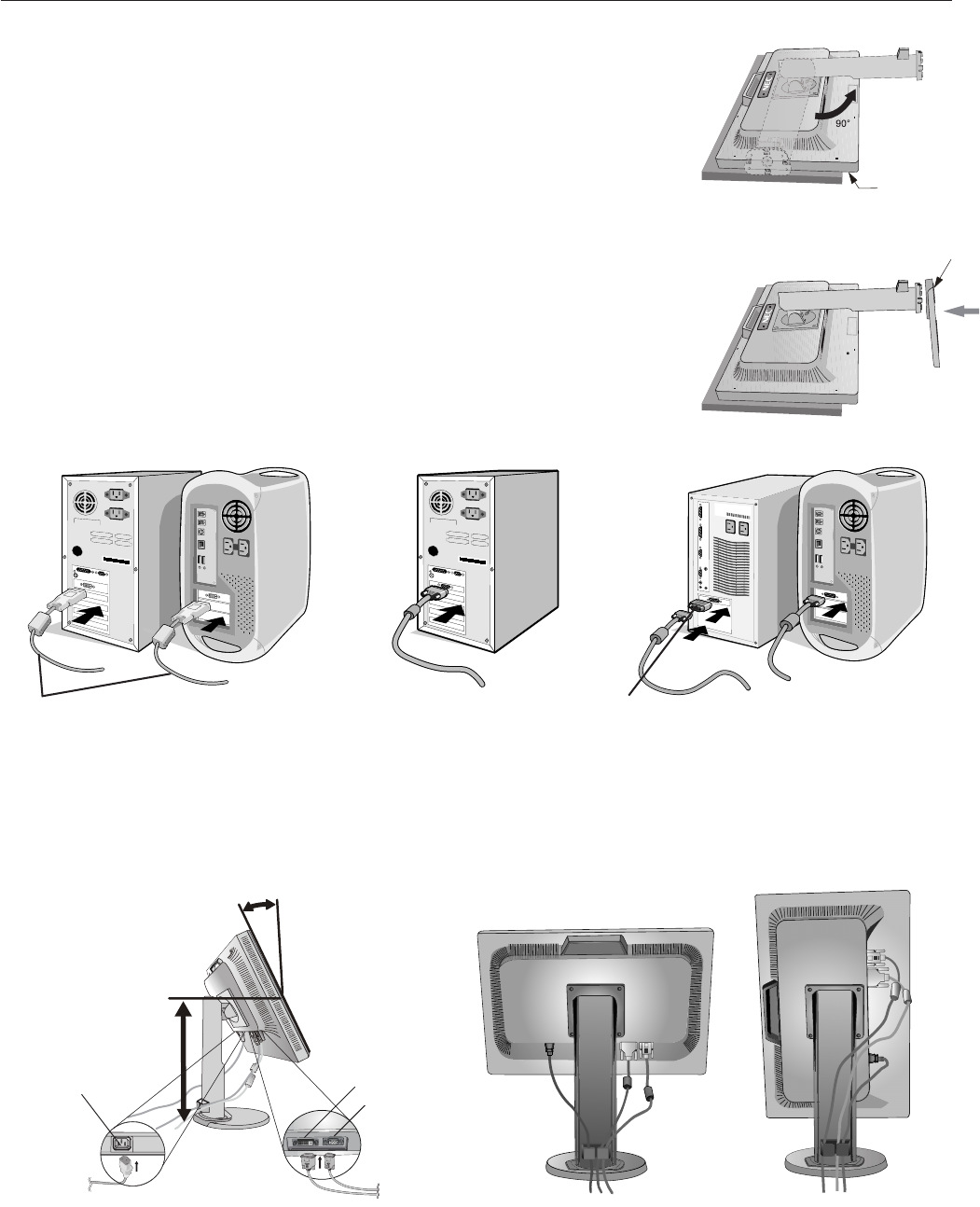
English-6
Quick Start
To attach the Base to the LCD stand:
1. Place monitor face down on a non-abrasive surface (Figure 1).
NOTE: Handle with care when monitor facing down, for avoiding damage to the front
control buttons.
2. Please pivot base 90 degrees as shown in Figure 1.
NOTE: Handle with care when pulling the stand.
3. Attach the base stand to LCD monitor and lock screws of base stand bottom (Figure 2).
NOTE: Reverse this procedure if you need to re-pack the monitor.
To attach the MultiSync LCD monitor to your system, follow these instructions:
1. Turn off the power to your computer.
2. For the PC or MAC with DVI digital output: Connect the DVI signal cable to the
connector of the display card in your system (Figure A.1). Tighten all screws.
For the PC with Analog output: Connect the 15-pin mini D-SUB signal cable to the
connector of the display card in your system (Figure A.2). Tighten all screws.
For the MAC: Connect the Macintosh cable adapter to the computer, then attach the
15-pin mini D-SUB signal cable to the Macintosh cable adapter (Figure A.3).
Tighten all screws.
NOTE: Some Macintosh systems do not require a Macintosh cable adapter.
3. Place hands on each side of the monitor to tilt the LCD panel 15-degree angle and lift up to the highest position
(FigureB.1).
4. Connect all cables to the appropriate connector on the back of the monitor (Figure B.1).
5. Position the Video Signal Cable and power cord between the holes on the Stand, as indicated in Figure B.2/Figure B.3.
Power Cord
Input (D-SUB)
Input (DVI)
Figure A.1 Figure A.3
Macintosh
Cable Adapter
(not included)
Figure A.2
DVI signal cable
Figure B.1 Figure B.2
Figure 2
Figure B.3
Screws
Highest stand position
15˚ Tilt
Figure 1
Control
buttons