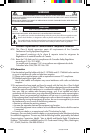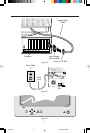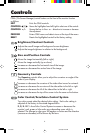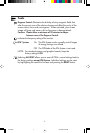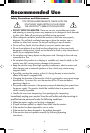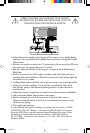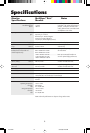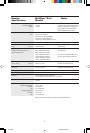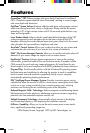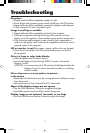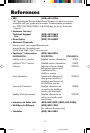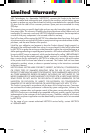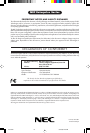4
OSM
™
(On-Screen Manager) control buttons on the front of the monitor function
as follows:
EXIT Exits the OSM controls.
CONTROL ᮤ / ᮣ
Moves the highlighted area left/right to select one of the controls.
CONTROL +/– Moves the bar in the + or – direction
to increase or decrease
the adjustment.
PROCEED Enters OSM menu and selects icons at the top of the menu.
RESET Resets the highlighted control to the factory setting.
Brightness/Contrast Controls
Adjusts the overall image and background screen brightness.
Adjusts the image brightness in relation to the background.
Size and Position Controls
Moves the image horizontally (left or right).
Moves the image vertically (up or down).
Increases or decreases the horizontal size of the image.
Increases or decreases the vertical size of the image.
Geometry Controls
The Geometry controls allow you to adjust the curvature or angle of the
sides of your display.
Increases or decreases the curvature of the sides either inward or outward.
Increases or decreases the curvature of the sides either to the left or right.
Increases or decreases the tilt of the sides either to the left or right.
Increases or decreases the top of the screen to be the same as the bottom.
Color Control/AccuColor
®
Control System
Two color presets select the desired color setting. Each color setting is
adjusted at the factory to the stated degree Kelvin.
R, G, B: NEC’s AccuColor Control System increases or decreases the
monitor’s red, green or blue color guns depending upon which is
selected. The change in color guns will appear on screen and the direction
(increase or decrease) will be shown by the bars.
Controls
78131861 5/21/98, 2:23 PM6