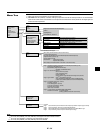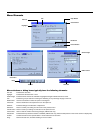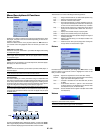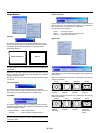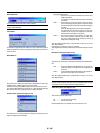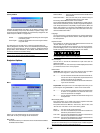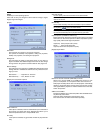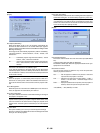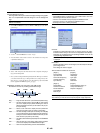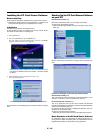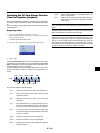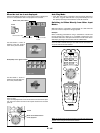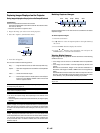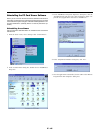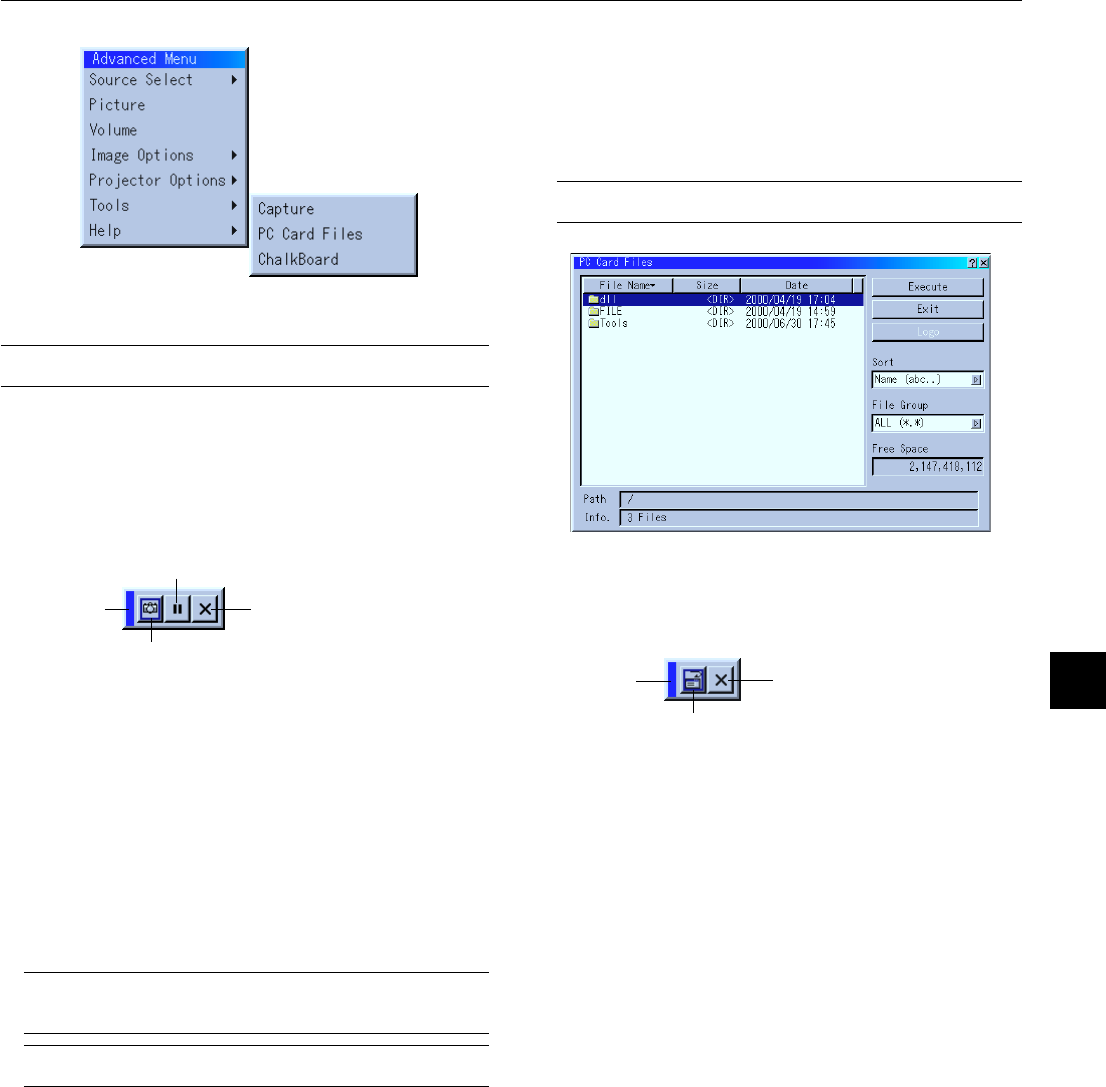
E – 39
Tools
Provides tools for capturing images, displaying files in a CompactFlash
Card and drawing.
NOTE: The "Capture" and "PC Card Files" features are required for a CompactFlash
card.
Capture:
Allows you to capture an image from a source that is currently be-
ing displayed. The image is saved as JPEG in the CompactFlash
card.
When you select Capture from the menu, you will get a tool bar. You
can capture an image directly using the tool bar when the menu is
not displayed.
The tool bar includes the following buttons:
Drag............. Drags to move the tool bar. (for USB mouse operation only)
Capture ........ Captures an image and save it as a JPEG file in a CompactFlash
card.
Freeze .......... Freezes and unfreezes images.
Exit............... Exits the Capture function.
Unless a CompactFlash card is inserted into the PC Card slot of
the projector, the Capture feature is not available.
The "Card Error" display means that the free space of the
CompactFlash card is insufficient for saving images. Make more
space available on the card by erasing unwanted images with your
PC. The number of images that can be captured depends on the
size of the CompactFlash card.
NOTE: Be sure not to turn off the power or remove the CompactFlash card
while capturing an image. Doing so could cause a loss of the data in the
CompactFlash card or damage to the card itself.
NOTE: Captured images with higher resolution than the projector's native
resolution cannot be displayed correctly.
Selecting "Execute" displays the file you selected.
When you select a JPEG or BMP file and press the Enter button on
the remote or the cabinet, or “Execute” on the above, you will get a
toolbar. This toolbar is used to return to the PC Card Files screen.
Drag
Return
Close
Drag............. Drags to move the tool bar. (for USB mouse operation only)
Return.......... Returns to the PC Card Files screen.
Close............ Close the toolbar.
Drag
Freeze
Exit
Capture
PC Card Files:
Displays a list of all the files stored in the CompactFlash card so
that you can select a file you want to display. You can also sort files
by file name or date, or display the file.
Although a list of all the files in the CompactFlash card is displayed,
you can view files in idx, text, HTML, JPEG and BMP format only.
Selecting BMP and JPEG files automatically switches to the PC
Card Viewer source.
NOTE: When an image with a resolution of XGA (1024
ן
768) or higher is
projected, the PC Card Files screen may not be correctly displayed.