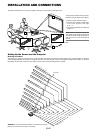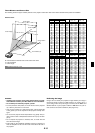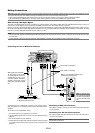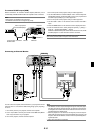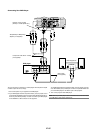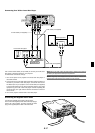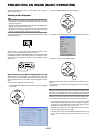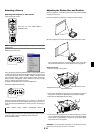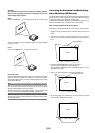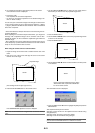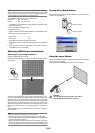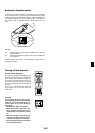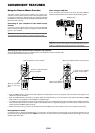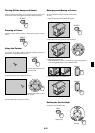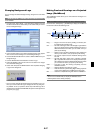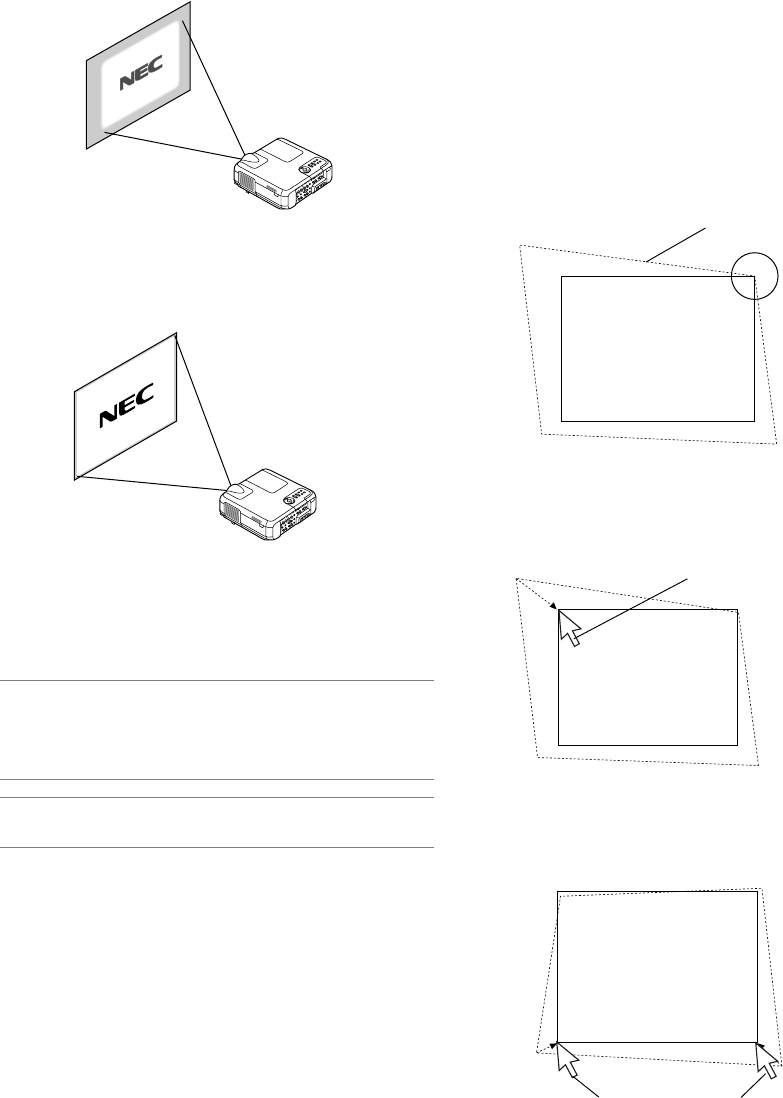
E-20
Focus
Use the FOCUS Button (+/-) to obtain the best focus.
Correcting the Horizontal and Vertical Key-
stone Distortion (3D Reform)
Use the 3D Reform feature to correct keystone (trapezoidal) distortion
to make the top or bottom and the left or right side of the screen longer
or shorter so that the projected image is rectangular.
In the following description, 3D Reform (Cornerstone) correction can be
done with the USB mouse or remote control, cabinet buttons.
When using the USB connected to the projector
Preparation: Connect the USB mouse to the projector. See page E-26.
1. Project an image so that the screen is smaller than the area of the
raster.
2. Pick up any one of the corners and align the corner of the screen
with the one of the image. (The drawing shows the upper right cor-
ner.)
Using Auto Focus
Press and hold the AUTO ADJUST button on the cabinet or AUTO ADJ
button on the remote control for a minimum of 2 seconds. The focus
pattern will be displayed for a moment and then the best focus will be
automatically obtained.
NOTE: The Auto Functions have two options: Focus and Wall Color Correction.
When the AUTO ADJUST or AUTO ADJ button is pressed and held for a mini-
mum of 2 seconds, either item can be executed. You can decide in advance
which item will be enabled at the time of execution.
From the Advanced menu, select [Projector Options]
→
[Auto Functions]. You
can turn on or off "Focus" and "Wall Color Correction". See page E-47.
NOTE: Just pressing quickly the AUTO ADJUST button on the cabinet or AUTO
ADJ button on the remote control will enable the Auto Adjust feature instead of
the Auto Focus feature.
CAUTION:
Do not use the tilt-foot for purposes other than originally intended.
Misuses such as gripping the tilt-foot or hanging on the wall can
cause damage to the projector.
Zoom
Use the ZOOM Button (+/-) to fine adjust the image size on the screen
You can use ZOOM +/- button to enlarge or reduce an image size within
a range of +/-15%.
Screen
Projected image
3. Press the 3D REFORM button on the remote control.
The Cornerstone adjustment screen is displayed.
The Cornerstone adjustment screen will disappear when you move
the USB mouse cursor.
4. Point to one of the remaining 3 corners and left-click on it.
Screen
5. Do the above step 4 for the other two corners so that the projected
area becomes smaller than the screen.
Screen
Left-click on each corner.
Left-click on the corner.