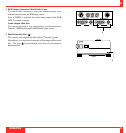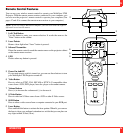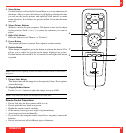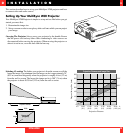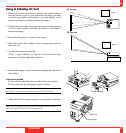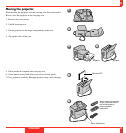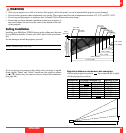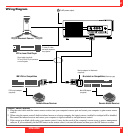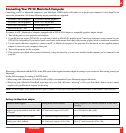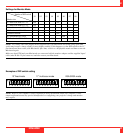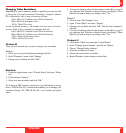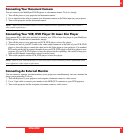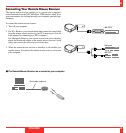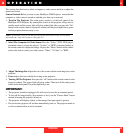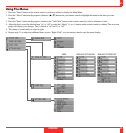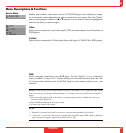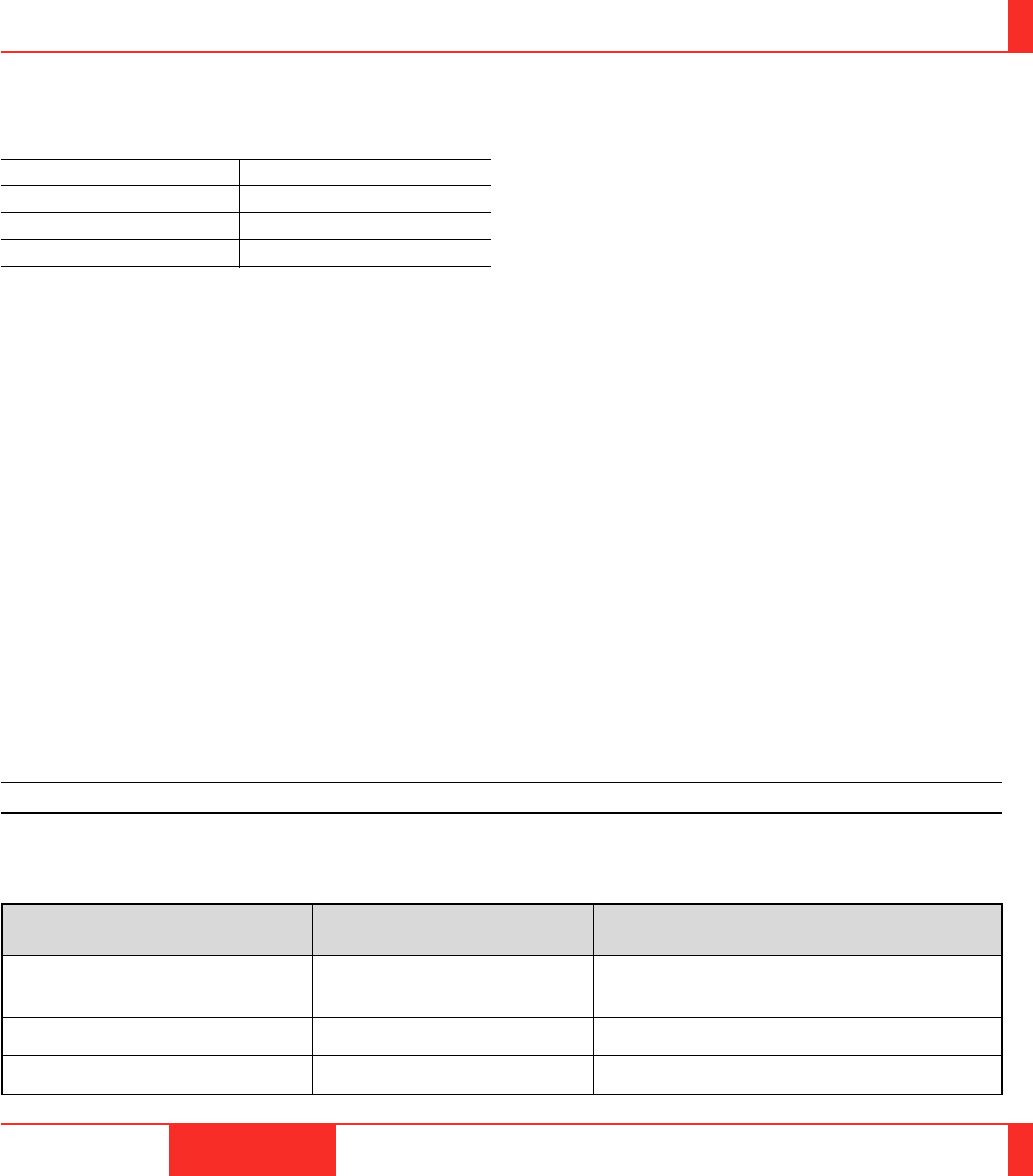
Connecting Your PC Or Macintosh Computer
Connecting your PC or Macintosh computer to your MultiSync LT80 Projector will enable you to project your computer's screen image for an
impressive presentation. All of these following display standards are supported:
To connect to a PC, Macintosh or computer equipped with an SVGA/VGA adapter or compatible graphics adapter, simply:
1. Turn off the power to your projector and computer.
2.
If your PC does not support SVGA/VGA you will need to install an SVGA/VGA graphics board. Consult your computer's owner's manual for your
SVGA/VGA configuration. If you need to install a new board, see the manual that comes with your new graphics board for installation instructions.
3. Use the signal cable that's supplied to connect your PC or Macintosh computer to the projector. For Macintosh, use the supplied monitor
adapter to connect to your computer's video port.
4. Turn on the projector and the computer.
5. If the projector goes blank after a period of inactivity, it may be caused by a screen saver installed on the computer you've connected to the
projector.
VGA 640ן480 for graphics VGA 640ן400 for graphics
VGA 640ן350 for graphics VGA 720ן400 for text
VGA 720ן350 for text SVGA 800ן600
Macintosh at 640ן480 Macintosh at 832ן624
39
INSTALLATION 40
When using a Macintosh with the LT80, set the DIP switch of the supplied monitor adapter according to your resolution. After setting, restart your
Macintosh.
See the following pages for setting of the DIP switch.
• When using with a Macintosh, VGA/SVGA (800ן600) is recommended if your Macintosh supports this mode.
•
When using with a Macintosh PowerBook, output may not be set to 800ן600 unless “mirroring” is off on your PowerBook. Refer to owner’s manual
supplied with your Macintosh computer for mirroring.
NOTE: A Video Adapter cable manufactured by Apple Computer is needed for a PowerBook which does not have a mini D-Sub 15-pin connector.
Settings for Macintosh adapter
Macintosh models applied
Desktop type and PowerBook with 800ן600
LCD panel
PowerBook with 640ן480 LCD panel
Desktop type with AccuBlend
Setting required to be selected resolution on Mac after
restarting.
Set to VGA/SVGA (800ן600)
Set to 17” multi-scan mode (640ן480)
Set to 17” multi-scan mode (1024ן768)
Setting Mode (Fixed resolution)
16” fixed mode (output is 832ן624)
13” fixed mode (output is 640ן480)
19” fixed mode (output is 1024ן768)